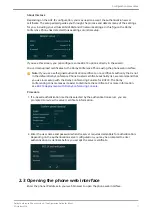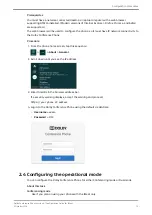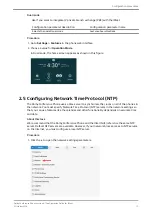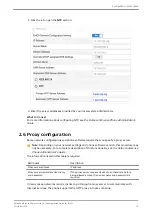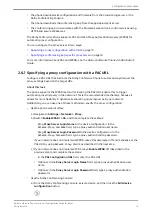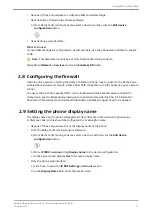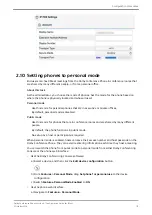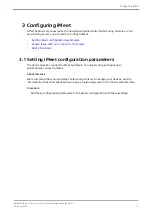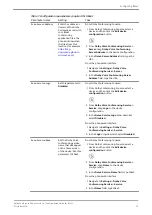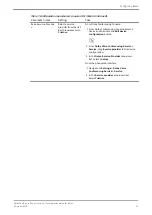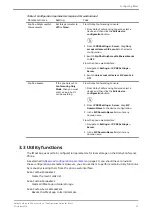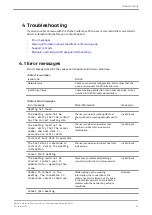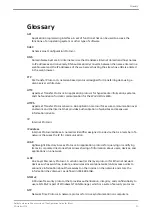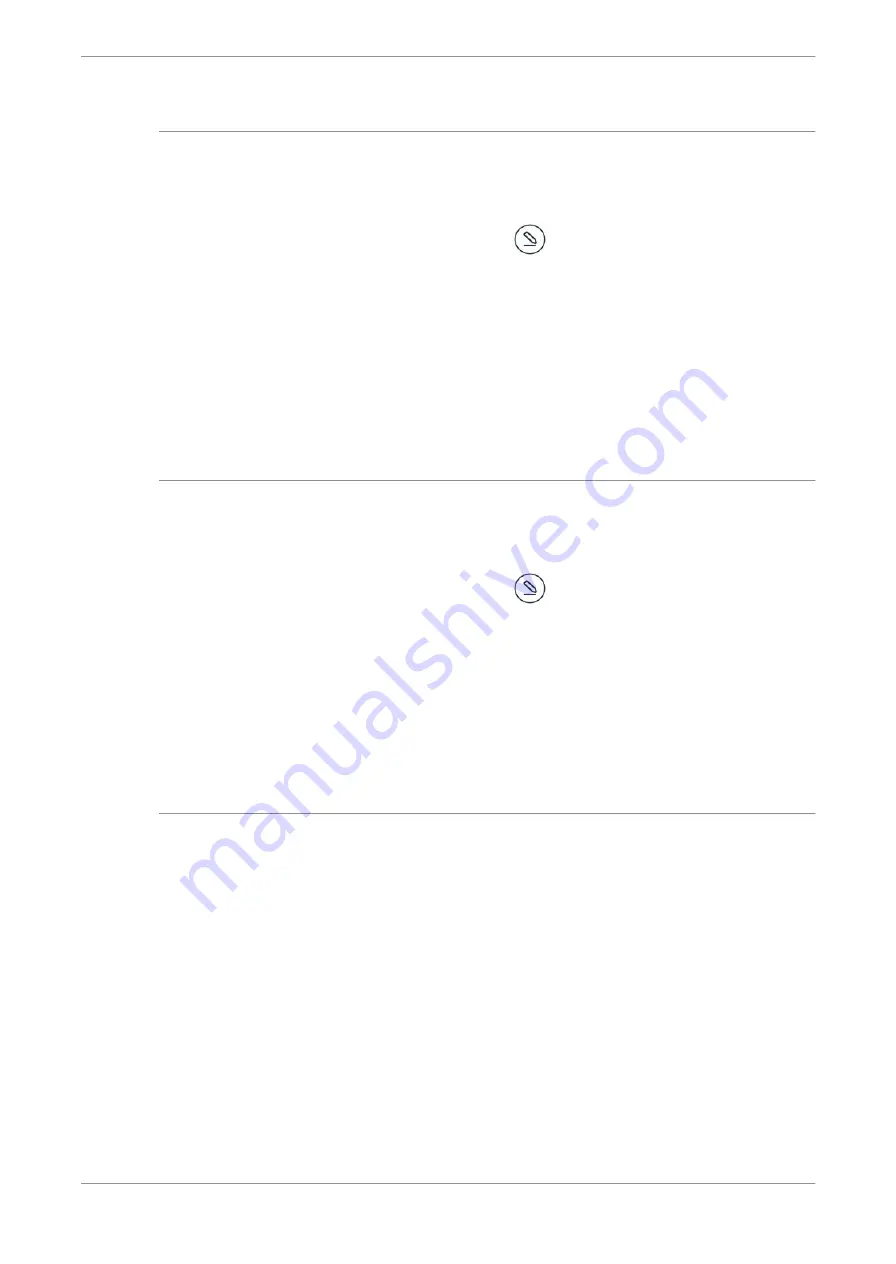
Table 2: Configuration parameters required for workaround
Parameter name
Setting
Task
Sip.Pbx.OnlyAcceptCal
lServerEvents
Set this parameter to
off
(or
false
).
From Dolby Conferencing Console:
1. From Dolby Conferencing Console, select a
device and then click the
Edit device
configuration
button.
2. From
IP PBX Settings
>
Server
, drag
Only
accept call server SIP events
to the device
configuration.
3. Switch
Sip.Pbx.OnlyAcceptCallServerEvents
to
OFF
.
From the phone web interface:
1. Navigate to
Settings
>
IP PBX Settings
>
Server
.
2. Switch
Only accept call server SIP events
to
Off
.
Sip.Pbx.Domain
If the phone is set to
Conferencing Only
Mode
, then you must
enter a value, but it
can be anything.
From Dolby Conferencing Console:
1. From Dolby Conferencing Console, select a
device and then click the
Edit device
configuration
button.
2. From
IP PBX Settings
>
Server
, drag
SIP
Domain Name
to the device configuration.
3. In the
SIP Domain Name
field, enter any
domain name.
From the phone web interface:
1. Navigate to
Settings
>
IP PBX Settings
>
Server
.
2. In the
SIP Domain Name
field, enter any
domain name.
3.3 Utility functions
The iMeet app uses certain configuration parameters for local storage on the Dolby Conference
Phone.
Reserved configuration parameters
on page 20, you should never provision
these configuration parameters. However, you can use them to perform certain utility functions
by manually clearing them from the phone web interface.
Dvms.Custom.Parameter1
Clears the recent calls list
Dvms.Custom.Parameter2
Clears all iMeet app internal storage
Dvms.Custom.SecureParameter1
Resets the iMeet app to its initial state
Configuring iMeet
Dolby Conference Phone version 4.1 Configuration Guide for iMeet
5 October 2018
25