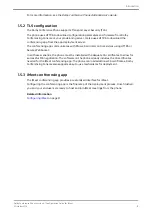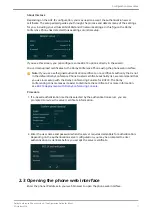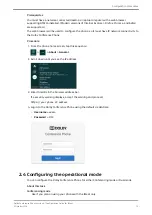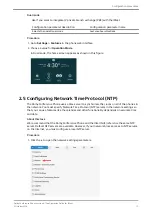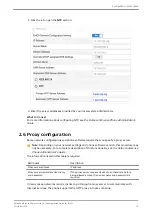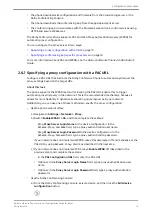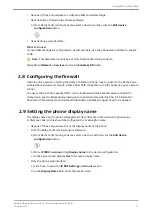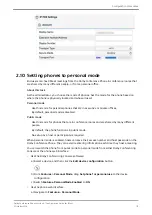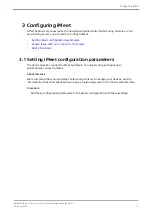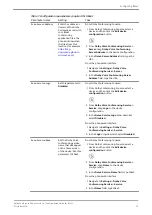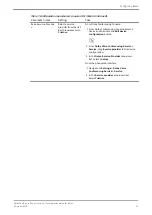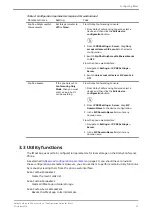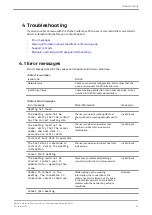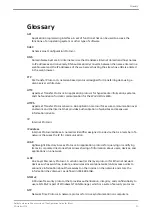Table 1: Configuration parameters required for iMeet
Parameter name
Setting
Task
Dvms.Server.Address
Enter the address or
domain of the Dolby
Voice web server with
your iMeet
conferencing
application files. The
phone will download
the files from this
location (for example,
https://dcp-
download.pgibob.co
m/imeet-app/
).
From Dolby Conferencing Console:
1. From Dolby Conferencing Console, select a
device and then click the
Edit device
configuration
button.
2. From
Dolby Voice Conferencing Service
>
Server
, drag
Dolby Voice Conferencing
Server Address
to the device configuration.
3. In the
Dvms.Server.Address
field, type the
URL.
From the phone web interface:
1. Navigate to
Settings
>
Dolby Voice
Conferencing Service
>
Server
.
2. In the
Dolby Voice Conferencing Server
Address
field, type the URL.
Dvms.Service.Logo
Set this parameter to
Disabled
.
From Dolby Conferencing Console:
1. From Dolby Conferencing Console, select a
device and then click the
Edit device
configuration
button.
2. From
Dolby Voice Conferencing Service
>
Service
, drag
Logo
to the device
configuration.
3. In the
Dvms.Service.Logo
drop-down list,
select
Disabled
.
From the phone web interface:
1. Navigate to
Settings
>
Dolby Voice
Conferencing Service
>
Service
.
2. In the
Logo
drop-down list, select
Disabled
.
Dvms.Service.Name
Set the Dolby Voice
conferencing service
name that will appear
on the home screen
of the device. Set this
parameter to
iMeet
.
From Dolby Conferencing Console:
1. From Dolby Conferencing Console, select a
device and then click the
Edit device
configuration
button.
2. From
Dolby Voice Conferencing Service
>
Service
, drag
Name
to the device
configuration.
3. In the
Dvms.Service.Name
field, type
iMeet
.
From the phone web interface:
1. Navigate to
Settings
>
Dolby Voice
Conferencing Service
>
Service
.
2. In the
Name
field, type
iMeet
.
Configuring iMeet
Dolby Conference Phone version 4.1 Configuration Guide for iMeet
5 October 2018
22