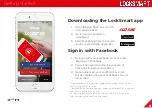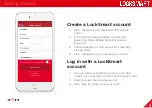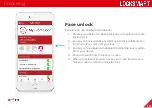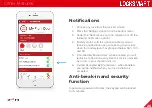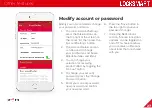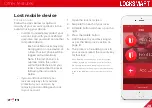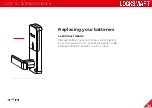Share a lock with someone else
Each LockSmart lock can be shared with
up to 50 users
1. Choose any lock from the lock
list screen and press the ‘Share’
option in the bottom menu
2. Press the ‘Invite New User’ button,
and enter the shared user’s
contact details
3. Press the ‘Add From Contacts’
option to add a user from your
device’s contact list
4. Select an access level for the
shared user: ‘Unlimited’, ‘Limited’,
‘Scheduled’, or ‘Single Unlock’
-
Unlimited
: Unrestricted
unlock access
-
Limited
: User will be
limited to the specified
number of unlocks
-
Scheduled
: see page 21
-
Single Unlock:
Unlock the
lock a single time without
needing to login or register
5. Your device’s native SMS
messaging application will be
opened with an editable invitation
message to send to the invited
user
6. After opening the web link, the
invited user will be prompted to
install the LockSmart application
and create a new account (if they
have not already done so)
7. After installing LockSmart, the
invited user must press the
‘Accept Invite’ button from
their device on the invitation
acceptance web link to add the
shared lock to their account
- Pressing this button will
open the LockSmart
application and add the
shared lock to their account
using the included security
code
8. The shared lock will now appear
in the user’s LockSmart list screen
Finding and sharing
20