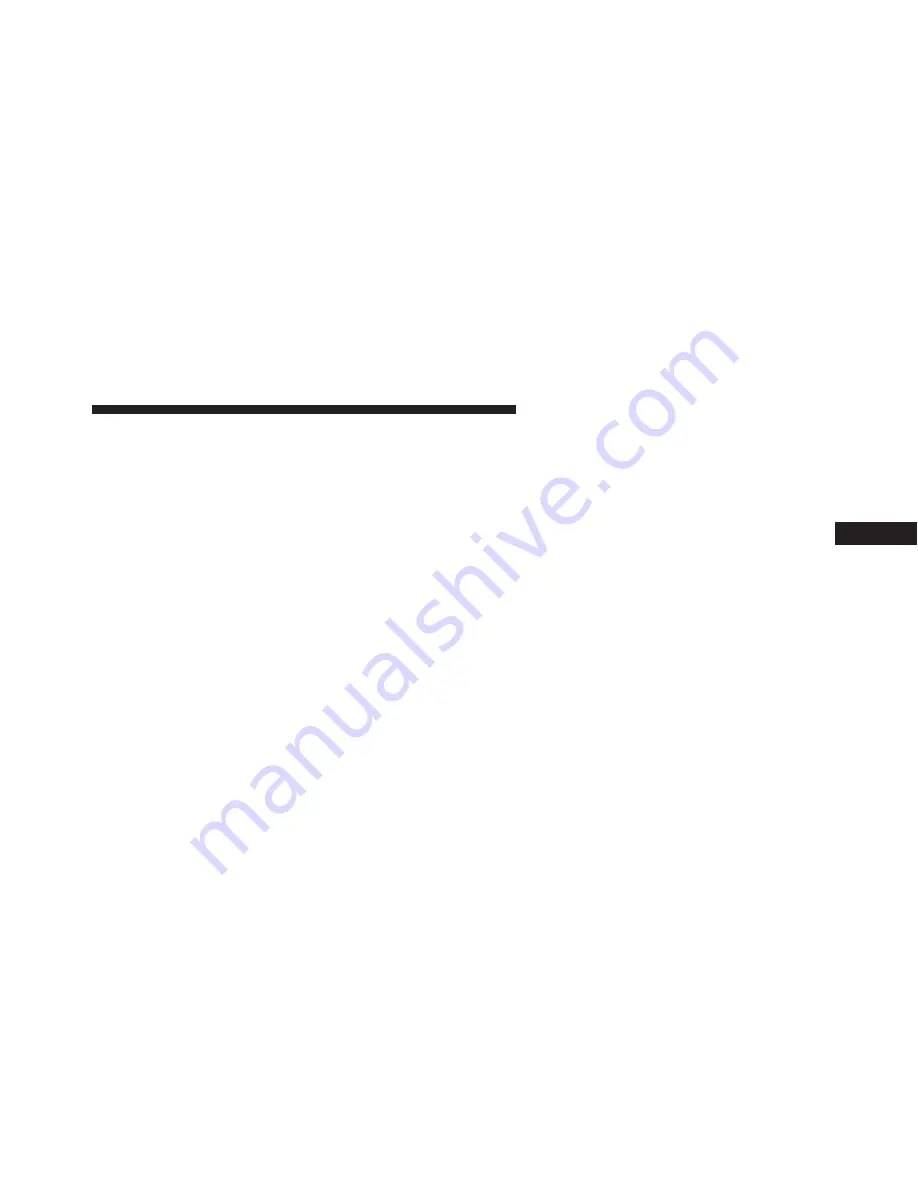
Audio
After pressing the “Audio” button on the touchscreen the
following settings will be available.
•
Balance/Fade
This feature allows you to adjust the Balance and Fade
settings. Press and drag the speaker icon, use the arrows
to adjust, or tap the ‘C’ icon to readjust to the center.
•
Equalizer
This feature allows you to adjust the Bass, Mid and Treble
settings. Adjust the settings with the “+” and “–” setting
buttons on the touchscreen or by selecting any point on
the scale between the “+” and “–” buttons on the
touchscreen.
NOTE:
Bass/Mid/Treble allow you to simply slide your
finger up or down to change the setting as well as press
directly on the desired setting.
•
Speed Adjusted Volume
This feature increases or decreases volume relative to
vehicle speed. To change the Speed Adjusted Volume
press the “Off,” “1,” “2” or “3” button on the touchscreen.
•
Surround Sound — If Equipped
This feature provides simulated surround sound mode.
To make your selection, press the “Surround Sound”
button on the touchscreen, select “On” or “Off.”
•
AUX Volume Offset — If Equipped
This feature provides the ability to tune the audio level
for portable devices connected through the AUX input.
To make your selection, press the AUX Volume Match
button on the touchscreen, choose a level from –3 to +3.
•
Loudness — If Equipped
Loudness improves sound quality at lower volumes. To
make your selection, press the “Loudness” button on the
4
UNDERSTANDING YOUR INSTRUMENT PANEL
343
Summary of Contents for Charger 2016
Page 4: ......
Page 7: ...1 INTRODUCTION 5...
Page 10: ......
Page 258: ......
Page 266: ...INSTRUMENT CLUSTER PREMIUM Instrument Cluster For 6 4L 264 UNDERSTANDING YOUR INSTRUMENT PANEL...
Page 470: ...468 STARTING AND OPERATING...
Page 520: ......
Page 625: ...MAINTENANCE SCHEDULES CONTENTS MAINTENANCE SCHEDULE 624 Maintenance Chart 626 8...
Page 632: ......
Page 644: ......
Page 645: ...INDEX 10...






























