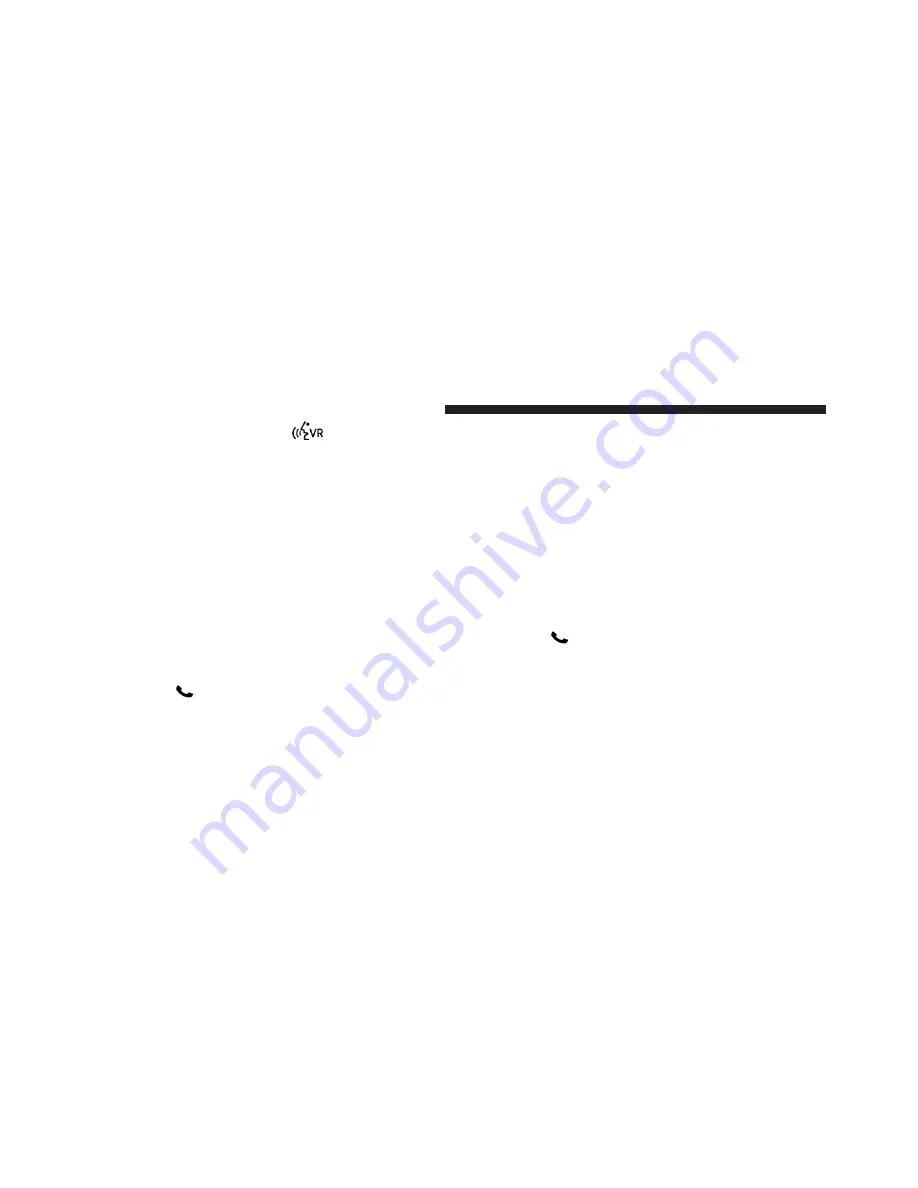
from the list, press the
button while the
Uconnect™ Phone is playing the desired entry and say
“Delete”.
•
After you enter the name, the Uconnect™ Phone will
ask you which designation you wish to delete: home,
work, mobile, other, or all. Say the designation you
wish to delete.
•
Note that only the phonebook entry in the current
language is deleted.
•
Automatic downloaded phonebook entries cannot be
deleted or edited.
Delete/Erase “All” Uconnect™ Phonebook Entries
•
Press the
button to begin.
•
After the “Ready” prompt and the following beep, say
“Phonebook Erase All”.
•
The Uconnect™ Phone will ask you to verify that you
wish to delete all the entries from the phonebook.
•
After confirmation, the phonebook entries will be
deleted.
•
Note that only the phonebook in the current language
is deleted.
•
Automatic downloaded phonebook entries cannot be
deleted or edited.
List All Names In The Uconnect™ Phonebook
•
Press the
button to begin.
•
After the “Ready” prompt and the following beep, say
“Phonebook List Names”.
•
The Uconnect™ Phone will play the names of all the
phonebook entries, including the downloaded phone-
book entries, if available.
108
UNDERSTANDING THE FEATURES OF YOUR VEHICLE
Summary of Contents for Avenger
Page 4: ......
Page 7: ...1 INTRODUCTION 5 ...
Page 10: ......
Page 92: ......
Page 126: ...124 UNDERSTANDING THE FEATURES OF YOUR VEHICLE ...
Page 127: ...3 UNDERSTANDING THE FEATURES OF YOUR VEHICLE 125 ...
Page 128: ...126 UNDERSTANDING THE FEATURES OF YOUR VEHICLE ...
Page 190: ......
Page 196: ...INSTRUMENT CLUSTER 194 UNDERSTANDING YOUR INSTRUMENT PANEL ...
Page 197: ...INSTRUMENT CLUSTER R T 4 UNDERSTANDING YOUR INSTRUMENT PANEL 195 ...
Page 288: ...286 UNDERSTANDING YOUR INSTRUMENT PANEL ...
Page 294: ......
Page 346: ...344 STARTING AND OPERATING ...
Page 392: ......
Page 468: ......
Page 493: ...INDEX 10 ...
Page 514: ...Chrysler Group LLC 12D41 126 AE 5th Edition Printed in U S A ...






























