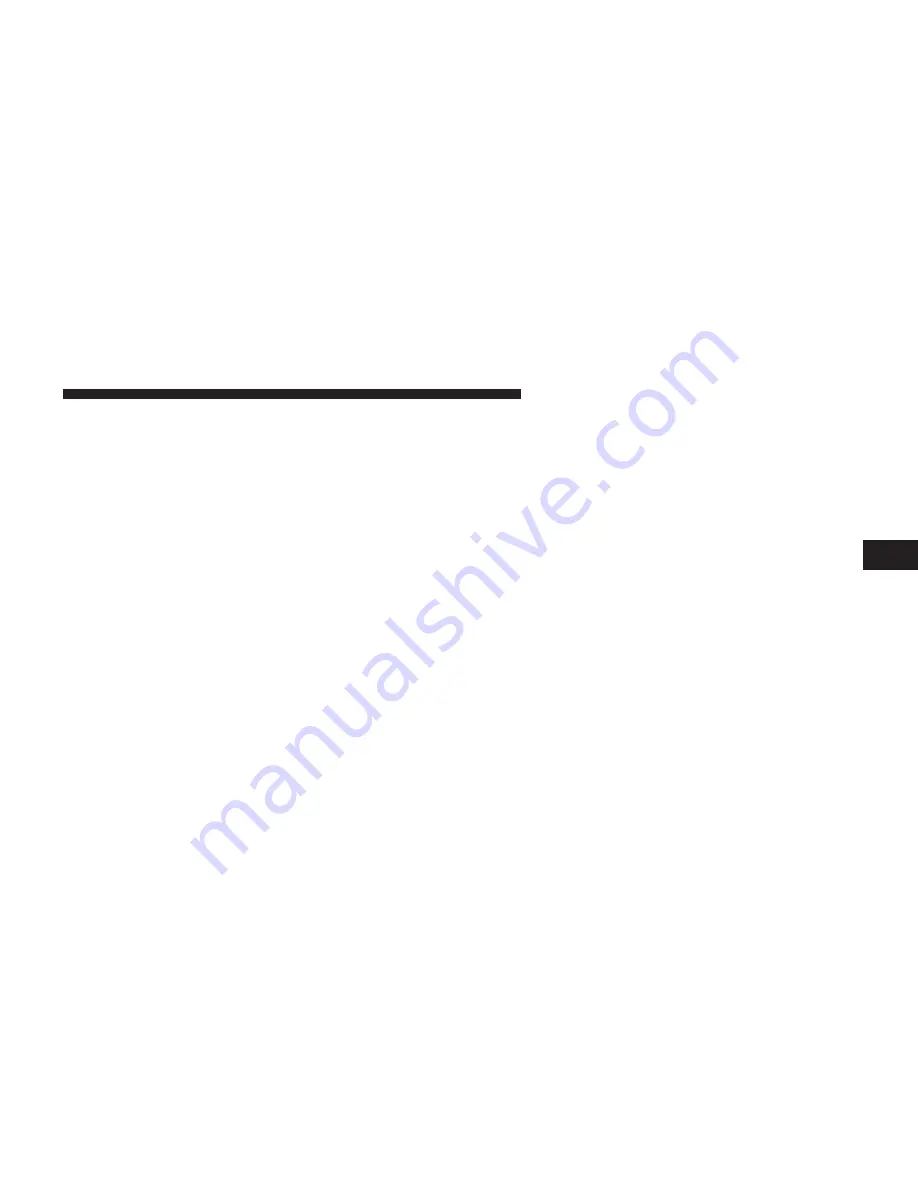
display is active, the SCROLL button can be used to scroll
through the list, the FUNCTION SELECT button can be
used to select an item, and the AUDIO MODE button can
be used to return to the previous menu. When the Map
display is active, pressing the FUNCTION SELECT but-
ton will change the Navigation Unit Display to the Menu.
Turn-by-Turn Directions
The EVIC displays Turn-by-Turn directions to a pro-
grammed destination when Turn-by-Turn Navigation is
enabled through Personal Settings. When enabled, the
EVIC displays the name of the approaching road at the
top of the screen, followed by an arrow to indicate the
direction to turn the vehicle, and a count down to
indicate the distance to the turn.
NOTE:
Refer to your “Navigation User’s Manual” for
detailed operating instructions.
Driver-Selectable Surround Sound (DSS) – If
Equipped
Press and release the MENU button until “Surround
Sound” displays in the EVIC. The EVIC provides infor-
mation on the current surround mode.
•
Stereo
•
Video Surround
•
Audio Surround
While in the Surround Sound menu, press the FUNC-
TION SELECT button to change surround modes. The
Video Surround Mode will only be available for video
media sources (DVDs, Video CDs, or other video media
supported by the radio).
4
UNDERSTANDING YOUR INSTRUMENT PANEL
187
Summary of Contents for 2010 Challenger SRT8
Page 2: ......
Page 5: ...INTRODUCTION 5...
Page 8: ......
Page 76: ......
Page 108: ...108 UNDERSTANDING THE FEATURES OF YOUR VEHICLE...
Page 109: ...3 UNDERSTANDING THE FEATURES OF YOUR VEHICLE 109...
Page 110: ...110 UNDERSTANDING THE FEATURES OF YOUR VEHICLE...
Page 158: ......
Page 163: ...INSTRUMENT CLUSTER 4 UNDERSTANDING YOUR INSTRUMENT PANEL 163...
Page 230: ...230 UNDERSTANDING YOUR INSTRUMENT PANEL...
Page 274: ...274 STARTING AND OPERATING...
Page 302: ......
Page 367: ...2 Side Marker Lamp Bulb 3 Tail Turn Lamp Bulb 7 MAINTAINING YOUR VEHICLE 367...
Page 401: ...INDEX 10...















































