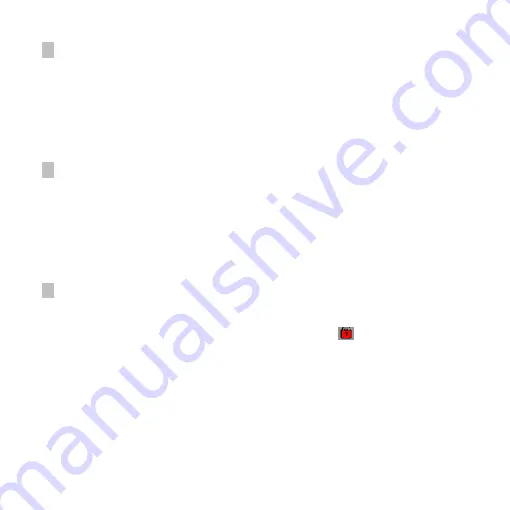
14
●
Setting
Setting
Setting
Setting of
of
of
of motion
motion
motion
motion detection
detection
detection
detection function
function
function
function
After starting of motion detection function, the relative motion in the video picture will be
detected automatically. If the object motion exceed the setting motion, the machine will start
video recording automatically. The trigger and recording lasts 30 seconds for every time. After
recording, the main machine will detect continuously.
In the “ON” status, press MENU key to enter menu motion detection option. Press the up or
down key to select ON/OFF. Press OK key to save the option and exit.
●
Setting
Setting
Setting
Setting of
of
of
of G-SENSOR
G-SENSOR
G-SENSOR
G-SENSOR gravity
gravity
gravity
gravity sensing
sensing
sensing
sensing function
function
function
function
After starting of gravity sensing function, in case of vehicle collision or impact during video
recording, it will lock and save current video automatically and set to avoid the previous video
and following video files of loop recording cycle from being covered by the loop recording
lock of the machine in order to guarantee safety of important video.
In the “ON” status, press MENU key to enter the option of gravity sensing strength. Press up
or down key to select ON/OFF. Press OK key to save the option and exit.
●
Setting
Setting
Setting
Setting of
of
of
of SOS
SOS
SOS
SOS emergency
emergency
emergency
emergency file
file
file
file locking
locking
locking
locking function
function
function
function
After starting of SOS emergency file locking function, you can save the video section you
want at will during video recording, which will not be covered during loop recording.
Press OK key for a long period in the mode of video mode, the “
” appears in the picture to
save video in current image cycle. The image will disappear when it enters the next video
cycle.
�
�
�
�
Mode
Mode
Mode
Mode of
of
of
of “
“
“
“charging
charging
charging
charging while
while
while
while video
video
video
video recording
recording
recording
recording”
”
”
”
In the “Off” status, connect the vehicle charger with the machine. After the automobile starts,
the video camera will start automatically and begin to record video while charging the battery.
Notes: After the automobile stops, the battery will be used for power supply automatically
Summary of Contents for F500LS
Page 8: ...8 Configuration Configuration Configuration Configuration...
Page 23: ...23 DOD F500LS 60 HD 5 HD 1080p DV F500LS...
Page 24: ...24 High Speed USB USB...
Page 25: ...25 2 0 TFT LCD 1 2 5 CMOS 4 10cm 8X LED TS H 264 SD SDHC TV HDMI HDTV G SENSOR SOS...
Page 27: ...27...
Page 28: ...28 1 2 3 4 1 2 1 1 1 1 SD SD SD SD 2 2 2 2 SD SD SD SD 3 3 3 3 4 4 4 4...
Page 29: ...29 1 MENU 2 OK OK MENU 1 ON OFF 1 ON OFF 3 2 3 MENU OK OFF 1Min 3Min 1 MENU OK OK OK...
Page 30: ...30 1 2 REC REC 3 LED LED...
Page 32: ...32 2 MENU OK OK OK 3 MENU OK OK OK 4 MENU OK OK 5 MENU OK 1 1 1 1 2 2 2 2 30...
Page 33: ...33 MENU ON OFF G SENSOR G SENSOR G SENSOR G SENSOR MENU ON OFF SOS SOS SOS SOS...
Page 34: ...34 US US US USB B B B USB MASS STORAGE USB MEDIA DCIM 100MEDIA 1 HDMI HDTV 2 TV TV...
Page 35: ...35 LED 1 2 3 4 5 6 7 8 1 2 3 4 5 6 7 8 EV OK SOS OK...
Page 36: ...36...
Page 37: ...37 ON OFF ON ON OFF ON 1 3 15 1080P 1080I 720P 480 ON OFF 12M 8M 5M 3M ON OFF 5 10 5 10...
Page 38: ...38 EV 2 0 1 5 1 0 5 0 0 5 1 1 5 2 0 1 3 1 3 5 TV NTSC PAL 1 50HZ 60HZ...
Page 40: ...40...
Page 42: ...42...
Page 43: ...43 DOD F500LS 60 500 1080P DV F500LS...
Page 44: ...44 USB USB...
Page 45: ...45 2 0 TFT LCD 1 2 5 4 10cm 8X LED TS H 264 SD SDHC TV HDMI G SENSOR SOS...
Page 47: ...47...
Page 48: ...48 1 2 3 4 1 2 1 1 1 1 SD SD SD SD 2 2 2 2 SD SD SD SD 3 3 3 3 4 4 4 4...
Page 49: ...49 1 MENU 2 OK OK MENU 1 1 3 2 3 MENU OK OFF 1Min 3Min 1 MENU OK OK OK OK...
Page 50: ...50 1 2 REC REC 3 LED LED 1 MODE...
Page 53: ...53 SOS SOS SOS SOS SOS USB USB USB USB USB MASS STORAGE USB MEDIA DCIM 100MEDIA 1 HDMI 2 TV...
Page 54: ...54 LED 1 2 3 4 5 6 7 8 1 2 3 4 5 6 7 8 EV OK SOS OK...
Page 55: ...55...
Page 58: ...58...
Page 59: ...59 HDMI HDMI 1 1 1 1 2 2 2 2 RESET RESET RESET RESET 3 3 3 3 RESET RESET RESET RESET...
Page 60: ...60...















































