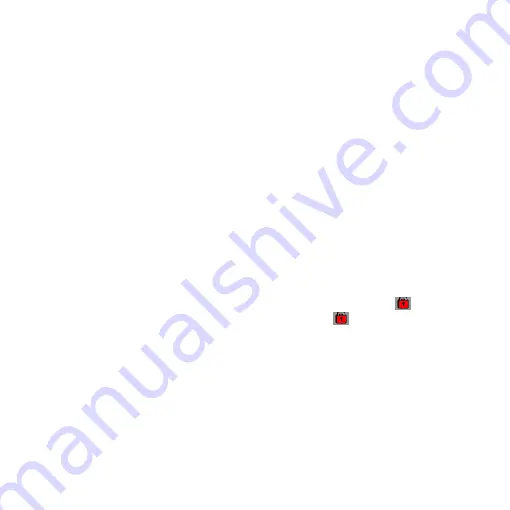
13
�
�
�
�
Playback
Playback
Playback
Playback mode
mode
mode
mode
1.Under the mode of “video” or “camera”, press preview key to replay the pictures and video.
Press left key or right key to select picture and video to browse. When browsing the video
recording file, press REC key to play or stop playing. Press preview key to stop.
2.Delete
During replaying the pictures and video files, press MENU key to select one picture or video
to delete. Press OK key to confirm, i.e. enter mode of “Delete”. At this moment, press OK key
to delete current picture or video file. In the mode of “Delete”, press left and right key to
browse. Press OK key to delete when you are browsing the file to delete.
3. Delete all
During replaying the pictures and video files, press MENU key to select all files to delete.
Press OK key to display the sub-menu “×, √”. Select “×” to press OK key to confirm and
return to the main menu. Select “√” and press OK key to delete all pictures and video files.
4. Protection
During replaying picture and video files, press MENU key to select protection. Press OK key
to protection setting. Press left and right key to browse. Press OK key when you are browsing
the picture or video files to protect. At this moment, current file will display “
” symbol, i.e.,
current picture has been protected. Press OK key again and the “
” on current picture will
disappear, this indicates that current file is not protected.
5.Automatic play
When replay picture files, press MENU key, select auto play and press OK key to start
automatic play.
Tips:
Tips:
Tips:
Tips:
1.
1.
1.
1.
The
The
The
The write
write
write
write projection
projection
projection
projection files
files
files
files cannot
cannot
cannot
cannot be
be
be
be deleted,
deleted,
deleted,
deleted, but
but
but
but they
they
they
they can
can
can
can be
be
be
be formatted.
formatted.
formatted.
formatted.
2.
2.
2.
2.
When
When
When
When replaying
replaying
replaying
replaying video
video
video
video files,
files,
files,
files, it
it
it
it has
has
has
has no
no
no
no automatic
automatic
automatic
automatic play
play
play
play function.
function.
function.
function.
Summary of Contents for F500LS
Page 8: ...8 Configuration Configuration Configuration Configuration...
Page 23: ...23 DOD F500LS 60 HD 5 HD 1080p DV F500LS...
Page 24: ...24 High Speed USB USB...
Page 25: ...25 2 0 TFT LCD 1 2 5 CMOS 4 10cm 8X LED TS H 264 SD SDHC TV HDMI HDTV G SENSOR SOS...
Page 27: ...27...
Page 28: ...28 1 2 3 4 1 2 1 1 1 1 SD SD SD SD 2 2 2 2 SD SD SD SD 3 3 3 3 4 4 4 4...
Page 29: ...29 1 MENU 2 OK OK MENU 1 ON OFF 1 ON OFF 3 2 3 MENU OK OFF 1Min 3Min 1 MENU OK OK OK...
Page 30: ...30 1 2 REC REC 3 LED LED...
Page 32: ...32 2 MENU OK OK OK 3 MENU OK OK OK 4 MENU OK OK 5 MENU OK 1 1 1 1 2 2 2 2 30...
Page 33: ...33 MENU ON OFF G SENSOR G SENSOR G SENSOR G SENSOR MENU ON OFF SOS SOS SOS SOS...
Page 34: ...34 US US US USB B B B USB MASS STORAGE USB MEDIA DCIM 100MEDIA 1 HDMI HDTV 2 TV TV...
Page 35: ...35 LED 1 2 3 4 5 6 7 8 1 2 3 4 5 6 7 8 EV OK SOS OK...
Page 36: ...36...
Page 37: ...37 ON OFF ON ON OFF ON 1 3 15 1080P 1080I 720P 480 ON OFF 12M 8M 5M 3M ON OFF 5 10 5 10...
Page 38: ...38 EV 2 0 1 5 1 0 5 0 0 5 1 1 5 2 0 1 3 1 3 5 TV NTSC PAL 1 50HZ 60HZ...
Page 40: ...40...
Page 42: ...42...
Page 43: ...43 DOD F500LS 60 500 1080P DV F500LS...
Page 44: ...44 USB USB...
Page 45: ...45 2 0 TFT LCD 1 2 5 4 10cm 8X LED TS H 264 SD SDHC TV HDMI G SENSOR SOS...
Page 47: ...47...
Page 48: ...48 1 2 3 4 1 2 1 1 1 1 SD SD SD SD 2 2 2 2 SD SD SD SD 3 3 3 3 4 4 4 4...
Page 49: ...49 1 MENU 2 OK OK MENU 1 1 3 2 3 MENU OK OFF 1Min 3Min 1 MENU OK OK OK OK...
Page 50: ...50 1 2 REC REC 3 LED LED 1 MODE...
Page 53: ...53 SOS SOS SOS SOS SOS USB USB USB USB USB MASS STORAGE USB MEDIA DCIM 100MEDIA 1 HDMI 2 TV...
Page 54: ...54 LED 1 2 3 4 5 6 7 8 1 2 3 4 5 6 7 8 EV OK SOS OK...
Page 55: ...55...
Page 58: ...58...
Page 59: ...59 HDMI HDMI 1 1 1 1 2 2 2 2 RESET RESET RESET RESET 3 3 3 3 RESET RESET RESET RESET...
Page 60: ...60...




























