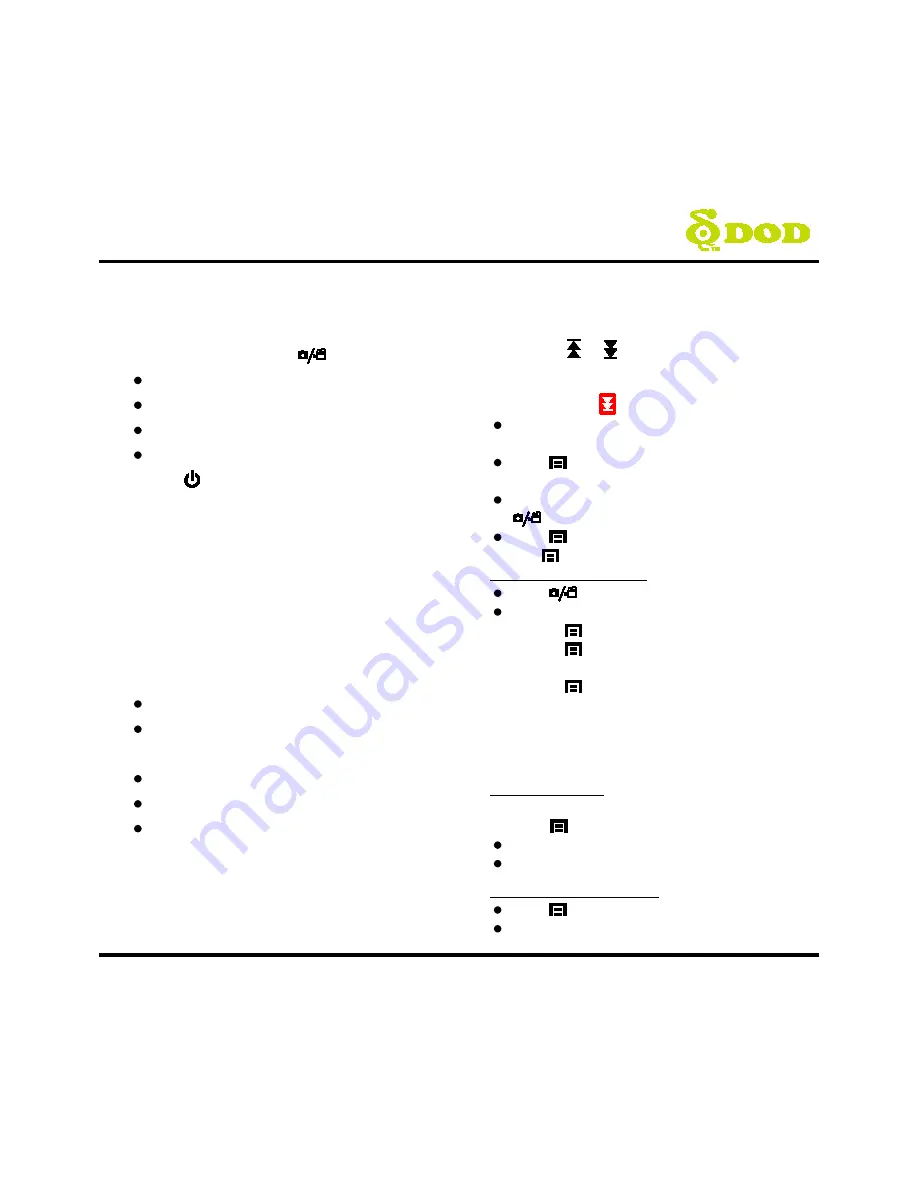
5
Camera Controls
●
1
Record/Shutter/Confirm
[
]
Video Recording- Starts/Stops recording.
Photo- Takes a photo.
Video Playback- Plays/Pauses video.
Settings- Selects highlighted item.
●
2
Power [
]
Turn on/off the unit.
●
3
A/V Video Out Port
●
4
USB Port
●
5
LED Flashlight
Turns on the LED light. Used as a spare flashlight,
not for use while driving due to glare.
●
6
Speaker
●
7
Operation Status LED
Indicates the device operating status.
Steady Blue- Powered off and charging.
Steady Pink- Powering up while charging or is in
Playback Mode.
Steady Red- In Standby Mode but not charging.
Flashing Red- Recording video, not charging.
Flashing Blue & Pink- Recording video and
charging.
●
8
Arrow Key [
]/[
]
Used to navigate through menus and select videos
for playback.
Arrow Key(Red) [
] Shortcut Setup
Used to set up the shortcut button for Racing
Mode.
Press [
] twice and enter the Racing Mode
Setting.
Select the desired item and confirm by pressing
[
]
.
Press [
] to exit.
●
9
Menu [
]
While recording the video
Press
[
]
to stop recording.
Enter the Standby Mode, and
Press [
] once to access the Camera Menu.
Press [
] twice to access the
Racing Performance Menu.
Press [
] three times to access the
System Menu.
Note: Racing Performance can only be enabled in
the Standby Mode.
Note: Cannot access menu while recording.
In the Photo Mode
Switch between two menu settings by
pressing [
].
Camera Menus Settings
System Menu Settings
In the Video Playback Mode
Press [
] to enter the menu settings.
Delete file /protect file/create a slideshow.
Summary of Contents for Champion SP1
Page 1: ......
Page 2: ...Copyright 2015 DOD Tech All Rights Reserved...
Page 6: ...4 Camera Controls...
Page 31: ......
Page 32: ......








































