Reviews:
No comments
Related manuals for SS4143-01

XDL
Brand: Oce Pages: 255

JD
Brand: IFM Pages: 43

Green Motion DC 22
Brand: Eaton Pages: 65

QT SERIES
Brand: Q-See Pages: 12

66300
Brand: Q-See Pages: 28

7400DN - Phaser Color LED Printer
Brand: Xerox Pages: 3

Sleeptrainer Palm the penguin
Brand: NENKO Pages: 4

DY10GSM
Brand: Solight Pages: 2

CF500 SL-2
Brand: Cargo Floor Pages: 16

Super Bikes
Brand: Raw Thrills Pages: 49

31048
Brand: Curt Manufacturing Pages: 6

CC-5455 IR
Brand: Convision Pages: 24

VP-420
Brand: IMV Pages: 8

Telo Air 2
Brand: ooma Pages: 27

129LC Series
Brand: TecnoVideo Pages: 4

EE100EX
Brand: E+E Elektronik Pages: 24

PTB/KWJ900
Brand: TREND Pages: 19
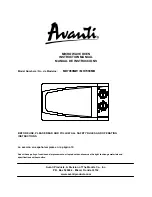
MO7080MW
Brand: Avanti Pages: 28

















