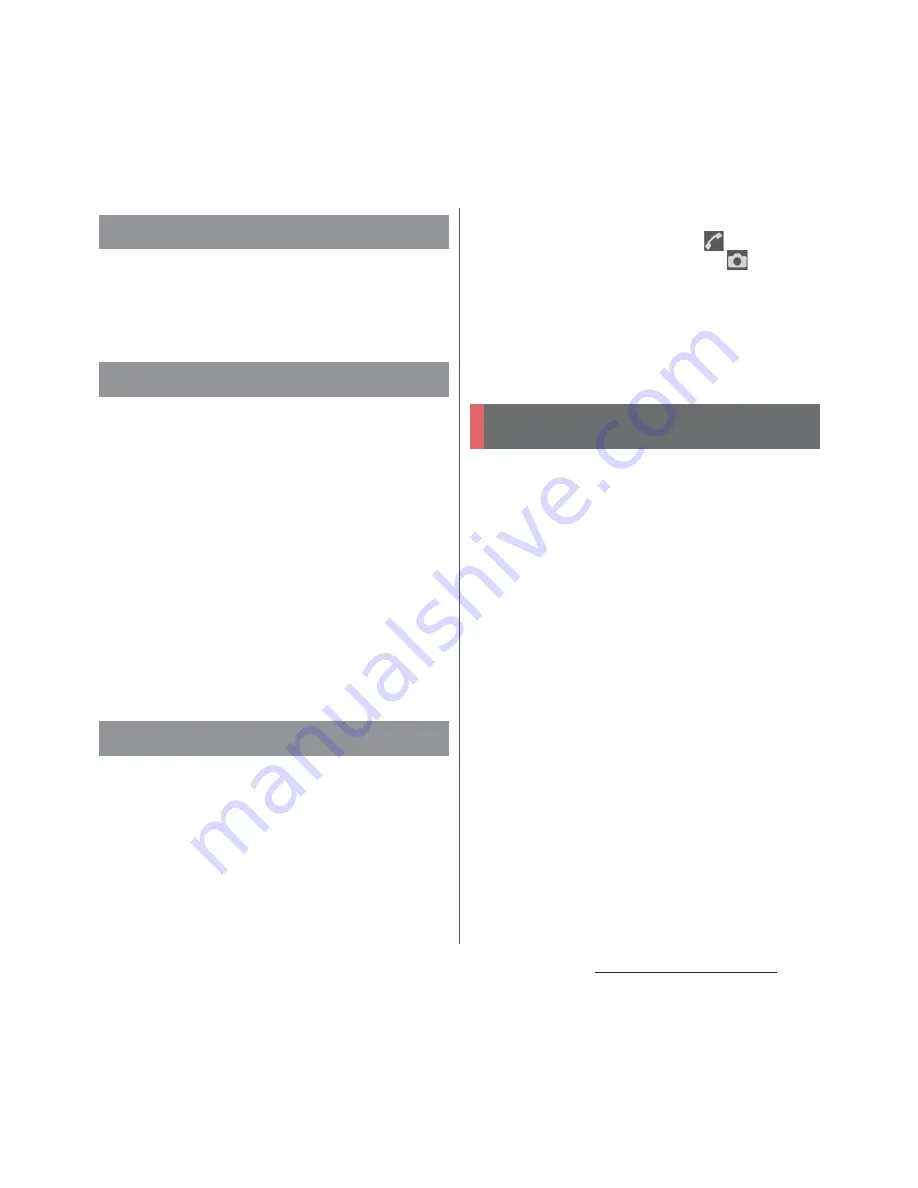
37
Before Using the Terminal
1
Press and hold
O
for at least 1
second.
2
[Power off].
When the sleep mode is set, the screen
backlight turns off so that you can avoid
misoperations of the touch screen and keys,
and lock the screen.
1
Press
O
.
・
Press
O
again to exit sleep mode
and turn on the screen backlight.
❖
Information
・
Also, when the screen backlight goes off after a
specified time elapses, the terminal goes into sleep
mode. You can change the time-out period for
turning off the screen backlight (P.163).
The lock screen appears when you turn the
power on or press
O
to exit sleep mode.
1
Swipe (or flick) up on the lock
screen.
❖
Information
・
On the lock screen, swipe (or flick)
to open the
"Phone" application, or swipe (or flick)
to open
the "Camera" application.
・
You can change screen unlock method (P.177).
・
Once you register your fingerprint in the Fingerprint
Manager, you can use fingerprint authentication to
unlock the screen (P.175).
When you first turn on the terminal after
purchasing, follow the onscreen instructions
to make initial settings for language, services,
etc.
1
[English (United States)]
u
[START]
u
[NEXT]
・
After this step, follow the onscreen
instructions to configure the settings
below, and then tap [NEXT] or [FINISH].
- Set your Google account
- Select the home application you
want to use
2
When the initial settings screen for
docomo services appears, mark
[Agree to all]
u
[Start settings].
・
After this step, follow the onscreen
instructions and tap [Next].
- Set up your docomo ID (d ACCOUNT)
- Set docomo cloud
- Set docomo apps password
Turning power off
Setting sleep mode
Canceling the screen lock
Initial settings
Summary of Contents for SO-04H
Page 1: ...INSTRUCTION MANUAL 15 10...
















































