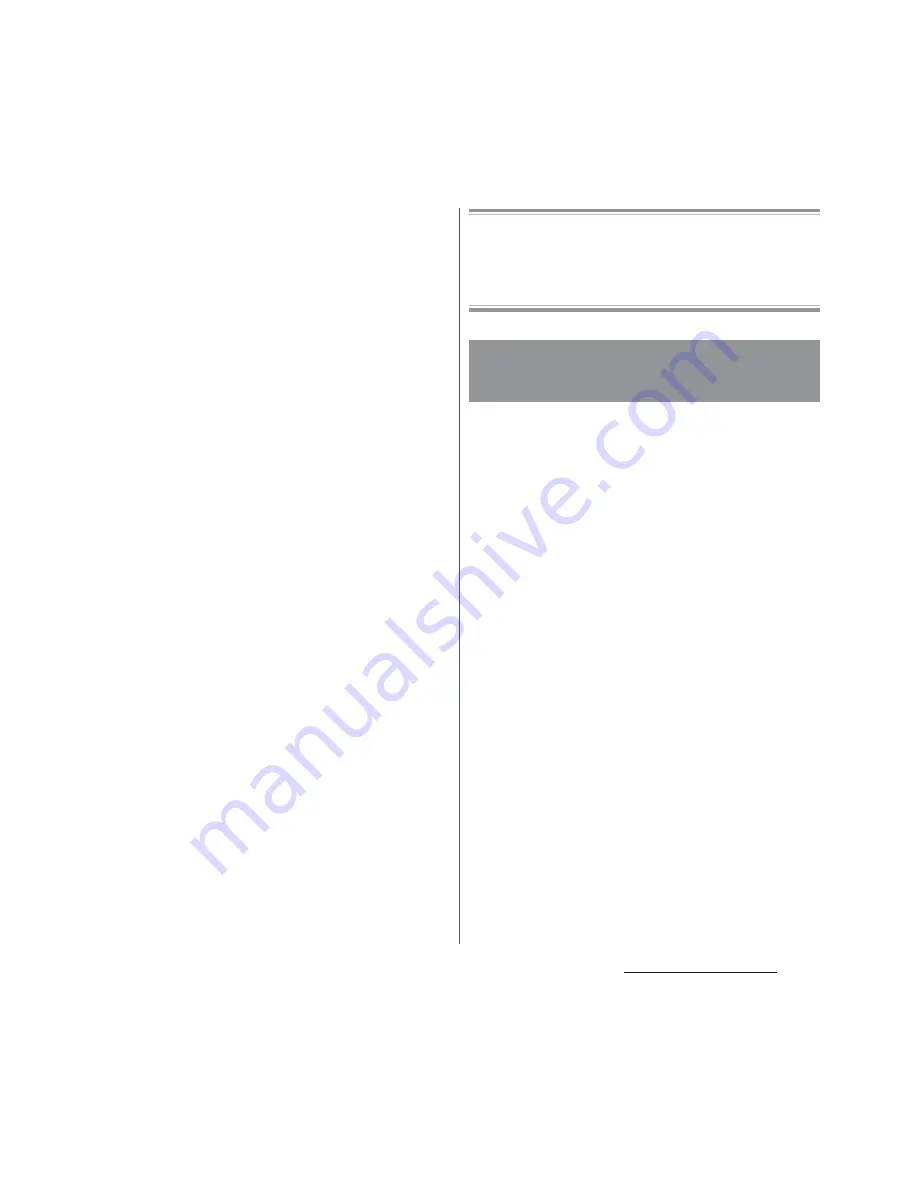
26
Contents/Precautions
・
Do not move the terminal in water or slam the
terminal against the surface of water.
・
If you put the terminal in tap water, be sure to
have it within 30 minutes.
・
When you use the terminal in swimming pool,
obey rules of the facility.
・
The terminal does not float on water.
・
Do not leave water on the terminal. In cold
region, the terminal freezes up and may cause
malfunction.
・
Do not leave water on the earpiece/speaker,
microphone/speaker, second microphone,
and headset jack. Such water may interfere
with talking.
・
If the terminal gets splashed with water or
other liquid while the docomo nano UIM
card/microSD card slot cover is open, the
liquid may get inside the terminal, causing
electric shock or malfunction. Stop using the
terminal, turn off the power and contact a
DOCOMO-specified repair office.
・
If the rubber gasket on the inner side of the
docomo nano UIM card/microSD card slot
cover is damaged or deformed, have it
replaced at a DOCOMO-specified repair office.
・
Do not connect TV/Mobacas antenna cable,
earphones, etc. with the terminal wet with
water. Doing so may cause malfunction.
DOCOMO does not guarantee actual operations
under all states. Malfunctions deemed to be caused
by inappropriate operation by the customer are
not covered by the warranty.
When the terminal is wet, water may flow out
after wiping it off; drain the water in the
following steps.
a
Hold the terminal firmly and wipe off moisture on
the terminal surface and back side with dry, clean
cloth etc.
b
Shake the terminal about 20 times, firmly holding it,
until no more drops of water come out (shown left).
Do the same with the terminal upside down (shown
right).
Draining water from the
terminal
Summary of Contents for SO-04H
Page 1: ...INSTRUCTION MANUAL 15 10...
















































