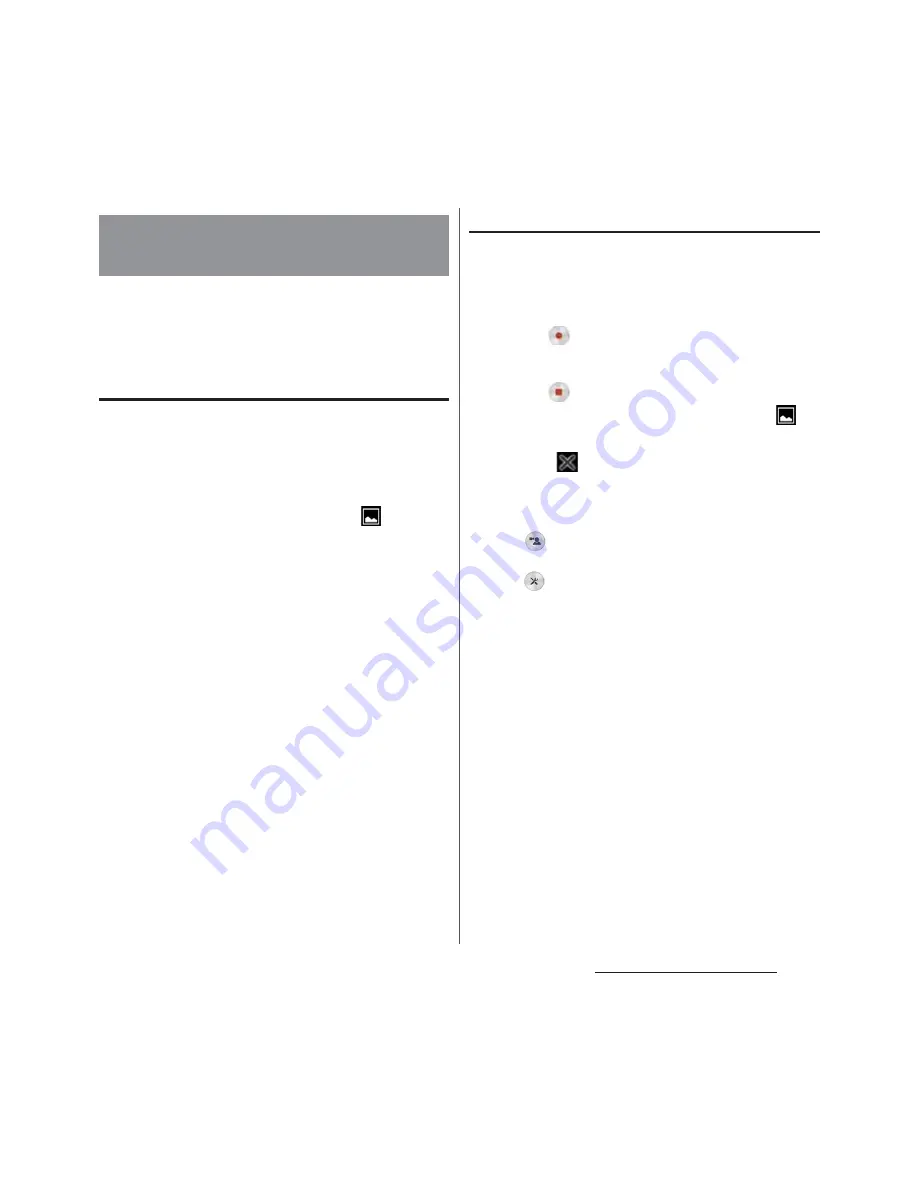
41
Before Using the Terminal
You can capture what is displayed on the
screen. (Take screenshot/Record screen)
Capturing a still image (Take
screenshot)
1
On the screen you want to capture,
press and hold
O
and the
volume down key at the same time
for at least 1 second.
・
Screenshot is captured and
appears
in the status bar.
❖
Information
・
Alternatively, press and hold
O
for at least 1
second
u
Tap [Take screenshot] to capture a
screenshot.
・
Drag the status bar downwards
u
Tap [Screenshot
captured.] to view the captured image in the
"Album", "Photos", or "Sketch" application. Also, tap
[SHARE] to attach captured images to an application
to send or to share them.
Recording a video (Record screen)
1
Press and hold
O
for at least 1
second
u
[Record screen].
・
The control panel appears.
2
Tap
to start recording.
3
Tap the recording time button
u
Tap
to finish recording.
・
Screen recording is recorded and
appears in the status bar.
・
Tap
to close the control panel.
❖
Information
・
The control panel allows you to:
- Tap
to display an image from the front camera
and capture the video together with that image.
- Tap
to change the image quality or orientation
of the video.
・
Drag the status bar downwards
u
Tap [Screen
recording saved]. This allows you to view the
recorded video. Tap [SHARE] to send by attaching
recorded video to app, or tap [EDIT] to edit video.
Capturing a still image or video
displayed on the screen
Summary of Contents for SO-04H
Page 1: ...INSTRUCTION MANUAL 15 10...
















































