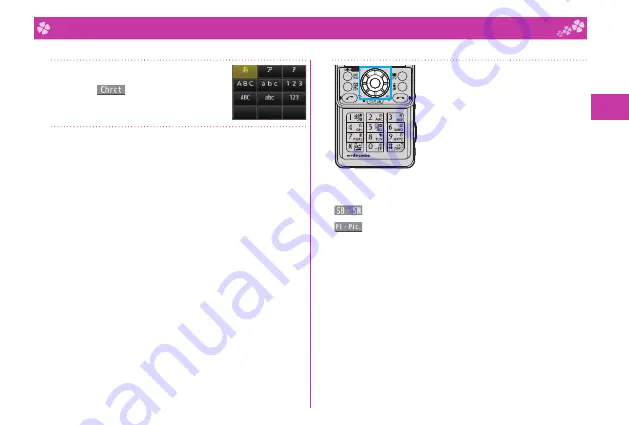
33
Basic Operation
Character Entry
You can enter characters on the Registration display for Phonebook entries or the Composition display for mail messages, etc.
1
Select a input mode.
Press
l
(
) to select one of the
input modes.
2
Enter characters.
By repeatedly pressing a numeric key, you can enter other
characters assigned to the key.
<Example> When you press
2
Kanji/Hiragana input mode
“
か→き→く→け→こ
”
Katakana input mode
“
カ→キ→ク→ケ→コ→
2”
Alphabet input mode (Uppercase)
“A
→
B
→
C
→
a
→
b
→
c
→
2”
Alphabet input mode (Lowercase)
“a
→
b
→
c
→
A
→
B
→
C
→
2”
Numeral input mode
“2”
3
Convert/fi x characters.
1. Press
N
o
to specify the area to be
converted.
2. Press
B
o
to move the cursor onto
the candidate list.
3. Press
M
o
to select a conversion
candidate.
4. Press
O
o
to fi x the character.
Other key operations
c
(
): Enter symbols, smileys, or URLs.
i
(
): Enter pictograms, Deco-mail pictograms, or
Deco-mail pictures.
a
: Enter a line feed.
(You can switch between uppercase and lowercase or
enter “
゛
” and “
゜
” by pressing this key after you enter a
character.)
d
(for at least one second): Undo the fi xed/erased characters.
r
: Clear text.
Summary of Contents for P-05C
Page 1: ...P 05C INSTRUCTION MANUAL 11 7...
Page 172: ...Kuten Code List...






























