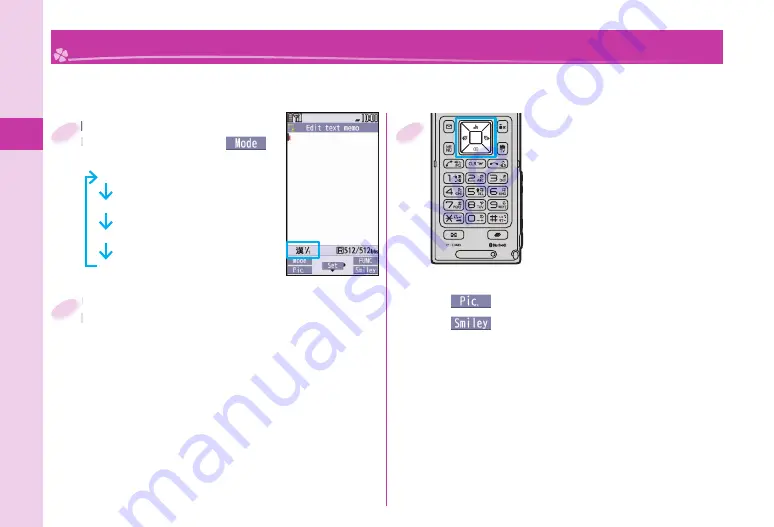
Basic Operation
28
Character Entry
You can enter characters on the Registration display for Phonebook entries or the Composition display for
mail messages, etc.
Switch between input modes.
Each time you press
+
l
(
),
input modes are switched.
abc: Alphabet input mode
123: Numeral input mode
漢
: Kanji/Hiragana input mode
カナ
: Katakana input mode
1
Enter characters.
By repeatedly pressing a numeric key, you can
enter other characters assigned to the key.
<Example> When you press
-
2
Kanji/Hiragana input mode
「か→き→く→け→こ」
Katakana input mode
「カ→キ→ク→ケ→コ→
2
」
Alphabet input mode
「
a
→
b
→
c
→
A
→
B
→
C
→
2
」
Numeral input mode
「
2
」
2
Convert/fi x characters.
1. Press
+
N
o
to specify the area
to be converted.
2. Press
+
B
o
to move the cursor
onto the candidate list.
3. Press
+
M
o
to select a
conversion candidate.
4. Press
+
O
o
to fi x the character.
Other key operations
+
m
(
): Enter pictograms.
+
c
(
): Enter smileys.
-
s
(for at least one second): Enter symbols.
-
a
: Enter a line feed.
(You can switch between uppercase and
lowercase or enter “
゛
” and “
゜
” by pressing this
key after you enter a character.)
-
d
(for at least one second): Undo the fi xed/erased
characters.
-
r
: Clear text.
3






























