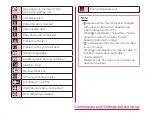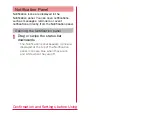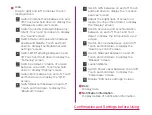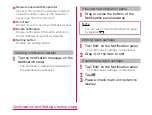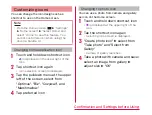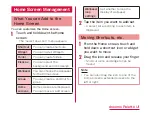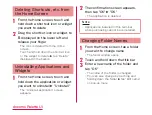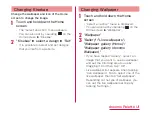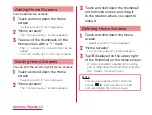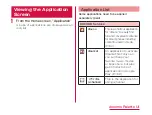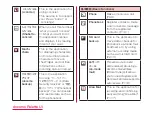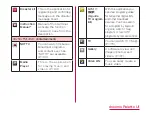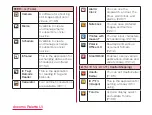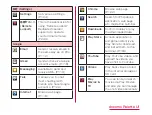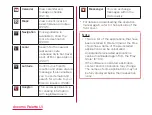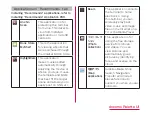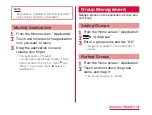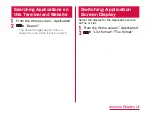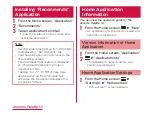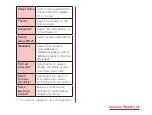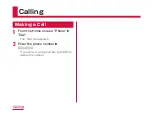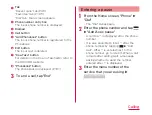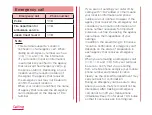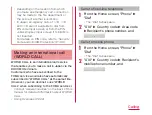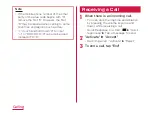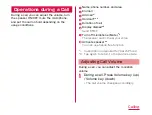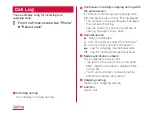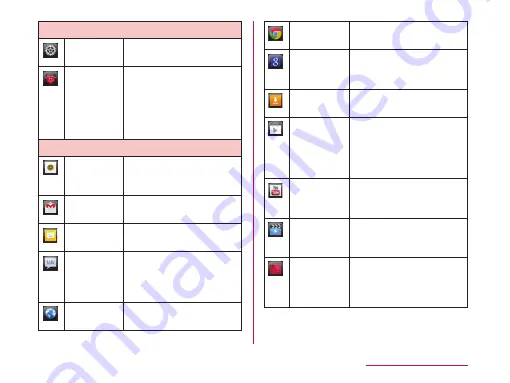
設定 (Settings)
Settings
Set various settings.
(P124)
遠隔サポート
(Remote
support)
This is the application for
using "Remote support".
Dedicated operator
supports to operate
your terminal remotely.
(P243)
Send or receive emails in
the same way as on PCs.
(P112)
Gmail
Send and receive Google
account emails. (P116)
Messaging
Available to send and
receive SMS. (P110)
Talk
It allows you to chat
(text chatting) with
friends who have Google
accounts. (P122)
Internet
Browse web page.
(P118)
Chrome
Browse web page.
(P122)
Search
Search for Phonebook,
application, web page,
etc. inside this terminal.
Downloads
Confirm, display or play
the downloaded data.
Play Store
Access applications
and games directly via
Play Store to download
and install them to this
terminal. (P163)
YouTube
Play YouTube videos, and
upload the videos you
have shot to YouTube.
Videos
Play back videos stored
in the internal storage or
SD card.
Play
Movies &
TV
You can rent and watch
movies via Play Movies,
and also you can manage
the shot videos personally.
docomo Palette UI