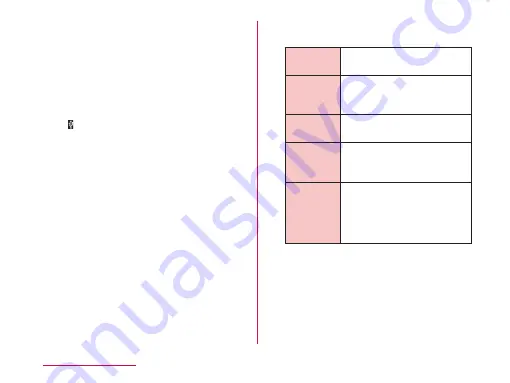
b
Connect the USB connector of
microUSB cable to the USB port of
PC
• This terminal is recognized automatically
by PC.
• Request for installation of the device
driver may appear on your PC. If it
appears, cancel it.
• is displayed in the status bar.
• The "USB connection type" screen
appears on this terminal.
If the "USB connection type" screen does
not appear, drag or swipe the status bar
down to open the Notification panel, and
then tap "USB connection".
• The following operations are available
from the "USB connection type" screen.
Charge
only
Select this to charge only.
(P41)
Media
sync
(MTP)
Select this to synchronize
PC and media file. (P151)
USB
tethering
Select this to use USB
tethering. (P147)
LG
software
Select this to connect with
PC to use LGMobile Support
Tool.
Camera
(PTP)
Select this to transfer
photo file by using camera
application or various files
that are not supported by
MTP from PC.
File Management






























