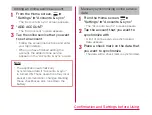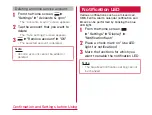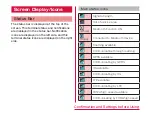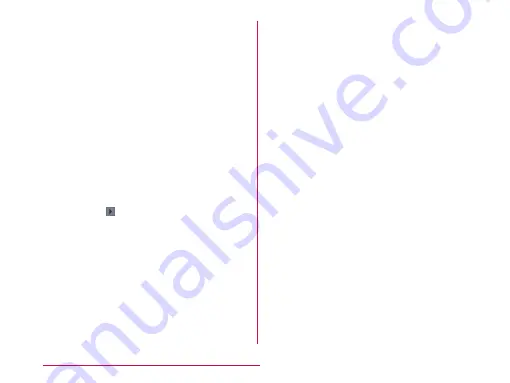
b
Left cursor key/Arrow key
The cursor moves to the left. It can also
narrow the conversion range to convert.
Touch and hold down this to change arrow
key mode.
c
Symbol key/Alphanumeric and Kana key
Displays a list of pictograms, symbols
and emoticons. Displays alphanumeric
characters and kana when " 英数カナ
(Alphanumeric and Kana key)" is displayed.
d
Switch character mode key/Setting key
Switch the character mode. Touch and hold
down to display "LG Japanese Keyboard"
Menu.
e
Emoji Quick
Quickly enter the symbol/pictogram. When
you tap the you can view the full width of
the software keyboard a quick emoticon.
f
DEL key
Deletes the character to the left of the
cursor. Touch and hold down this to delete
the characters continuously.
g
Right cursor key
The highlight moves to the right. Touch and
hold down this to move it continuously. It
can also widen the conversion range.
h
Space key/"変換 (convert)" key
Enter half space. " 変換 (convert)" is
displayed during Hiragana input and a list of
conversion candidates is displayed.
i
Confirmation key/Execution key/Enter key/
Search key
Confirms the entered characters or
converted characters. If the entered
characters or converted characters have
already been confirmed, this executes the
function (execute, line feed, search) of
the text box in which the characters were
entered.
j
Shift key
Switch between upper case letter and lower
case letter when inputting English.
Tap once : Only the first letter is capitalized
Tap twice : All letters are capitalized
Tap three times : Lower case
Confirmation and Settings before Using