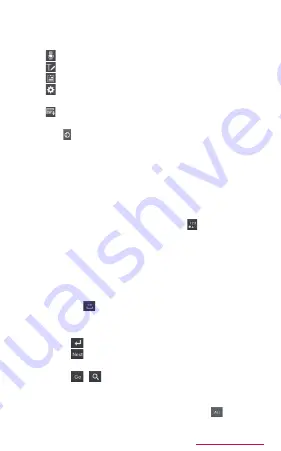
89
Getting started
Touch and hold to display the following icon menu.
Displayed key diff ers depending on selected icon
menu.
:Switch to voice input.
:Switch to the handwriting input.
:Display clipboard and paste text etc.
:Display Samsung Japanese keyboard setting
menu.
:Display fl oating keyboard.
c
Moves cursor right or left.
• Tap to continue inputting characters assigned
to the same button in 3x4 Keyboard.
• When "Wildcard Prediction" (P.97) is set to
ON, wildcard prediction can be used (P.91) by
tapping.
d
Alphanumeric/katakana conversion options
appear. Tap again to display predictive options/
usual conversion options.
• When a character is not entered,
(Number/Pict/
Emoticon/Symbol) appears.
e
Switch Hiragana/kanji/Alphabet input mode.
f
Delete characters or symbols to the left of the
cursor.
g
Display usual conversion options.
• If suggestions are not displayed, tap to enter
a space.
is displayed only when entering
Hiragana/kanji.
h
Confi rm entered characters.
• When
is displayed, tap it to insert a linefeed.
• When
appears, tap to move the cursor to the
next entry fi eld.
• When
,
appears, tap to search.
i
Put a voiced sound mark or the Japanese voiceless
bilabial sound mark. Switch upper/lower case.
• In Full/Half-width alphabet input mode,
is
displayed.






























