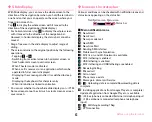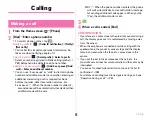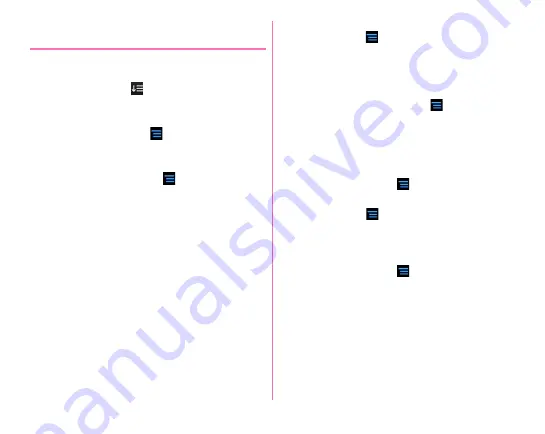
Before using the terminal
51
◆
Managing the application list
(NX!Home)
1
When the application list is displayed, perform
target operations
Sorting applications :
→
[By name]/[By download
data]/[By category]/[Customize]
Uninstalling an application :
Touch and hold an
application
→
Drag it to [Uninstall]
→
[OK]
Changing display pattern :
→
[Display pattern]
→
[4
×
4]/[4
×
5]/[4
×
6]/[5
×
6]
・
When sort order is set to [By category], the display
pattern cannot be changed.
Changing display to grid/list :
→
[Display grid/list]
→
[Display grid]/[Display list]
■
When Sort is set to [By category]
On the application list,
→
Tap [Organize] to display the edit
screen where you can change display order of applications
freely or add a category.
Sorting applications :
On the edit screen, touch and hold an
application
→
Drag it to a destination or thumbnail at the
bottom of the screen
→
[Done]
→
[OK]
Adding a category :
On the edit screen,
→
[Add page]
→
[Add to left side]/[Add to right side]
→
Enter a category
name
→
[OK]
→
In other category, touch and hold an
application and then drag it to the added category
→
[Done]
→
[OK]
・
If you end the operation without locating any icons, a screen
for deleting a page with no icon appears.
Resetting :
On the edit screen,
→
[Reset sort order]
→
[OK]
■
When Sort is set to [Customize]
On the application list,
→
Tap [Sort] to display the edit
screen where you can change the application order freely.
Sorting applications :
On the edit screen, touch and hold an
application
→
Drag it to a destination or thumbnail at the
bottom of the screen
→
[Done]
→
[OK]
Resetting :
On the edit screen,
→
[Reset sort order]
→
[OK]
Summary of Contents for F-07E
Page 1: ...INSTRUCTION MANUAL ...