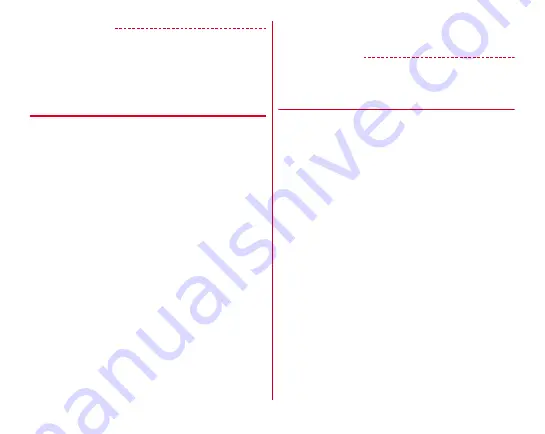
Mail/Browser
68
✔
INFORMATION
・
Tap [Information] to check the NX! Mail version, saved
numbers of mails, and used license.
・
The backup destination can be changed.
If you are using a function that can be used by users or
guests, you can specify a microSD card for save or backup.
❖
Setting Email account
・
Available items vary depending on account type.
<Example>
Setting IMAP account
1
On the folder list screen, [MENU]
→
[Settings]
→
[Account settings]
The account list screen is displayed.
2
Select an IMAP account
→
Set each item
Account name display :
Edit an account name.
Change icon :
Change the icons displayed next to the
account names.
Name displayed in outgoing email :
Edit the displayed
name to be displayed to the receiver of emails.
Default send address :
Use the marked account as default
when making a new email.
Receive interval :
Set the receiving interval of emails.
Edit email address :
This cannot be changed normally.
Incoming server settings :
Set the received mail server.
Outgoing server settings :
Set the sending mail server.
Show "All received" folders :
Set whether to display mails
in the selected folder in "All received".
Reply address :
If you want to receive a reply with a mail
address different from the one you sent, enter the address
for reply.
Character code when sending mail :
Set the character
codes for emails.
✔
INFORMATION
・
To delete an email account, touch and hold the account to
delete on the account list screen
→
Tap [Delete]
→
[OK].
❖
Backing up/Restoring emails
■
Backing up
1
On the folder list screen, [MENU]
→
[Backup/
Restore emails]
・
If the confirmation screen notifying that Exchange is not
supported, tap [OK].
2
[Backup emails]
→
[vmg] / [eml]
3
Place a check mark on the items to back up
→
[OK]
→
[OK]
■
Restoring
1
On the folder list screen, [MENU]
→
[Backup/
Restore emails]
・
If the confirmation screen notifying that Exchange is not
supported, tap [OK].
2
[Restore emails]
→
Select an account
3
Select the restore destination
→
Place a check
mark on the data to restore
→
[OK]
→
[OK]






























