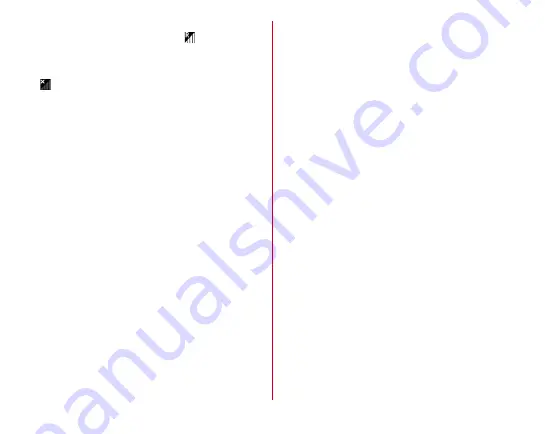
Appendix/Index
163
■
Overseas use
●
Cannot use the terminal even when
is displayed
overseas
Do you subscribe to WORLD WING? Check if you
subscribe to WORLD WING.
●
is displayed, and you cannot use the terminal
overseas
• Are you out of the international roaming service area or
in an area with poor signal strength? Check if the
service area and network operator are available,
referring to NTT DOCOMO website.
• Change network mode type to [LTE/3G (Auto)].
• Set the network operator to [Select automatically].
→
• It may be recovered by turning the terminal OFF and
ON.
→
●
Cannot perform data communication overseas
Check the data roaming settings.
■
Data management
●
Data saved in microSD card is not displayed
Reattach the microSD card.
→
●
Data transfer is not performed
Do you use USB HUB? If you use USB HUB, operations
may not be performed correctly.
●
[No thumbnail] appears when displaying images/Gray
frame appears in the image list
[No thumbnail] or a gray frame may appear if image data
is broken.
■
Bluetooth
●
The terminal cannot be connected to a Bluetooth device/
A Bluetooth communication device cannot be found
from the terminal
Make Bluetooth device (commercially available)
detectable and then register the device on the terminal. If
you delete already registered device and register the
device again as a new device, delete the registrations on
both the terminal and Bluetooth device (commercially
available), and then perform registration of the devices.
■
Maps/GPS function
●
Cannot set AUTO-GPS service information
• Is AUTO-GPS function disabled due to battery low? If
AUTO-GPS is disabled by Lower-power operation
settings, AUTO-GPS service information cannot be set.
In this case, set Lower-power operation settings to [Not
suspend] or charge the battery.
→
• Mark [AUTO-GPS operation settings].
→
• Is the GPS function OFF? When the GPS function is OFF,
AUTOGPS function stops.
→
■
Others
●
Commercially available external devices (USB mouse,
keyboard, etc.) are not recognized
• After connecting the USB device to the terminal, start
using the USB device by the following operations.
Open the Notification panel
→
Tap the detection
notification of USB devices
→
[Yes]
• If you use a microUSB adapter (commercially available),
connect microUSB adapter to the external device, and
then connect to the terminal.
















































