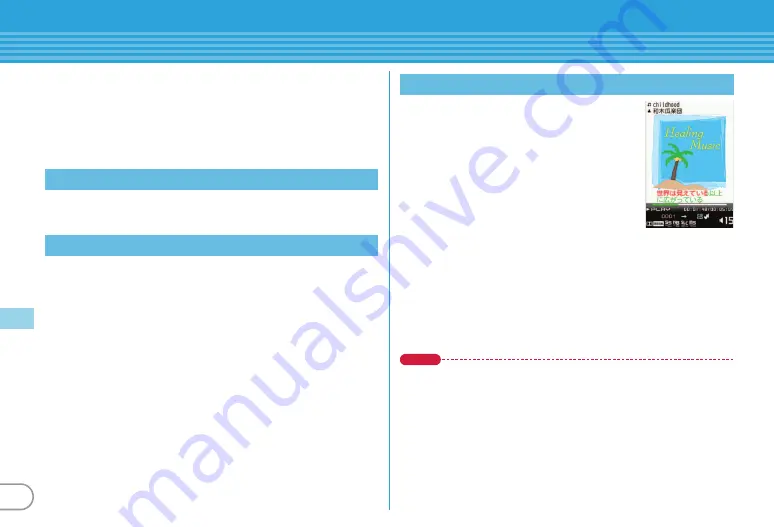
66
Enjoy
Music
MUSIC Player
You can play Chaku-uta full downloaded from a site and Windows
Media
®
Audio (WMA) files imported from music CDs, the Internet,
etc. to a PC. And Uta-moji lyrics downloaded from a site can be
displayed on the player screen by setting Link lyrics & song.
*
For details of MUSIC Player, refer to NTT DOCOMO website. For
Windows Media Player, contact the manufacturer of your PC.
a
Display a site
e
Select Chaku-uta full
e
"Save"
e
"Phone"
or
"microSD"
For connection to a PC, FOMA USB Cable (optional) is required.
For details, refer to "Manual for PC Connection" in the attached CD-
ROM.
a
m
e
h
Setting
e
h
External connection
e
a
USB
mode
e
c
MTP mode
e
"Yes"
b
With Windows Media Player activated, connect FOMA
terminal to a PC using USB cable
e
Send WMA file from
the PC
a
m
e
d
CAMERA/TV/MUSIC
e
c
MUSIC Player
e
Select a folder or
playlist
e
Select music data
The following operations are available on
the player screen.
Pausing/Playing :
g
[PAUSE/PLAY]
or
Z
Adjusting the volume :
j
or
SD
Rewinding/Fast forwarding :
h
(1 sec. or
more)
Jumping to the beginning of track :
2
seconds or more in play time,
l
or
S
(1 sec. or more)
Jumping to the previous track :
Less than 2 seconds in play
time,
l
or
S
(1 sec. or more)
Jumping to the next track :
r
or
D
(1 sec. or more)
Adding to Quick playlist :
Press
Z
twice quickly
Ending :
Z
(1 sec. or more)
Point
・
When downloading music data from Internet websites etc., check the use
conditions.
・
Music data saved in FOMA terminal or microSD card is allowed for
personal use only. When using the music data, take extreme care not to
infringe intellectual property rights of a third party such as copyrights etc.
Downloading Chaku-uta full
Saving WMA file on a PC to micro SD
Playing music data
<MUSIC Pl
a
yer s
c
reen>
















































