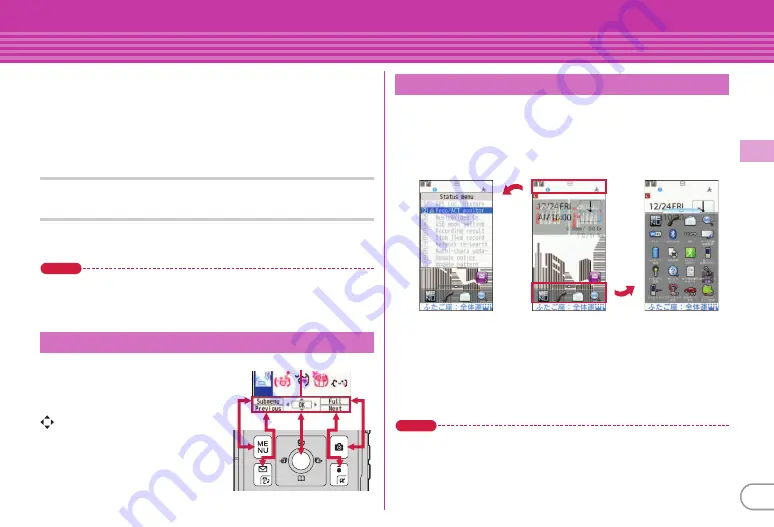
27
Ba
si
c O
p
e
ra
tio
n
Screen Explanation
Menu operation
On the stand-by display, press
m
and then perform the
functions from the menu. You can select a menu item with
shortcut operations, which use the keypad,
*
and
#
, or with
multi-cursor operation, which uses the multi-cursor key to move
the cursor.
<Example>
Selecting "Calculator"
Shortcut operations
a
m
e
6
e
2
Multi-cursor key operations
a
m
e
Move the cursor to "
f
Tool"
e
g
[OK]
e
Move the cursor to "
b
Calculator"
e
g
[OK]
Point
・
Even when a function is running, you can perform the same operation if
"Submenu" is displayed on the guide area.
・
To return to the previous screen, press
c
. To return to the stand-by
display, press
f
.
Operations that can be performed
by pressing
m
,
a
,
g
,
C
and
I
are displayed in the
guide area.
in the guide area corresponds to
k
of multicursor key.
Stand-by launcher is always displayed on the stand-by display.
You can activate menu display, call, mail or Quick search by
selecting the icon. You can extend Stand-by launcher by moving
the cursor, touching the stand-by display, sliding Stand-by
launcher etc, to use the shortcut icons.
On the stand-by display with arrival information or i-concier
information displayed, or with Info/calendar layout set, press
g
to change the display to the focus mode that allows you to quickly
display the corresponding information.
Point
・
In focus mode, menu cannot be displayed even if pressing
m
.
Guide area and key operation
Gu
i
de
a
re
a
Stand-by launcher and focus mode
D
i
spl
a
y
i
ng
a
ll o
f
st
a
nd-by l
a
un
c
her
St
a
nd-by s
c
reen w
i
th In
f
o/
ca
lend
a
r l
a
yout set
a
nd
Arr
i
v
a
l
i
n
f
orm
a
t
i
on
ic
ons
Sele
c
t St
a
tus d
i
spl
a
y
a
re
a
a
nd d
i
spl
a
y St
a
tus menu
















































