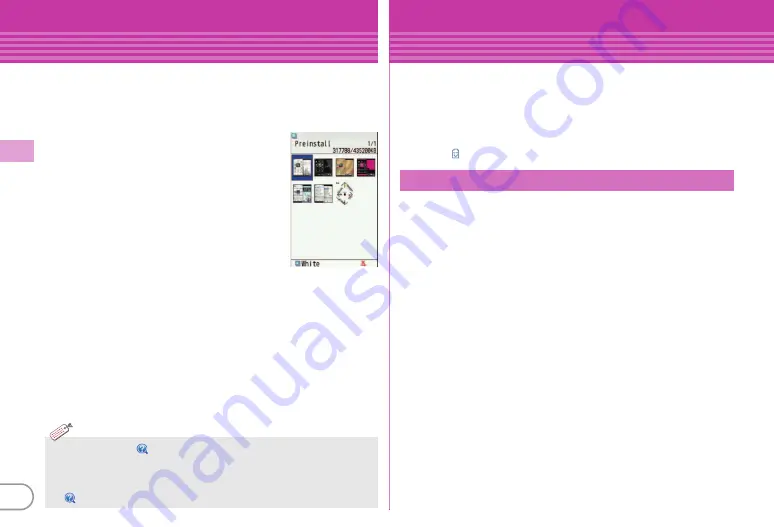
36
Ba
si
c O
p
e
ra
tio
n
Sound/Screen Setting
Kisekae Tool
You can set the stand-by display, menu, incoming/outgoing call
screens, etc. at once with a predefined combination. By default,
Kisekae Tool matched to the FOMA terminal color is set.
<Example>
Setting preinstalled Kisekae Tool
a
m
e
e
Data Box
e
g
Kisekae
Tool
e
c
Preinstall
The screen shown to the right appears.
To display details of the Kisekae Tool,
select a Kisekae Tool. To display the image
of coordinate, select "Preview".
b
Move the cursor to a Kisekae Tool
e
C
[Setting]
e
"Yes"
<K
i
sek
a
e Tool l
i
st
s
c
reen>
・
【
When you set
【
スペシャルモード
(Special mode)
】
, a new Kisekae
Tool is added.
・
You can change settings of Silent mode or Auto-reply by time or place,
or change screen design or Privacy mode setting at the specified time.
【
ライフスタイル設定
(Timed theme settings)
】
I
n
formatio
n
Sound/Screen Setting
eco mode
Save the battery power by ad
j
usting the display backlight or sound
temporarily.
a
m
e
h
Setting
e
g
Battery
e
a
eco mode setting
e
a
eco mode ON/OFF
Each time you select the option, ON/OFF switches. When ON
is set, appears in the display.
You can set operations when eco mode is ON.
a
m
e
h
Setting
e
g
Battery
e
a
eco mode setting
e
b
eco mode options
e
a
Std. saving
or
b
Full
saving
Std. saving :
Change settings of System sound, Light alert,
Indicator light, Light time-out, brightness of screen, 1Seg
eco mode, etc. to save the battery power.
Full saving :
With Std. saving applied, restrict the usage of
touch operation, motion sensor, TempHmd sensor,
Immobile sensor of Security lock, AUTO-GPS, Pedometer/
ACT monitor, etc. to save the battery power.
eco mode options






























