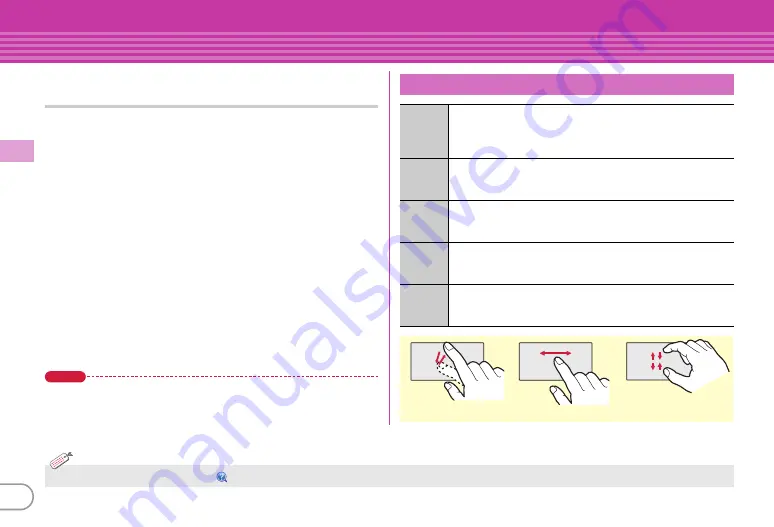
28
Ba
si
c O
p
e
ra
tio
n
Screen Explanation
Using touch panel
Operate by touching the display directly.
Notes for using the touch panel
・
Do not put excessive force when opening, closing or rotating the
FOMA terminal. Doing so may cause malfunction or damage of
the keys or the display.
・
The touch panel is designed for being touched lightly with
fingers. Do not push it forcibly with a finger or press it with sharp
ob
j
ects such as nail, ballpoint pen, pin, etc.
・
Touching the touch panel may not work in the following cases.
Note that it may cause malfunction.
- Operation with gloved hands
- Operation with tip of fingernail
- Operation with a foreign ob
j
ect on the display
- Operation with protective sheet or seal on the display
- Operation with wet hand
- Operation under water
・
Do not press forcibly the frame part around the display. The
touch panel may malfunction.
Point
・
Depending on the operation or function, effective range for the touch
operation may be different or invalid.
Basic touch operation
Touch
Touch the display lightly once and release the finger. The
operation becomes effective when you release your finger
from the display. This operation is mainly for selecting
menus, items, etc.
Touch
(1 sec. or
more)
Touch the display for 1 sec. or more and release the finger.
The operation becomes effective when you release your
finger from the display.
Slide
Keep touching the display, move your finger up, down,
right or left. This operation is used for scrolling screen,
entering hand-writing characters, etc.
Slide
quickly
Touch the display lightly and flick your finger up, down,
right or left. This operation is for switching pages or
images, or moving to a different chapter or tune, etc.
Pinch
While touching the display with the two fingers, widen and
narrow the spacing between the two fingers. This operation
is mainly for zooming in/out the display.
Ex
a
mple: Sl
i
de
Ex
a
mple: Tou
c
h
Ex
a
mple: P
i
n
c
h
・
You can disable touch operation.
【
タッチ
ON
/
OFF
設定
(Touch ON/OFF setting)
】
I
n
formatio
n
















































