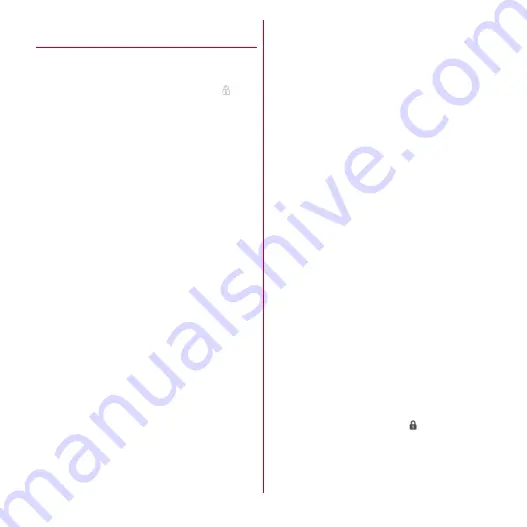
Settings
86
❖
Privacy mode operation settings
(Others privacy)
You can specify to hide icons, folders or bookmarks of
Browser, albums or images in Gallery on the Application
menu (when Home application is set to NX! comfort UI).
・
For hidden folder/album, bookmark or image,
is
displayed.
■
Operation settings for icons
1
From the Home screen,
m
→
[Settings]
→
[Security]
→
[Privacy mode settings]
→
Authenticate
→
[Others privacy]
2
[Home]
Changing the setting :
[Home setting]
・
Skip Step 3. Go to Step 4.
3
[Hide specified applications]
Canceling :
[Show]
・
Skip Step 4 and later.
4
Tap an application to mark
5
[OK]
→
[OK]
■
Operation settings for bookmarks
1
From the Home screen,
m
→
[Settings]
→
[Security]
→
[Privacy mode settings]
→
Authenticate
→
[Others privacy]
2
[Browser]
Changing the setting :
[Browser setting]
・
If [HIDE SPECIFIED BOOKMARKS] screen is
displayed, tap [OK].
・
Skip Step 3. Go to Step 4.
3
[Hide specified bookmarks]
・
If [Hide specified bookmarks settings] screen is
displayed, tap [OK].
Canceling :
[Show]
・
Skip Step 4 and later.
4
[Start]
5
Tap folder/bookmark
・
If [Hide specified bookmarks settings] screen is
displayed, tap [OK].
6
[Done]
■
Operation settings for images
1
From the Home screen,
m
→
[Settings]
→
[Security]
→
[Privacy mode settings]
→
Authenticate
→
[Others privacy]
2
[Picture]
Changing the settings :
[Picture setting]
・
When [Hide specified pictures] screen appears, tap
[OK].
・
Skip Step 3. Go to Step 4.
3
[Hide specified pictures]
・
When [Hide specified pictures] screen appears, tap
[OK].
・
To specify an image in an album, tap an album to
display image list.
Canceling :
[Show]
・
Skip Step 4 and later.
4
[Start]
5
Tap an album /image
・
Albums/images marked with
can be hidden.
6
[Done]
















































