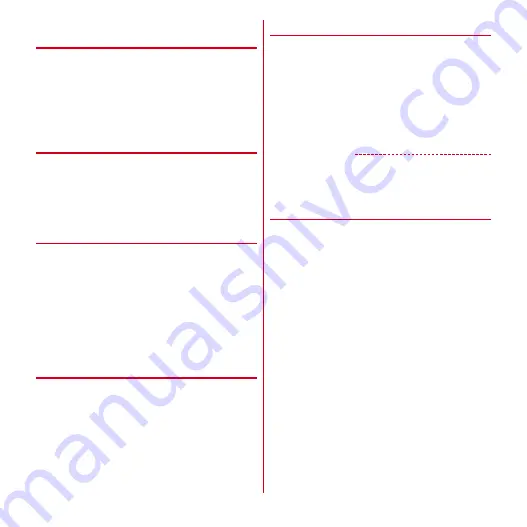
Settings
67
◆
Connecting VPN (Virtual Private
Network)
VPN (Virtual Private Network) is a technology to connect to
the information in a protected local network such as
enterprises or universities from another network. To set up
a VPN connection from the terminal, you need to retrieve
the information related to security from your network
administrator.
・
When ISP is set to sp-mode, PPTP is not available.
❖
Adding a VPN
1
From the Home screen,
m
→
[Settings]
→
[More...]
→
[VPN settings]
→
[Add VPN
network]
2
Set required items for VPN settings
→
[Save]
❖
Connecting to VPN
1
From the Home screen,
m
→
[Settings]
→
[More...]
→
[VPN settings]
2
Select a VPN to connect to
3
Enter necessary authentication information
→
[Connect]
When you are connected, a notification icon appears
on the status bar.
❖
Disconnecting VPN
1
Open the Notification panel
2
Select a notification of VPN connecting
3
On the VPN setting screen, tap connected
VPN
◆
Tethering
Tethering is a function for using mobile devices such as
smartphones as modems to allow external devices
connected via USB or Wi-Fi to access the Internet.
・
When tethering is enabled, sp-mode functions other
than Internet connection and mail service are not
available.
・
When you connect to Internet using tethering, Wi-Fi
device applications such as web browser or game may
not work properly depending on the condition of use.
✔
INFORMATION
・
To see information about tethering, from the Home
screen,
m
→
[Settings]
→
[More...]
→
[Tethering]
→
[Help].
❖
USB tethering
If you connect the terminal with the optional USB Cable for
PC connection T01 to use as a modem, you can access the
Internet.
1
Connect the terminal and a PC with the USB
cable
2
From the Home screen,
m
→
[Settings]
→
[More...]
→
[Tethering]
3
Mark [USB tethering]
・
When you use Windows XP PC, remove the USB
cable from the PC without turning off the USB
tethering on the terminal.
4
Check the precautions and [OK]
















































