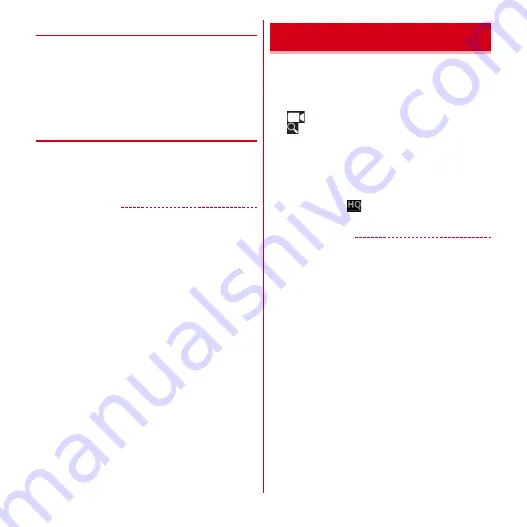
Applications
127
◆
Purchasing from the store
1
From the Application menu, [Media Player]
→
[MUSIC Store]/[VIDEO Store]
A store screen appears.
・
When you activate for the first time, agree to "d
マー
ケットソフトウェア使用許諾契約書
(dmarket
License Agreement)".
◆
Help of the Media player
You can check operations of the Media player.
1
From the Application menu, [Media Player]
2
m
→
[Help]
✔
INFORMATION
・
Attach optional or commercially available stereo
earphones to the terminal so that you can listen to the
playback sound of video and music on earphones.
・
When a commercially available earphone is inserted to
the stereo earphone jack, a selection screen for
microphone to be used while the earphone is connected
appears. Select [Phone MIC]/[Headset MIC].
→
P71
・
When a commercially available earphone and
microphone with switch is inserted and MIC input is set
to [Headset MIC], you can play/pause music by switch of
earphone microphone. Also, you can make/answer a call,
talk over the phone, end the call using earphone
microphone with switch while playing music.
YouTube is a Google online video streaming service. You
can play, search and upload videos to this service.
1
From the Application menu, [YouTube]
The video list screen appears.
: Record and uploads video
: Search video by an entered keyword
2
Select a video
・
Tap the screen to switch between pause and
playback.
・
When play screen is in full screen, the slider
specifying the playback position and ON/OFF
setting icon (
) for High quality (HQ) playback
appear.
✔
INFORMATION
・
Video can be played back using the high image quality
engine if [Image quality correction] is marked.
→
P73
・
Video files of several hundred MB or more should be
uploaded from the PC. Uploading may not be possible
from the terminal in some network environments.
YouTube






























