Reviews:
No comments
Related manuals for DEPS

ACS 800 Series
Brand: ABB Pages: 14

MT40 -
Brand: NEC Pages: 2

NP61 Series
Brand: NEC Pages: 6

Edge 510
Brand: Garmin Pages: 22

508816
Brand: Montech Pages: 17

NAS-PD02Z
Brand: Shenzhen Pages: 13

Single Sensor Set
Brand: Revbox Pages: 10

FDFB5361R
Brand: Viking Pages: 10

140-1914
Brand: Toro Pages: 8

Minitripod
Brand: Berlebach Pages: 2

AirCross 3
Brand: Moza Pages: 57

NA-A7RIII
Brand: Nauticam Pages: 33

4033 630 234
Brand: Becker Pages: 52

LC-SVGA860
Brand: Eiki Pages: 51

77700-12652
Brand: Kubota Pages: 11

RideAlong Lite 100109
Brand: Thule Pages: 12

AVID DISC BRAKES
Brand: Avid Technology Pages: 2
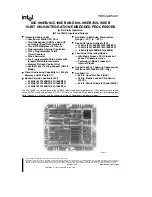
80C186EB
Brand: Intel Pages: 59




























