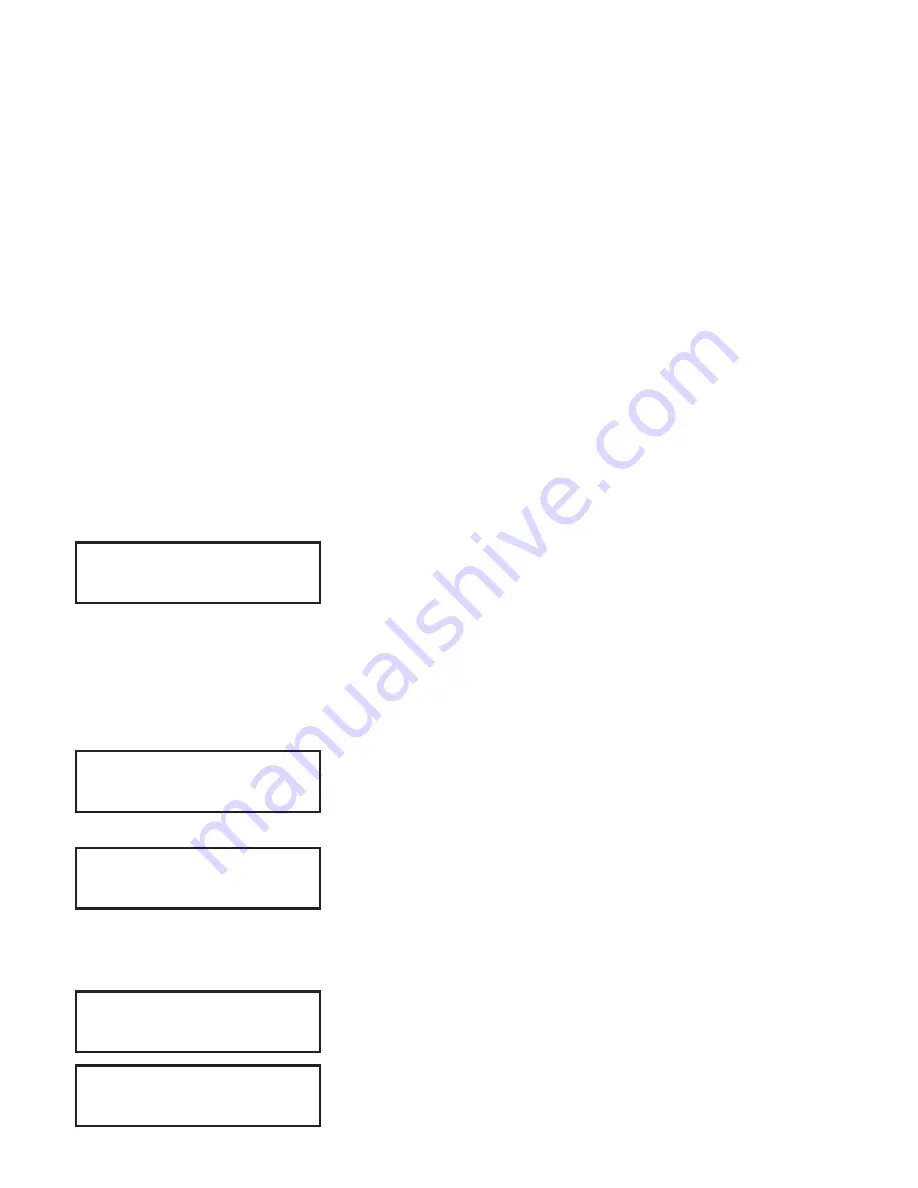
6
LCD Keypad Installation Guide
Internal Speaker Operation
All keypads emit standard tones for key presses, entry delay, and system alerts. The
speaker also provides distinct burglary, fire, zone monitor, and prewarn cadences.
The keypads provide an alternate prewarn with alarm cadence that occurs when the
status list displays a zone alarm.
Backlighting
On Thinline and Aqualite keypads, both the logo and keyboard light when a key is
pressed or the speaker sounds.
On Security Command keypads, only the keyboard lights when a key is pressed or the
speaker sounds. The backlighting dims to medium whenever the speaker is on.
During an alarm condition, all lighted areas turn Red. When all alarm conditions are
cleared from the display, the Red display turns off and the lighted areas return to the
user-selected brightness.
End-User Options
All keypads provide three keypad adjustments the end-user can make through a User
Options Menu. The user can also view the keypad model number and address.
On all keypads press and hold the Back Arrow (<—) and CMD (COMMAND) keys for two
seconds to access User Options. The keypad display changes to SET BRIGHTNESS. Use
the COMMAND key to display the next Option or press the Back Arrow to exit.
Set brightneSS
<
>
Backlighting Brightness
Set the keypad LCD Display brightness level, Power and
Armed LEDs, and the Green keyboard and logo backlighting.
Use the left Select key to lower the brightness and the right
Select key to raise the brightness. If the brightness level is
lowered, it reverts to maximum intensity whenever a key
is pressed. If no keys are pressed, and the speaker has not
sounded for 30 seconds, the user-selected brightness level
restores.
Set tOne
<
>
Internal Speaker Tone
Set the keypad internal speaker tone. At the SET TONE
display, use the left Select key to lower the tone and the
right Select key to raise the tone.
Set VOLUMe LeVeL
<
>
Internal Volume Level
Set the keypad internal speaker volume for key presses
and entry delay tone conditions. During alarm and trouble
conditions, the volume is always at maximum level. Use the
left Select key to decrease the volume and the right Select
key to increase the volume.
MOdeL nUMber
7573 V303 030812
Model Number
The LCD displays the keypad model number and firmware
version and date. The user cannot change this information.
Keypad addreSS
01
Keypad Address
The LCD displays the current keypad address. The user
cannot change the keypad address.




















