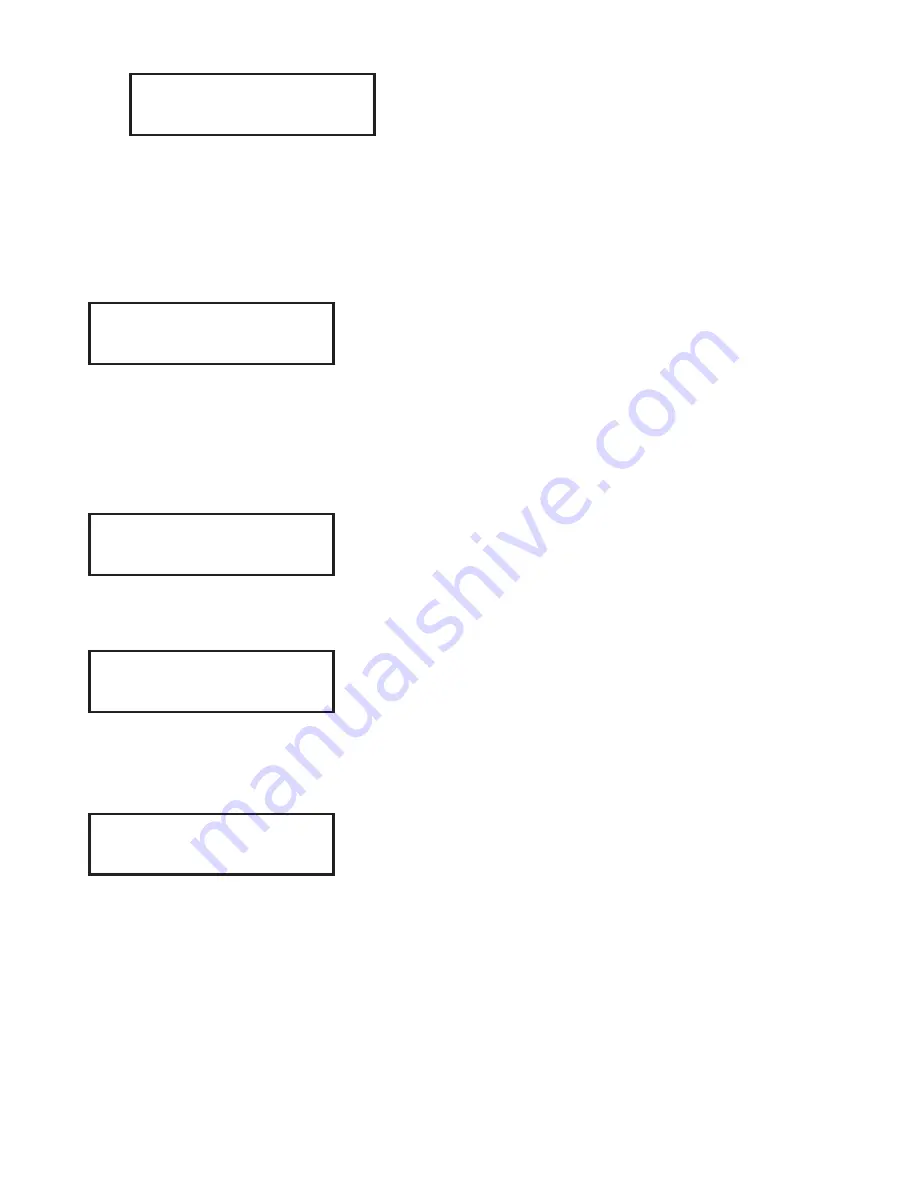
LCD Keypad Installation Guide
13
ChOOSe aCtiOn
LaSt
Press the first Select key to choose LAST
(Keep Last State)
— The relay remains in the same state
and does not change when
communication is lost.
After choosing the action,
NO COMM W PANEL
and the
newly defined action display. Programming is now complete.
Accessing Keypad Diagnostics
If necessary, refer to Access the Installer Menu earlier in this document.
Kpd Kpd
Opt diag
StOp
Keypad Diagnostics (KPD DIAG)
The Keypad Diagnostic option allows you to check the display
segments, keyboard backlighting and test individual keys.
Press the Select key under KPD DIAG. The keypad lights all
display segments and illuminates the keyboard in Red. In
approximately one second the display backlighting changes
to Green. The keypad alternates between these two states
for approximately two minutes. Press COMMAND at any time
to begin testing individual keys.
preSS Key tO
teSt
Test Individual Keys
The display changes to PRESS KEY TO TEST. This option tests
each key on the keyboard to ensure it is operating properly.
Press and hold each key for about two seconds. The key
number being held appears in the display. Verify the correct
number displays before testing the next key.
z1 Open
z2 Open
z3 Open
z4 Open
Zone Test
(7570/7570A, 7573/7573A only)
This option allows the keypads to display the current
electrical status of the four protection zones. The status is
shown as OPEN, SHRT, or OKAY.
Note:
The Zone Test displays on other keypads, but is not
operational.
inpUt Wiegand
Input Wiegand
(7563/7563A, 7573/7573A only)
This option tests the internal and/or external reader input
from proximity credentials. The display shows OKAY each
time a good proximity read is received.
Exiting the Installer Options
When done, press the COMMAND key once to return to the Installer Options screen.
Press the Select key under STOP to exit the Installer Options function.




















