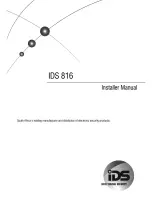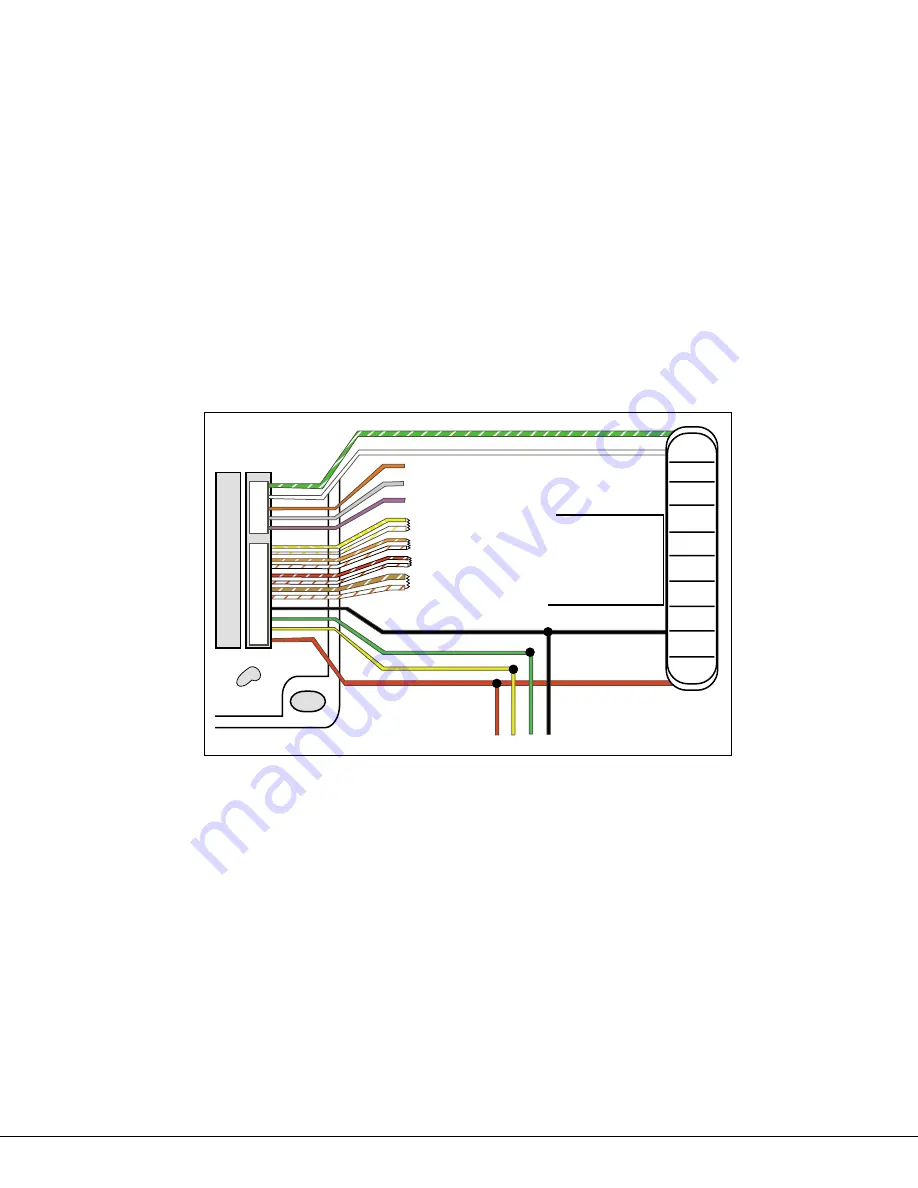
693/791/793 Installation Sheet
Digital Monitoring Products
3
Door Contact Zone with Soft-Shunt™
If the door being released by the keypad is protected, you can provide a 40-second shunt by connecting its contact
to zone 2 (White/Red pair) on the keypad and enabling the Soft-Shunt feature. See ACTIVATE ZONE 2 SHUNT and
Door Strike Relay Operation in this document. Once the door strike relay is activated, the user has 5 seconds to
open the door connected to zone 2. The zone is then shunted for 40 seconds. Door contacts may be N/C or N/O.
Zone 3 Request-to-Exit
You can also connect a normally open PIR (or other motion sensing device) or a mechanical switch to zone 3 (White/
Orange pair) on the keypad to provide a request to exit capability to the system. See ACTIVATE ZONE 3 EXIT in this
document. When zone 3 shorts, the keypad relay activates for 3 seconds. During this time, the user can open the
protected door to start the 40-second Soft-Shunt entry/exit timer. If the door is not opened within 3 seconds, the
relay restores the door to its locked state.
Note
: A zone 3 Request-to-Exit is inhibited for 3 seconds after the keypad reads a card and a door strike occurs. This
is to allow entry to the area and pass under a Request-to-Exit PIR.
12 VDC Access Control Readers
To use 12 VDC readers with the keypad, connect the Red and Black power wires from the reader to the power wires
from the panel. These connect in parallel with the keypad power wires. Connect the White data wire from the
reader (Data 1) to the White wire on the 5-wire keypad harness. Connect the Green data wire from the reader (Data
0) to the Green/White wire on the 5-wire keypad harness.
1K EOL
1K EOL
1K EOL
1K EOL
Green/White
– Connect Reader Data 0
White
– Connect Reader Data 1
Orange
– Door Strike Normally Open
Gray
– Door Strike Common
Violet
– Door Strike Normally Closed
Yellow/White
White/Yellow
Orange White
White/Orange
Red/White
White/Red
Brown/White
White/Brown
Black
– Data Bus (693) — Ground (791/793)
Green
– Receive Data
Yellow
– Send Data
Red
– Keypad Power (693)
Auxiliary Power (791/793)
– Zone 4
– Zone 3
Request to Exit
– Zone 2
Door Contact
– Zone 1
791/793 only
To Keypad Bus
Figure 4: 12 VDC Reader Wiring
End-User Options
The 693, 791, and 793 Easy Entry™ Keypads provide three adjustments to the keypad that can be made by the end-
user through a User Options Menu. The user can also view the keypad model number and address in User Options.
Below is a description of the adjustments and their operation instructions.
To access the User Options portion of the keypad, press and hold the Back Arrow and COMMAND keys for two
seconds. The keypad display changes to SET BRIGHTNESS. Use the COMMAND key to display the next Option or press
the Back Arrow key to exit the User Options function.
Backlighting brightness
Set the keypad LCD Display brightness level, AC LED, and the Green keyboard backlighting. Use the left Select key
to lower the keypad brightness and the right Select key to raise the brightness. If the brightness level is lowered, it
reverts to maximum intensity whenever a key is pressed. If no keys are pressed, and the speaker has not sounded
for 30 seconds, the user-selected brightness level restores.
Internal speaker tone
Set the keypad internal speaker tone. At the SET TONE display, use the left Select key to lower the tone and the
right Select key to raise the tone.