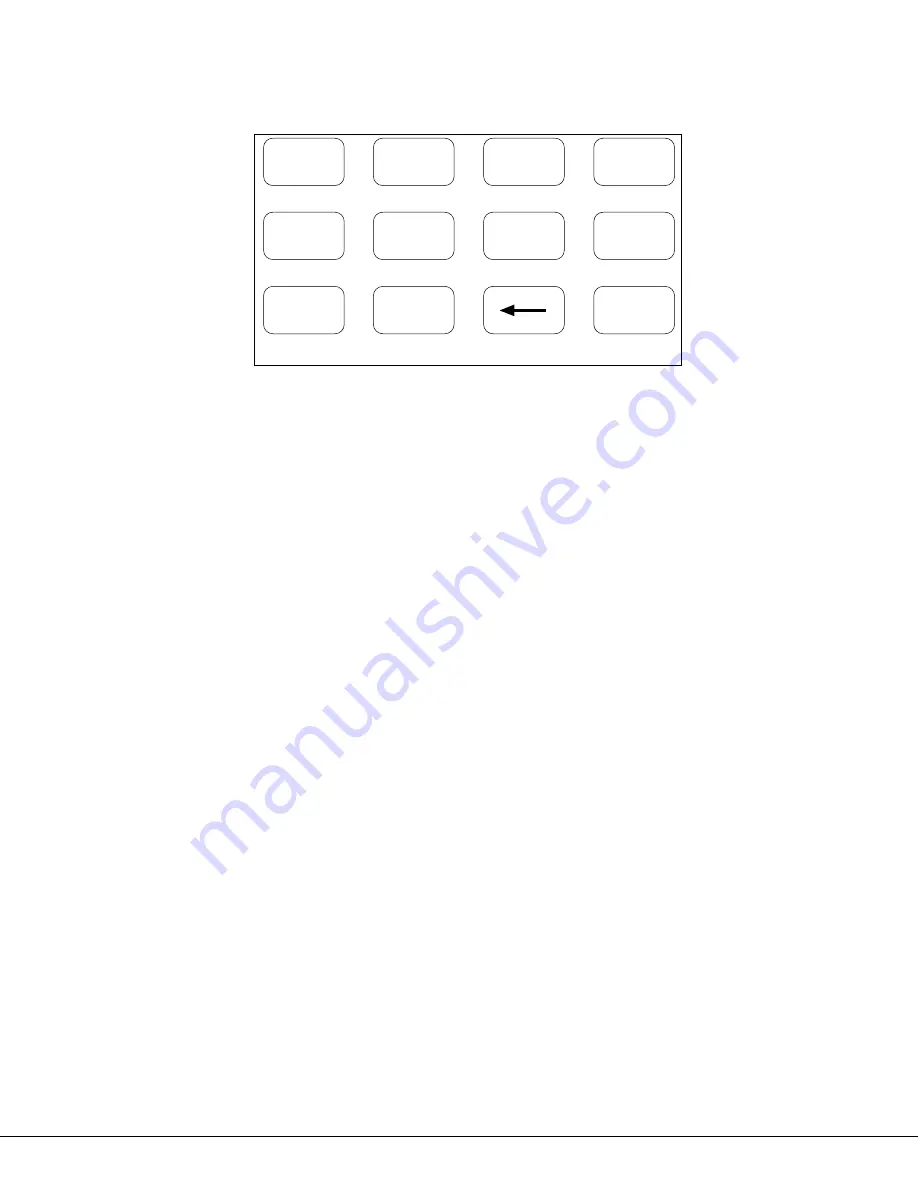
693/791/793 Installation Sheet
Digital Monitoring Products
5
Entering Non-Alphanumeric Characters
When in the Installer Options Menu, each key also has a special, non-alpha character you may use. These characters
are not shown on the keypad. Enter a space by pressing 9 then the third Select key. The special characters
available are as follows starting with the 1 digit key to the 9 digit key: ( ) ! ? / & $ ‚ ’ and - . * # for the 0 key.
9
0
1
2
3
4
5
6
7
8
COMMAND
ABC (
DEF )
GHI !
JKL ?
MNO /
PQR &
STU $
VWX ,
YZ
(space)
'
- . * #
Figure 6: Keys with non-alpha characters
ARM PANIC KEYS:
Use this option to con
Þ
gure the top row Select keys as 2-button Panic keys. To enable or disable a Panic, press the
Select key under the appropriate display: PN (Panic), EM (Emergency), and FI (Fire). Once the panic is enabled, an
asterisk displays next to the description. Refer to the 2-Button Panic Keys section earlier in this document.
Burglary Zones
On 791 and 793 keypads, zones 1 and 4 can be used as burglary protection zones. See Figure 1 for information on
zone wiring from the keypad harness.
ACTIVATE ZONE 2 SHUNT: NO YES
Select YES to enable the Soft-Shunt™ feature on zone 2. This zone provides the Soft-Shunt™ for door contacts. Zone
2 must be programmed into the panel.
ACTIVATE ZONE 3 EXIT: NO YES
Select YES to enable the Request to Exit feature on zone 3. Zone 3 is included in panel programming by default.
4 DIGIT ENTRY CARDS: NO YES
Select YES to enable the 4-Digit Entry Cards function on Home/Away or other systems that require 4-digit user
codes.
ALL? NO YES DELAY: 2
Select the number of seconds the keypad should wait when an area system displays ALL? NO YES during arming/
disarming or a HOME/SLEEP/AWAY system waits during arming only. If No or YES, or HOME, SLEEP, or AWAY is not
pressed before the delay expires, the keypad automatically selects the YES or the AWAY key. Select zero (0) for no
delay. The delay can be one to nine (1-9) seconds. The delay also occurs when a Wiegand card is presented for
arming the Home/Sleep/Away system. After a card is presented, HOME SLEEP AWAY displays. The keypad waits the
programmed number of seconds before automatically sending AWAY to the panel.
Keypad Diagnostics (KPD DIAG)
This option allows you to check the display segments, check the keyboard backlighting, and test individual keys.
Press the Select key under KPD DIAG. The keypad lights all display segments and illuminates the keyboard in
green. A few seconds later the keypad turns the display off and illuminates the keyboard in red. The keypad then
alternates between these two states for approximately two minutes.
Press COMMAND at any time to continue. The display changes to PRESS KEY TO TEST. This option allows you to test
each key on the keyboard to ensure it is operating properly. Press and hold each key for about two seconds. The
key number being held appears in the display. Verify the correct number displays before testing the next key.
Zone test
This option allows the keypads to display the current electrical status of the four protection zones. The status is
shown as OPEN, SHRT, or OKAY.
INPUT WIEGAND
This option tests the reader input from proximity cards. The display shows OKAY each time a good card is read.








