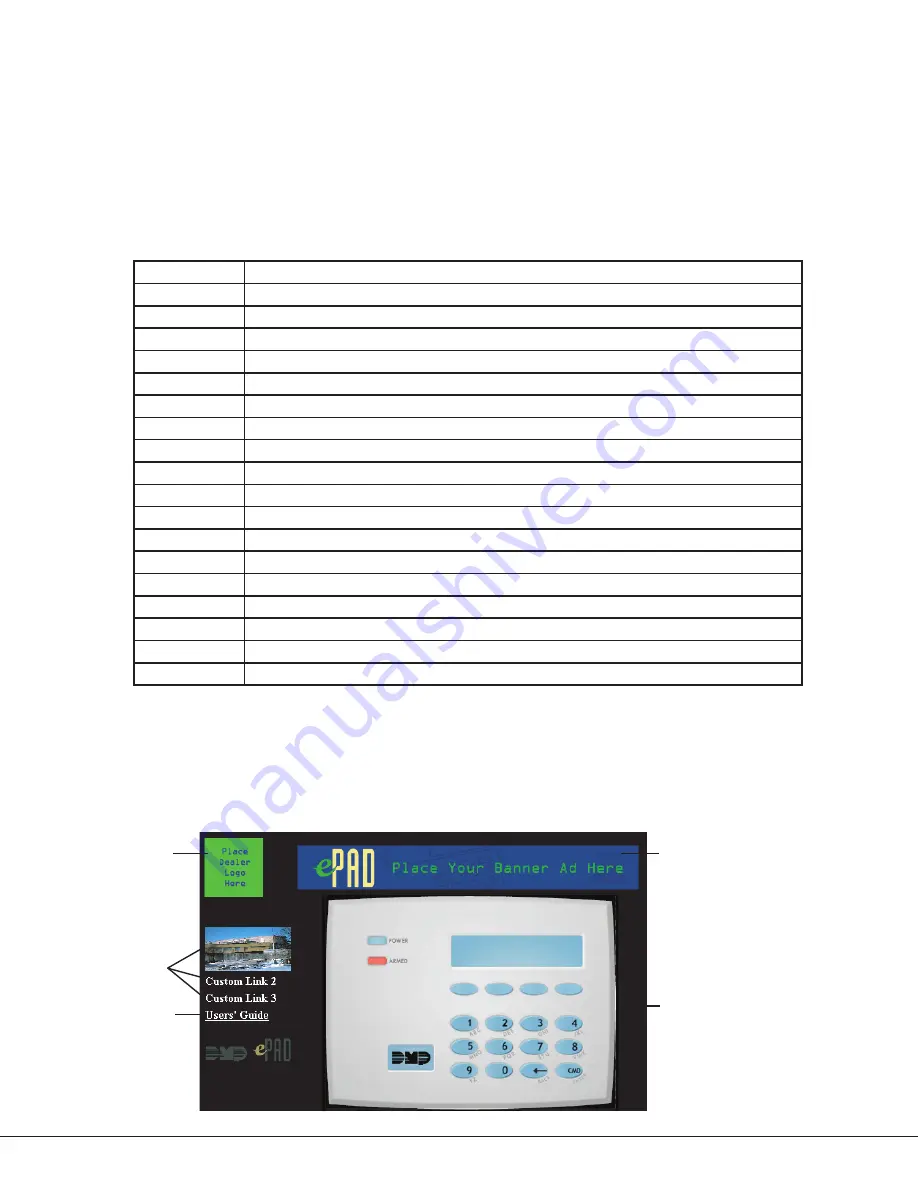
Digital Monitoring Products
ePAD Programming Guide
8
Link: Banner, Dealer, Custom
In the
Link
field under each section, enter a path, to a Web page or document of your choice. If you wish the
hyperlink to be a Web site, be sure to enter the proper address: For example, http://www.dmp.com. If you
want the hyperlink to open a document, be sure the software application needed to open the document is on
the computer hard drive that is accessing this ePAD. Also, be sure to enter the proper path to the document:
For example, D:\My Documents\map.bmp.
Note:
If the link is programmed to open a document on the user hard drive, that document cannot be opened
from a different computer.
By default Custom Link 4 is programmed to open the XR500 User’s Guide. If the user panel is different, a new
link must be entered to access the proper User’s Guide. Enter one of the links below to open the desired DMP
User’s Guide in
Custom Link 4
.
Panel Model
Link
XT Series
http://www.virtualkeypad.com/permanent/user_guide/XT.pdf
XR2500F
http://www.virtualkeypad.com/permanent/user_guide/XR2500F.pdf
XR500 Series
http://www.virtualkeypad.com/permanent/user_guide/XR500.pdf
XR2400F
http://www.virtualkeypad.com/permanent/user_guide/XR2400F.pdf
XR200
http://www.virtualkeypad.com/permanent/user_guide/XR200.pdf
XR200-485
http://www.virtualkeypad.com/permanent/user_guide/XR200-485.pdf
XR100
http://www.virtualkeypad.com/permanent/user_guide/XR500.pdf
XR40
http://www.virtualkeypad.com/permanent/user_guide/XR40.pdf
XR20
http://www.virtualkeypad.com/permanent/user_guide/XR20.pdf
XR10
http://www.virtualkeypad.com/permanent/user_guide/XR10.pdf
XRSuper6
http://www.virtualkeypad.com/permanent/user_guide/XRSuper6.pdf
XR6
http://www.virtualkeypad.com/permanent/user_guide/XR6.pdf
XR5
http://www.virtualkeypad.com/permanent/user_guide/XR5.pdf
1912XR
http://www.virtualkeypad.com/permanent/user_guide/1912XR.pdf
1912
http://www.virtualkeypad.com/permanent/user_guide/1912.pdf
1912/1512
http://www.virtualkeypad.com/permanent/user_guide/1912_1512.pdf
1812/1712
http://www.virtualkeypad.com/permanent/user_guide/1812_1712.pdf
1512
http://www.virtualkeypad.com/permanent/user_guide/1512.pdf
Image: Banner, Dealer, Custom
In the
Image
field for each section, enter a path to an image of your choice. This image automatically
displays every time the ePAD is accessed. Follow the guidelines discussed above to enter a proper link. The
recommended size for the banner image is 466 pixels by 60 pixels. The recommended size for the dealer image
is 80 by 80 pixels, and the recommended size for the custom hyperlink images is 117 by 60 pixels.
Note:
If the images used are smaller or larger than the recommended sizes, the keypad image shifts on the
screen to accommodate the difference in sizes.
Banner
Keypad
image
User's Guide
Hyperlink
Dealer
Hyperlink
Custom
Hyperlinks
Figure 8: Example of the ePAD On-screen when Programmed With the Links Shown in Figure 7














