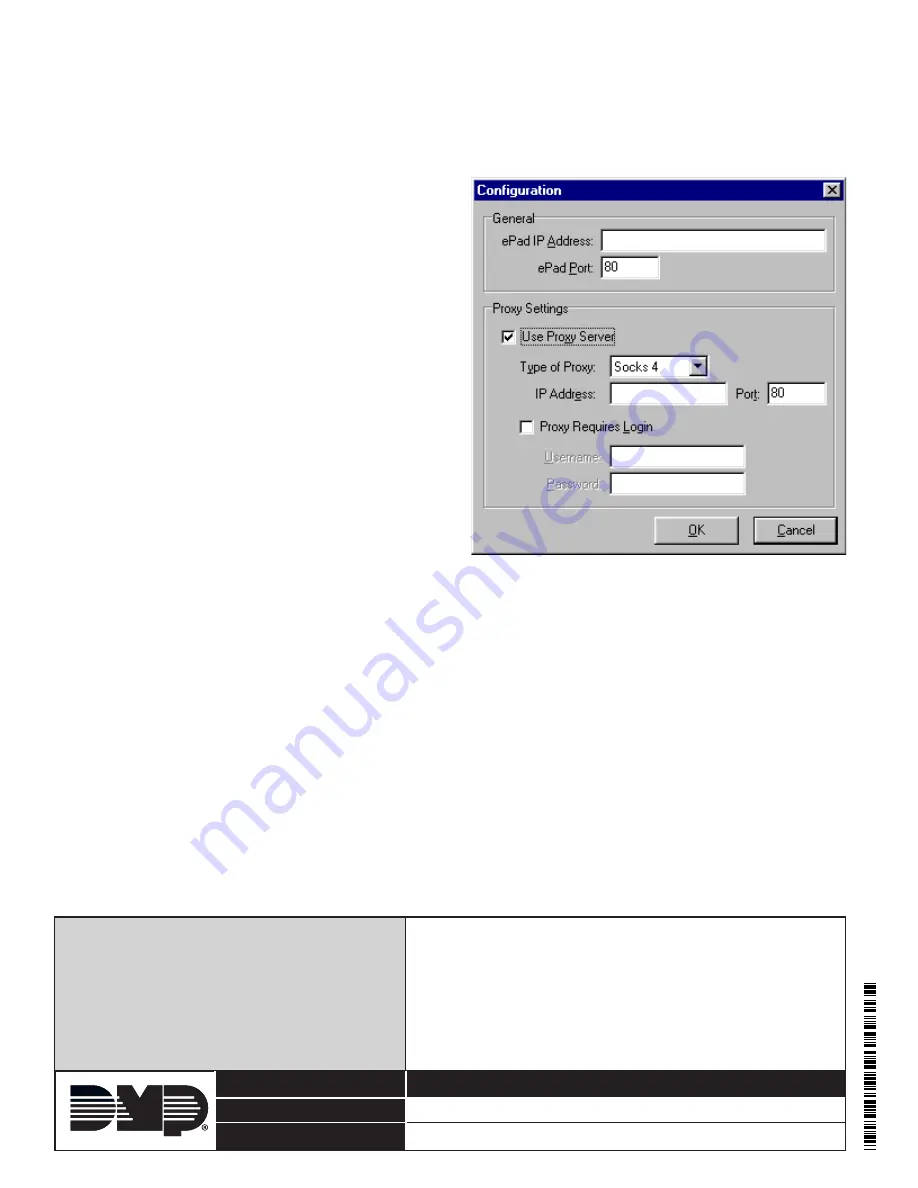
8 0 0 - 6 4 1 - 4 2 8 2
I n t r u s I o n • f I r e • A c c e s s • n e t w o r k s
w w w . d m p . c o m
2 5 0 0 N o r t h P a r t n e r s h i p B o u l e v a r d
Designed, engineered and
Assembled in u.s.A.
s p r i n g fi e l d , M i s s o u r i 6 5 8 0 3 - 8 8 7 7
LT
-0664 © 2011 Digital Monitoring P
roducts, Inc.
11525
Configuring the ePAD Utility
The first time you run the
ePAD Utility
, you need to enter information in the
Configuration
window. Click the
Config
button at the bottom of the window to open the
ePAD Utility Configuration
window, shown in Figure 12. Enter the
proper information in each field as discussed below.
Note:
You may need to obtain information about your proxy from your network administrator.
General
ePAD IP Address:
Enter the ePAD IP Address or URL,
such as bill.virtualkeypad.com.
ePAD Port:
Enter the ePAD port number. This is the
HTTP Port programmed in the ePAD System Options
page.
Proxy Settings
Obtain information about the proxy from the network
administrator at the location where the
ePAD Utility
is
installed.
Use Proxy Server:
Check this box if you are accessing
your ePAD through a proxy.
Type of Proxy:
Select your type of proxy from the
drop-down list.
IP Address:
Enter the proxy IP Address or URL.
Port:
Enter the proxy port number.
Proxy Requires Login:
If you must log in to your
proxy to access your ePAD, check the
Proxy Requires
Login
box.
Username:
Enter the user name required to login to
the proxy.
Password:
Enter the password required to login to the proxy.
After you have entered all of the necessary information, click
OK
to close the window.
Using the ePAD with the Proxy Utility
Each time the user accesses the ePAD through the computer that requires a proxy, the user must use the ePAD
Utility instead of using the browser. Double-click on the application to open the ePAD Utility.
Click the
Connect
button to connect the ePAD Utility to the panel. The ePAD Utility is used the same way
the ePAD is used: The Proxy Utility has the same functionality as the normal ePAD, but the hyperlinks are not
enabled on the Utility. Click
Disconnect
when finished using the ePAD.
ePAD Documents
ePAD Spec Sheet LT-0544
ePAD Installation Sheet LT-0545
ePAD Quick Reference Guide LT-0665
ePAD Technical Note: Configuring your Router LT-0670
ePAD Technical Note: Name Registry LT-0686
Figure 12: ePAD Utility Configuration Screen
Compatibility
XT30/XT50 Series panels
XR100/XR500 Series panels
Specifications
Primary Power
9 - 14 VDC
Current Draw
80mA
Dimensions
.75” x 3” x 5.5”
Listings and Approvals
FCC Part 15














