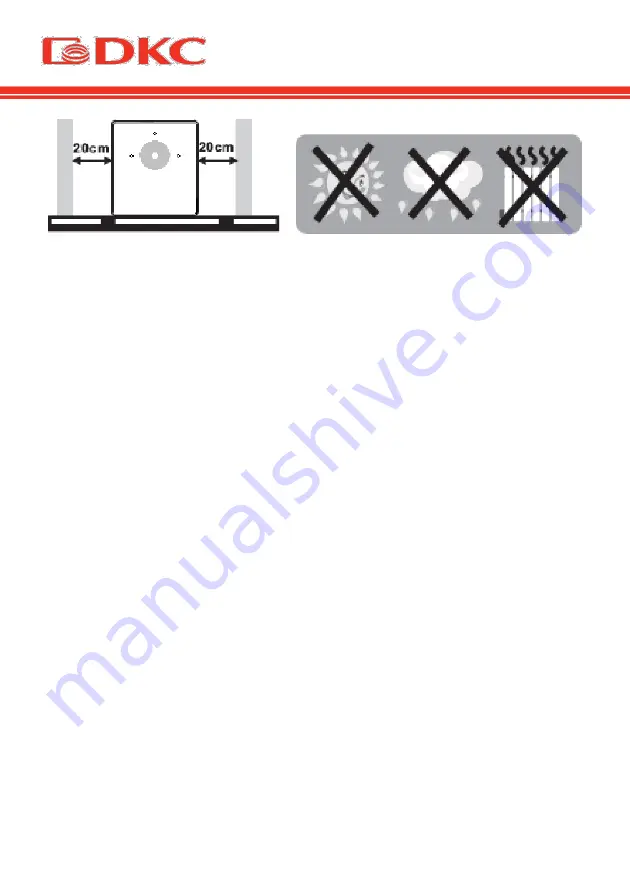
38
Figure 1. Placing of the UPS
RJ11 connector is used to protect a phone, modem or fax from power surges. One end of
the cable must be connected to the “IN” input; the other, coming from the load, must be
connected to the “OUT” output.
The RS232 / USB connector is used to automatically remote turn off / on and monitor the
status of the UPS. It’s necessary to connect one end of the cable with a USB / RS232
connector to the UPS, and connect the other end of the cable to the computer.
During mains operation, the UPS monitors the input frequency and sets the value to 50
or 60 Hz when operating from the inverter.
4.2 Connection of the UPS to the mains and the load
4.
Plug the UPS power cable into a mains socket. Before use, it is recommended to
charge the battery for 10 hours. The battery automatically recharges while the UPS is
connected to the mains.
5.
Connect consumers to the UPS output.
6.
Phone / Modem / Fax Connection (RJ-11 / RJ-45 devices only)
The telephone pair should be connected to the “in” connector on the rear panel of the
device. A cable form the phone / modem / fax should be connected to the “out”
connector.
4. Connecting the communication cable (only for models with USB / RS232)
It allows remote monitoring of the UPS. Connect the device to the computer with the
cable. Using the software, it’s possible to turn on / off the UPS, as well as monitor its
status from a computer.
Summary of Contents for INFO1200
Page 2: ......
Page 5: ...3...
Page 6: ...4...
Page 7: ...5 1 2 2 1 1 2 3 4 5 3 6 7 2 2 1 2 3 Info Info LCD 4 5 10 6...
Page 8: ...6 2 3 1 2 3 1 2 5 3 4 5...
Page 9: ...7 4 4 1 1 USB USB RS232 USB RS232 2 3 4 0 40 C 20 1 RJ11 IN OUT RS232 USB USB RS232 50 60...
Page 14: ...12 6 INFO800 INFOLCD800 7 INFO1200 INFOLCD1200...
Page 15: ...13 8 INFO1500 INFOLCD1500 9 INFO2000 INFOLCD2000...
Page 18: ...16 4 4 10 50 V R L A 1 2 3 4 5 6 7...
Page 19: ...17 9 2 batt dkc ru service_center 8 800 250 52 63 www dkc ru...
Page 20: ...18...
Page 21: ...19 Lingua Italiana...
Page 22: ...20...
Page 36: ...34 English language...
Page 37: ...35...
Page 45: ...43 Figure 4 Runtime graph INFO800 INFOLCD800 Figure 5 Runtime graph INFO1200 INFOLCD1200...
Page 50: ...48...
Page 51: ......
Page 52: ......













































