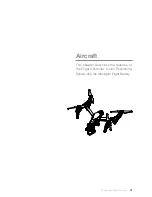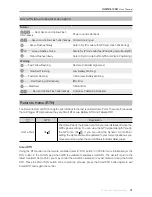12
©
2016 DJI. All Rights Reserved.
INSPIRE 1 PRO
User Manual
[6] Battery Level LEDs
Displays the current battery level.
[7] Status LED
Displays the power status.
[11]
[12]
[16] [17] [18] [19]
[10]
[13]
[14]
[15]
[8] Power Button
Used to power on or power off the remote controller.
[9] RTH LED
Circular LED around the RTH button displays RTH status.
[10] Camera Settings Dial
Turn the dial to adjust camera settings.
Only functions when the remote controller is
connected to a mobile device running the DJI
GO app.
[11] Playback Button
Playback the captured images or videos.
[12] Shutter Button
Press to take a photo. If in burst mode, the
set number of photos will be taken with one
press.
[13] Flight Mode Switch
Used to switch between P, A and F mode.
[14] Video Recording Button
Press to start recording video. Press again to
stop recording.
[15] Gimbal Dial
Use this dial to control the tilt of the gimbal.
[16] Mini-HDMI Port
Connect an HD compatible monitor to this
port to get a live HD video preview of what the
camera sees.
[17] Micro-USB Port
For connecting the remote controller to your
computer.
[18] CAN Bus Port
Reserved for future use.
[19] USB Port
Connect to mobile device to access all of the
DJI GO app controls and features.
[20]
[21]
[22]
[23]
[20] GPS Module
Used to pinpoint the location of the remote
controller.
[21] Back Left Button
Customizable button in DJI GO app.
[22] Power Port
Connect to a power source to charge the
remote controller’s internal battery.
[23] Back Right Button
Customizable button in DJI GO app.