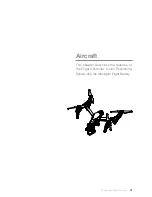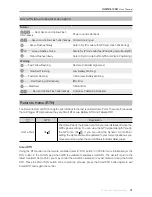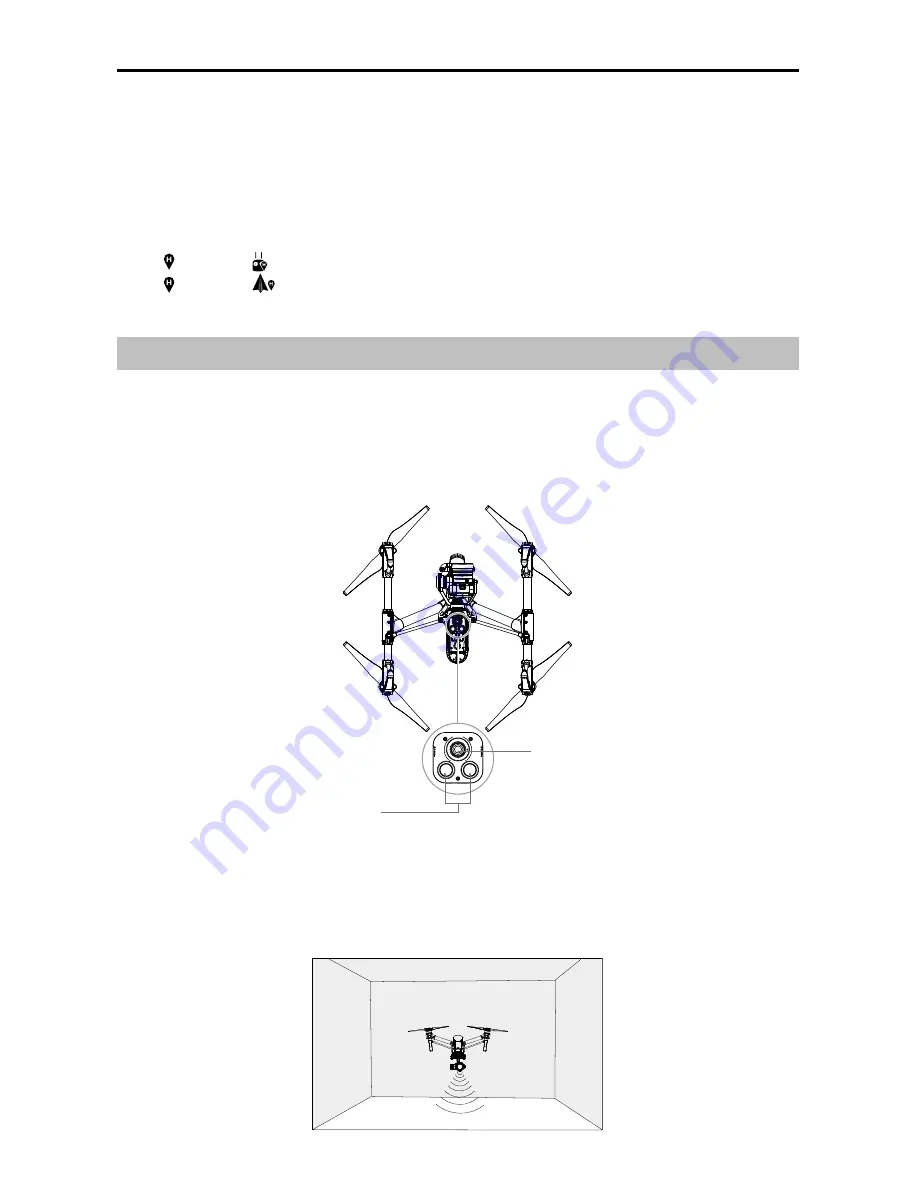
18
©
2016 DJI. All Rights Reserved.
INSPIRE 1 PRO
User Manual
There are two options for Dynamic Home Point.
1. Set the aircraft current coordinate as the new Home Point.
2. Set the remote controller’s coordinate as the new Home Point.
Setting Up Dynamic Home Point
Follow the steps below to setup Dynamic Home Point:
1. Connect to the mobile device and launch the DJI GO app and go to the “Camera” page.
2. Tap“ ”and select“
”, to reset the remote controller’s coordinates as the new Home Point.
3. Tap“ ”and select“
”, to reset the
aircraft
’s coordinates as the new Home Point.
4. The aircraft status indicator blinks green to show Home Point is set successfully.
Vision Positioning System
DJI Vision Positioning is a positioning system that uses ultrasonic and image data to help the aircraft
identify its current position. With the help of Vision Positioning, your Inspire 1 Pro can hover in place
more precisely and fly indoors or in other environments where there is no GPS signal available. The main
components of DJI Vision Positioning are located on the bottom of your Inspire 1 Pro, including [1]two
sonar sensors and[2]one monocular camera.
Using Vision Positioning
Vision Positioning is activated automatically when the Inspire 1 Pro is powered on. No manual action is
required. Vision Positioning is typically used in the indoor environment where no GPS is available. By
using the sensors on the Vision Positioning system, Inspire 1 Pro can perform precision hovering even
when no GPS is available.
[2]
[1]