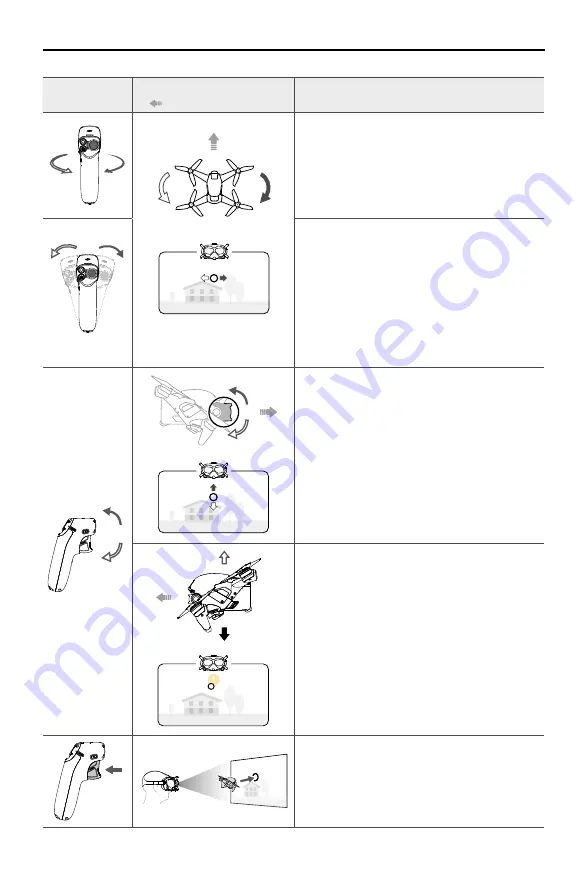
DJI Motion Controller
User Manual
9
© 2021 DJI All Rights Reserved.
Motion Controller
Aircraft & Goggles Screen
( Indicates nose direction)
Remarks
Rotate the motion controller to control the orientation
of the aircraft.
The orientation of the aircraft changes with the rotation
of the motion controller accordingly and is always
consistent with the orientation of the motion controller.
The circle in the goggles will move left and right and
the video transmission will change accordingly.
The orientation of the aircraft can also be controlled by
tilting the motion controller left and right.
Tilt left to rotate the aircraft counterclockwise and tilt
right to rotate clockwise. The aircraft hovers in place if
the motion controller is at zero attitude.
The tilt angle corresponds to the angular velocity of
the rotation of the aircraft. The greater the tilt angle of
the motion controller, the faster the aircraft will rotate.
The circle in the goggles will move left and right and
the video transmission will change accordingly.
Tilt the motion controller up and down to control the
tilt of the gimbal.
The tilt of the gimbal changes with the tilt of the motion
controller accordingly and is always consistent with
the orientation of the motion controller.
The circle in the goggles will move up and down and
the video transmission will change accordingly.
To control the ascent or descent of the aircraft, first tilt
the motion controller 90° up or down. Once complete,
press the accelerator to make the aircraft ascend or
descend.
Press the accelerator to fly in the direction of the circle
in the goggles.
Apply more pressure to accelerate. Release to stop
and hover.


































