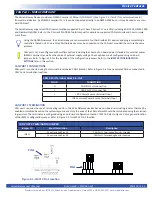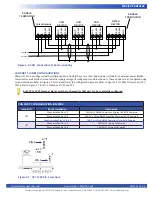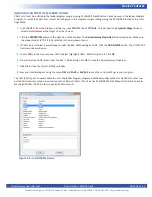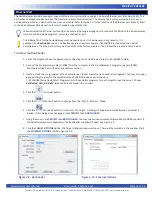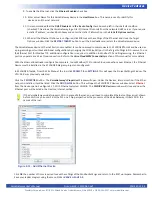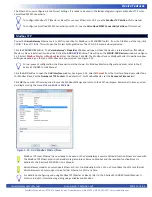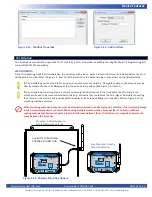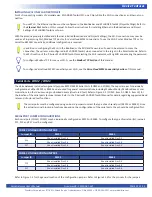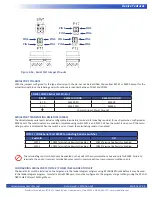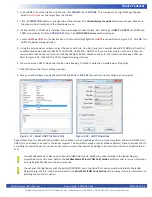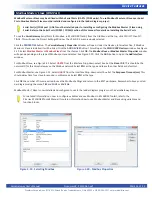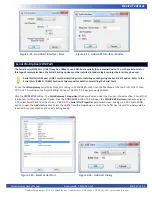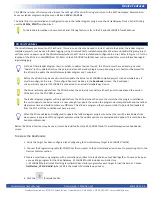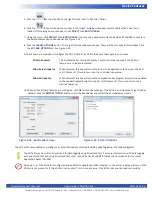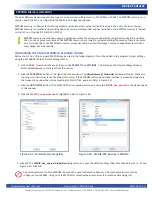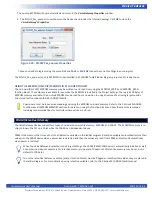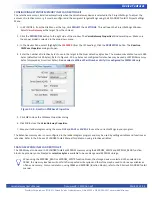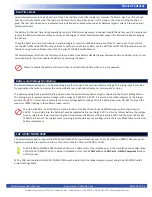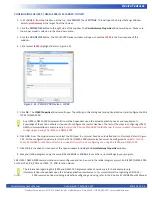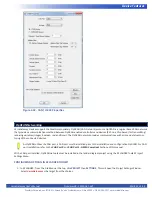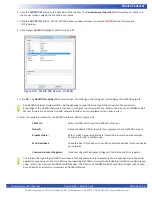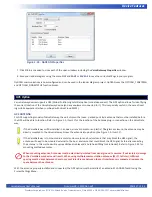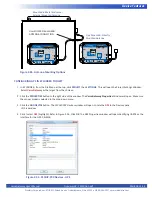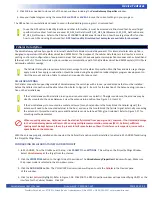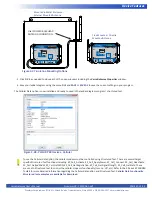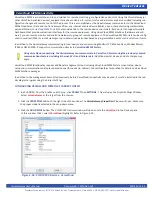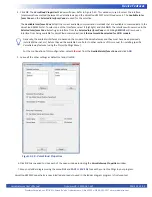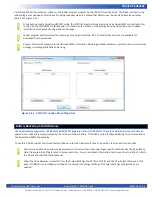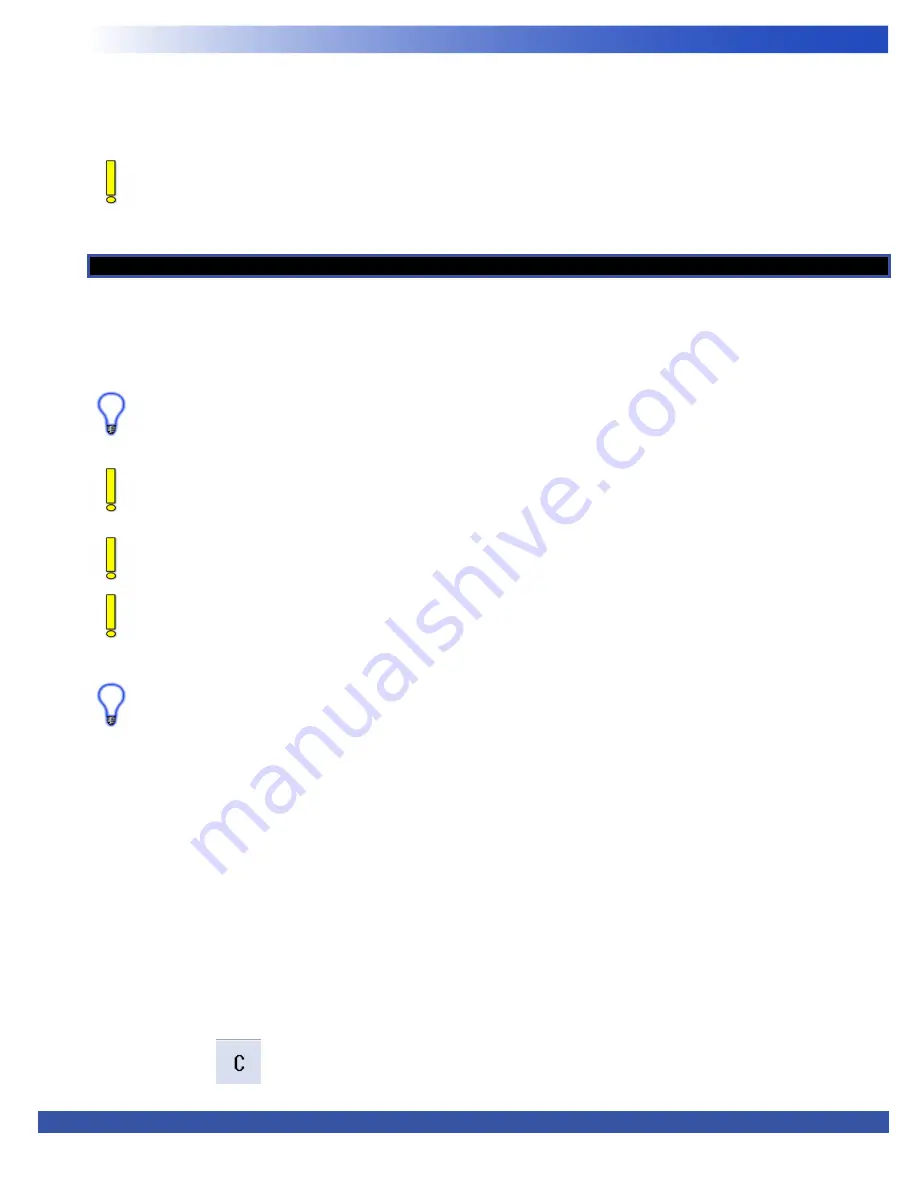
VersaGateway User’s Manual
Document #: 2015006.1.pdf
PAGE 28 of 44
Divelbiss Corporation • 9778 Mt. Gilead Road • Fredericktown, Ohio 43019 • 1-800-245-2327 • www.divelbiss.com
Device Features
Click
OK
the number of times required to save the settings of the Serial Printing and return to the EDIT workspace. Remember to
Save your ladder diagram using the menu
FILE
and
SAVE
or
SAVE AS.
The Serial Print is now installed and configured to use in the ladder diagram program on the VersaGateway Device. Serial Printing
uses the
SERIAL_PRINT
function block.
For detailed information on how use the Serial Printing feature, refer to the P-Series EZ LADDER Toolkit Manual.
The VersaGateway can accept an SD Flash card. This card currently may be used to install / update the kernel, the ladder diagram
compiled project or can be used for data-logging (using Structured Text). Installation/update of Kernel and Ladder Diagram project
will only occur on power up of the VersaGateway (when the SD Card is installed and configured to do so). Refer to Figure 1-5 for the
location of the SD Card socket (
SD
)(Item 13). Refer to the EZ LADDER Toolkit Manual and our website for more information regard
-
ing data-logging.
For the SD Card ladder diagram / kernel install or updates feature to work, the SD card must have a directory named
“update”. In this update directory, the kernel (.dat) and the ladder diagram compiled programs (.hex) must be placed for
the SD card to update the VersaGateway ladder diagram and / or kernel.
Before the SD Card may be used to install or update the kernel or EZ LADDER compiled project to the VersaGateway, it
must be configured to do so. This configuration must be done in the
Bootloader
screen. The Bootloader
screen will only operate if EZ LADDER is connected to an actual VersaGateway Device.
The kernel will only update from the SD Card when the kernel name (.dat) matches the unit to update and the version
of the kernel on the SD CARD is newer.
The ladder diagram program will only update from the SD Card when the name (.hex) matches the program installed on
the unit to update, the kernel version is new enough to support the version the program was compiled with and the ladder
diagrams version and build numbers are different. This allows a program either newer or older to be installed (updated)
from the SD Card if the conditions set here are met.
When the SD is enabled and configured to update the ladder diagram program or kernel, there will be small delay from
when power is appied until the program executes while the update options are evaluated and applied. This could be a few
hundred milliseconds.
Before the SD Card features may be used, it must be installed from the EZ LADDER Toolkit / VersaGateway device’s bootloader
screen.
To Access the Bootloader:
1. Verify the target has been configured (see
Configuring the VersaGateway Target in EZ LADDER Toolkit
).
2. Connect the Programming cable (SI-PGM) from the computer to the VersaGateway device. See
Programming Port
in the
Devices Features
section.
3. Create a small one-rung program with a normally open (direct contact) and an output tied together. You may also open
a pre-existing program for the VersaGateway. EZ LADDER Toolkit includes a sub-directory
(...EZ LADDER\Kernel Install Start Programs\)which has starter programs for each target to load the kernel. Choose
GetStarted_VCG-X-X-Xdld
. (where XXX is the model of VersaGateway device).
4. Click the (Compile) button
SD Card Features