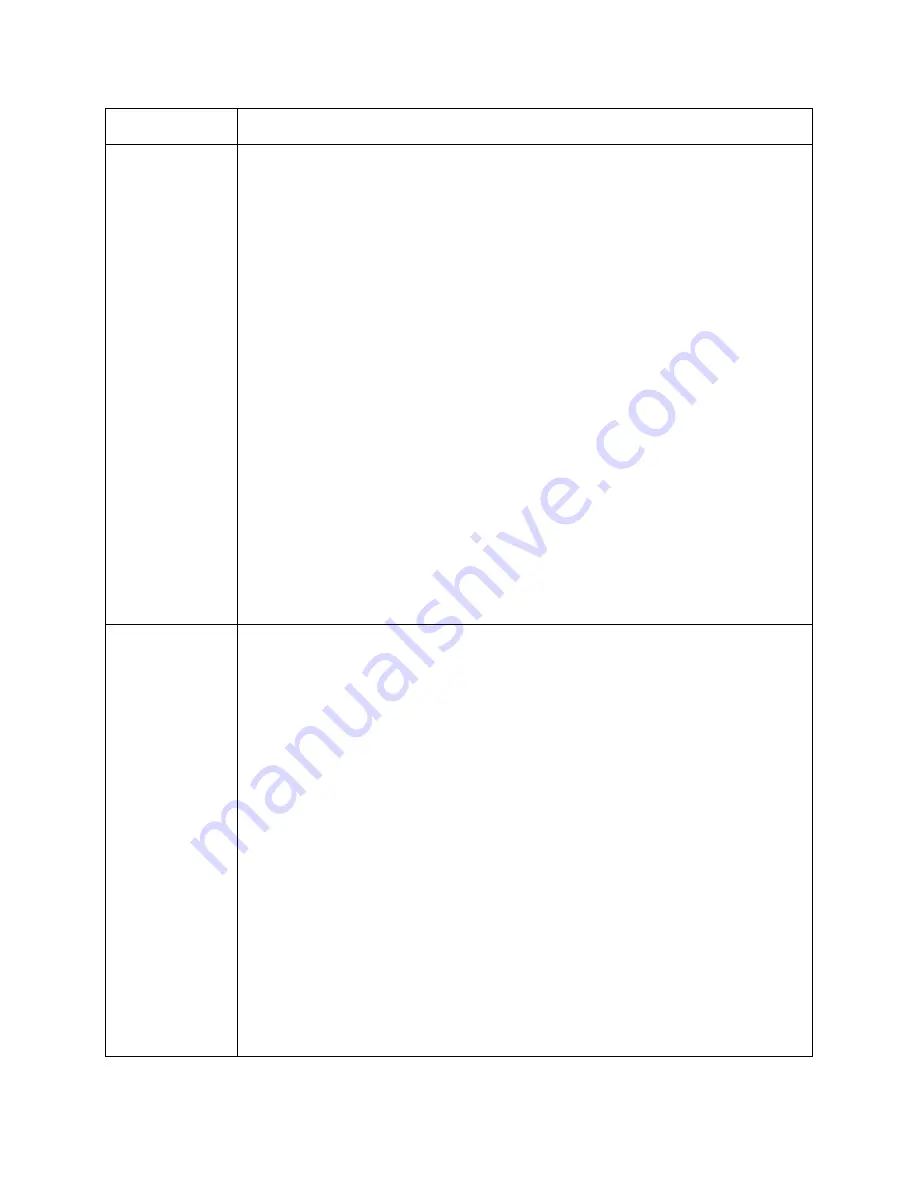
Page 15
Other receivers or
computers are
affected:
Not Connected
status on Network
Setup screen or
Error 789
1. Ensure the broadband router is plugged in to power.
2. If the installation uses a broadband modem that is separate from the router:
a. Ensure the modem is plugged in to power.
b. Ensure the modem is connected to the router using an Ethernet or USB cable.
c. Verify the cable connecting the modem to the Internet is connected to the correct port
on the modem. DSL modems use a phone cord that connects to a phone jack on the
modem. Cable modems use a coaxial cable coming from outside that connects to the
coaxial connector on the modem.
d. Try resetting the modem by unplugging it from power, waiting for one minute, and
plugging it back in.
3. Check the status lights on the router (and modem, if applicable), and refer to the router or
modem’s user guide for details and explanations.
4. If the router has a reset button, try resetting the router. If the router does not have a reset
button, unplug it for 15 seconds, then plug it back in.
5. If the modem and router are two separate pieces of equipment:
a. Unplug both the modem and router.
b. Plug the modem back in and wait for it to power on.
c. Plug the router back in and wait for it to power on.
d. Go to the Network Setup screen by pressing MENU on the remote control, selecting
System Setup
,
Installation
,
Broadband Setup
, then
Network Setup
. Select
Reset
Connection
. Verify the IP address does not display all 0s. If it does, refer to
The IP
address on the receiver’s Network Setup screen shows all 0s
on page 15.
6. Refer to the router’s (or modem’s) user guide for additional troubleshooting. Many
Internet service providers include troubleshooting tools and software on the home
computer that can be used by the customer to further diagnose the issue.
7. Contact the Internet service provider, or the router’s (or modem’s) manufacturer.
The IP address on
the Network Setup
screen shows all
0s
1. Verify the Ethernet cable is connected between the satellite receiver and the router/switch.
2. Go to the Network Setup screen on the satellite receiver by pressing
MENU
on the DISH
Network remote control, selecting
System Setup
,
Installation
,
Broadband Setup
, then
Network Setup
. Select
Reset Connection
.
3. If using a HomePlug-to-Ethernet adapter to connect the receiver, refer to the
HomePlug
Troubleshooting
section on page 16.
4. Try connecting the receiver’s Ethernet cable to a different
E
THERNET
port on the router/
switch.
5. Reset the satellite receiver by pressing and holding the
POWER
button on the front panel
for five seconds.
6. If the router/switch has a reset button, try resetting it. If it does not have a reset button,
unplug the router/switch for 15 seconds, then plug it back in. After resetting the router/
switch, use the instructions in step 2 to reset the receiver’s IP address.
7. If the IP address still shows all 0s, settings on the router may need to be adjusted. Contact
the router’s manufacturer for assistance.
- Currently, the receiver will only function with IP addresses assigned by DHCP
(Dynamic Host Control Protocol). It will not function with static IP addresses.
- The number of IP addresses available for lease (use) may need to be increased.
- The router may have MAC filtering turned on, and the receiver’s MAC address (listed
on the Network Setup screen) may not be in the router’s list of allowed MAC
addresses.
- Review your router’s security settings to verify they are appropriate for this
installation.
Description
Procedure
Summary of Contents for Home Network
Page 1: ...Installation Instructions Home Network TM...
Page 18: ...156342...

















