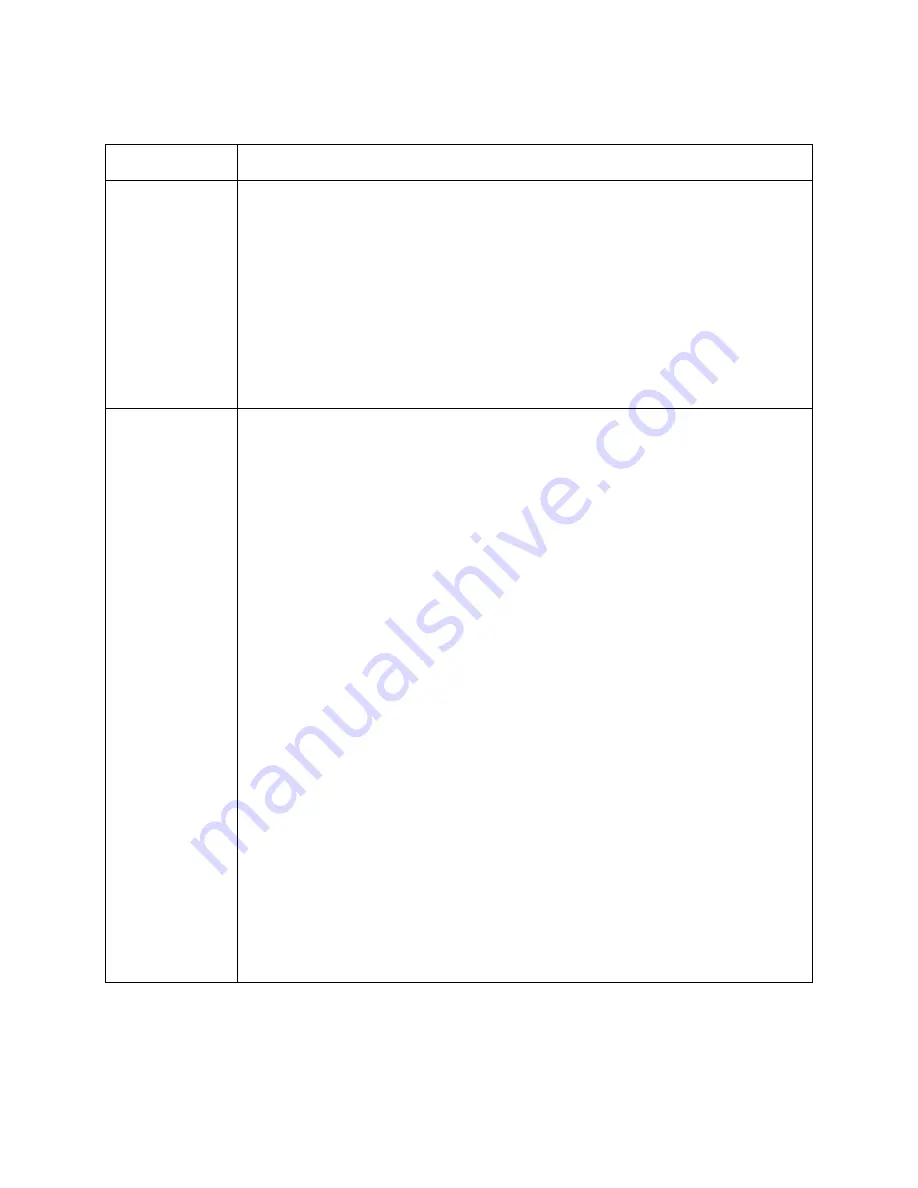
Page 14
Troubleshooting
Description
Procedure
Connection status
on Network Setup
screen is Not
Connected, or
Error 789 is
received when
DISH Theater or
New Releases is
selected
1. On the home network, are there other DISH Network satellite receivers or personal
computers connected?
a. If another receiver is connected to the home network, check to see if its connection
status is Not Connected.
b. If a computer is connected to the home network, check to see if the computer is able
to access an external website (for example, www.dishnetwork.com).
2. Based on the results:
a. If the other receiver also has a connection status of Not Connected, or the computer
cannot access an external website, use the troubleshooting steps in
Other receivers or
computers are affected
on page 15.
b. If only this receiver is affected, use the troubleshooting steps in
Only one receiver is
affected
on page 14.
Only one receiver
is affected:
Not Connected
status on Network
Setup screen or
Error 789
1. Go to the Network Setup screen on the satellite receiver by pressing
MENU
on the DISH
Network remote control, selecting
System Setup
,
Installation
,
Broadband Setup
, then
Network Setup
. Select
Reset Connection
. If the IP address still shows all 0s or a
connection status other than Connected Online displays, continue to step 2.
Note
: Currently, the receiver will only function with IP addresses assigned by DHCP
(Dynamic Host Control Protocol). It will not function with static IP addresses.
2. If you’ve installed a HomePlug-to-Ethernet adapter to connect the receiver, refer to the
HomePlug Troubleshooting
section on page 16.
3. Try unplugging the Ethernet cable from the receiver’s
E
THERNET
port and then plugging it
back in. Verify the cable “clicks” into the
E
THERNET
port.
4. Check the lights on the receiver’s
E
THERNET
port.
- A green light indicates the
E
THERNET
port is enabled and connected to an active port
on the router/switch. If the green light is not lit, the Ethernet cable connecting the
receiver to the router/switch may be disconnected or damaged, or the
E
THERNET
port
on the router or satellite receiver may not be functioning correctly.
- A flashing yellow light indicates the port is receiving data over the connected Ethernet
cable. If the yellow light does not flash, the Ethernet cable connecting the receiver to
the router/switch may be disconnected or damaged, or the
E
THERNET
port on the router
or satellite receiver may not be functioning correctly.
5. Reset the satellite receiver by pressing and holding the
POWER
button on the front panel
for five seconds.
6. At the router/switch, ensure the receiver’s Ethernet cable is connected to a working
E
THERNET
port on the router/switch. Check the lights on the router or switch’s
E
THERNET
port as indicated in step 4.
7. Try connecting the receiver’s Ethernet cable to a different
E
THERNET
port on the router/
switch.
8. If there is a reset button on the router/switch, try resetting the router/switch. If the router/
switch does not have a reset button, unplug it for 15 seconds, then plug it back in. After
resetting the router/switch, use the instructions in step 1 to reset the receiver’s IP address.
9. Refer to the router’s (or switch’s) user guide for additional troubleshooting or refer to the
router’s (or switch’s) manufacturer.
Summary of Contents for Home Network
Page 1: ...Installation Instructions Home Network TM...
Page 18: ...156342...


















