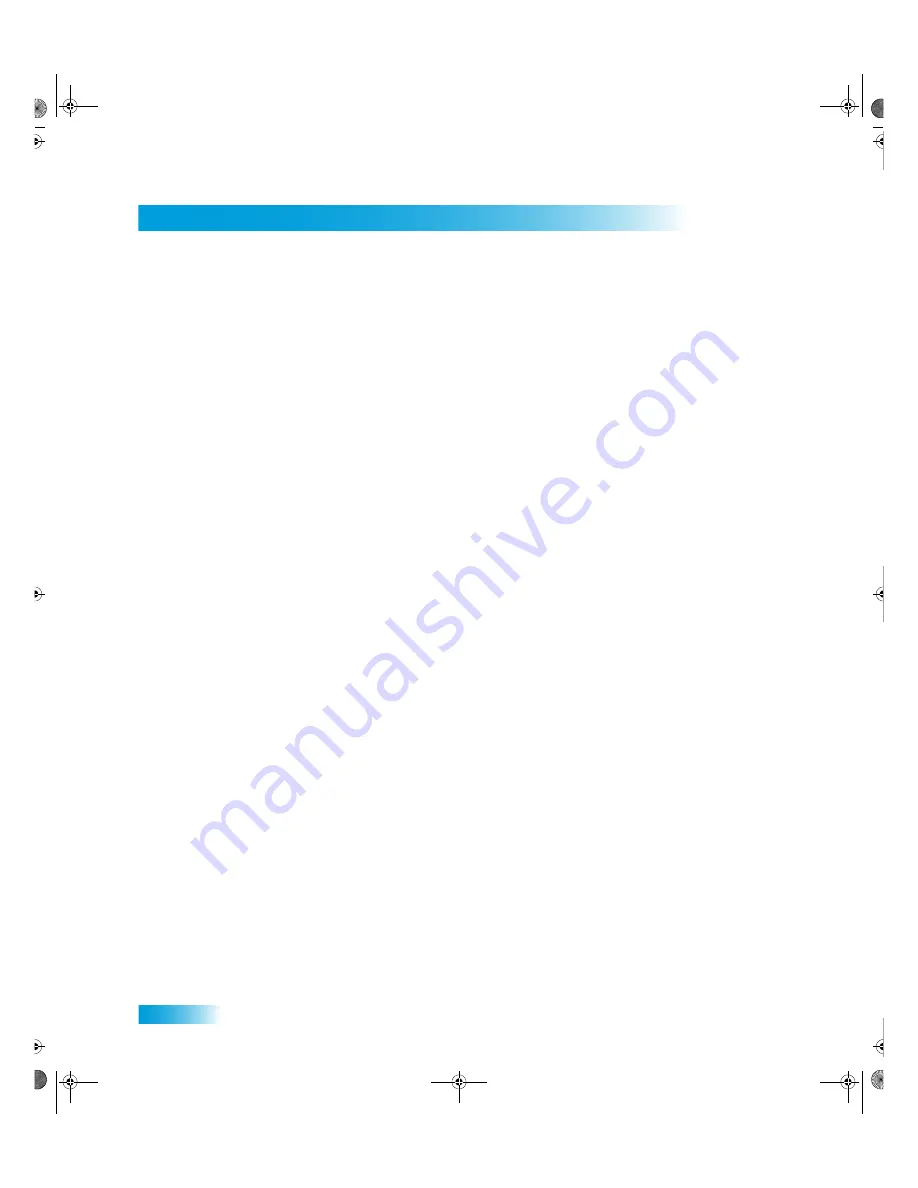
Index
108
N
Naming Favorites Lists 29
No Picture on the TV 70, 88
O
Onscreen Menus 13
Opening Menus 13
Ordering a Pay-Per-View 23
Ordering Your Program Packages 3
P
Parental Controls (Locks) 32
Password 32
Pay-Per-View 5
Buying 24
Locks 34
Reviewing Purchases 24
Troubleshooting 92
Phone Line Connection 74, 81
Phone System Setup 74, 75
Picture on the TV 70
Point Dish 78
Positioning Video on the Screen 72
Power Scan of Device Codes 51
Program Banner 19
Program Guide 18
Channel Order 64
Display 64
Troubleshooting 87
Programming to Control a Second
Satellite Receiver 55
Purchasing a Pay-Per-View 24
Q
QAM Installations 77
R
Rain and Snow Fade 5
Ratings Locks 33
Receiver Back Panel 12
Receiver Front Panel 12
Receiver Menus 13
Recover Button 55
Reminder Timer 40
Remote Antenna 48
Remote Battery Low 8
Remote Control 8
Antenna 48
Batteries 8
Buttons, Receiver Control 9
Buttons, TV Control 10
Buttons, VCR Control 11
Changing the Address 46
Checking the Address 47
Combination Devices 50
Confirming Operation 47
Controlling Other Components 49
Discrete Power On and Off 58
Limited Mode 49
Low Battery Warning 8
Modes 49
Programming to Control a Second
Satellite Receiver 55
Programming the Remote to
Control Other Components 49
Recover Button 55
Setting Up the Remote Using the
Device Codes Scan 51
Troubleshooting 86
UHF Attenuator 48
Resetting to Factory Defaults 65
Resetting/Restarting Your Receiver 77
Residential Customer Agreement 99
Reviewing Pay-Per-View Purchases 24
S
Satellite TV Reception 5
Screen Positioning 72
Search for a Program 20
Second Satellite Receiver 55
Selecting Menu Options 13
Setting Up a Manual Timer 43
Setting Up an Automatic Timer 42
Setting Up Caller ID 60
Setting Up the Display 71
Setting Up Using Device Codes Scan 51
Snowy Screen 88
Solar Inteference 6
Special Considerations When
Using Timers 41
Standard Types of TV Connections 68
Stereo Volume Control 54
S-video TV Connection 12, 68
Switching Between Favorites Lists 29
T
Themes 21
Timers 40
Deleting a Timer 43
Setting Up a Manual Timer 43
Setting Up an Automatic Timer 42
Special Considerations When Using
Timers 41
Timer Frequency 40
Timer Options 40
Timer Types 40
Timers List 40
Troubleshooting Timers 90
When the Receiver is Off 41
Troubleshooting 82
Browse Banner and Electronic
Program Guide 87
Caller ID 89
Changing Channels 85
Changing Languages 91
Favorites Lists 87
Hearing a Program 91
Intference 6
Locks 89
Menus 86
Message Numbers 83
Pay-Per-View 92
Phone Line 91
Program Guide and
Browse Banner 87
Remote Control 86
Timers 90
Watching a Program 88
Weather 5
Troubleshooting Tools, Using 77
Diagnostics 78
Point Dish and Check Switch 78
Resetting Your Receiver 77
Tuner/Amplifier Codes 95
TV Connections, Types of 68
TV Control 10
TV Volume Control 55
TV/DVD Combo Codes 95
TV/VCR Combo Codes 95
U
UHF Attenuator 48
UHF Remote Control Antenna 8
Unlocking Pay-Per-View Channels 34
Unlocking the Front Panel 35
Unlocking Your Receiver 33
V
VCR Connections 75
VCR Control 11, 76
VCR Timer Type 40
Virtual Keyboard (Onscreen) 15
Volume Control
Stereo Components 54
Via the TV 55
W
Watching TV, Finding a Program and
17, 20, 21
Weather 5
Y
YPbPr (Component) Video Inputs 12, 70
Index 381.fm Page 108 Thursday, May 21, 2009 6:38 PM
Summary of Contents for DISH 381
Page 1: ...TM 172487...
Page 2: ...TM 172487...
Page 33: ...Chapter 4 26 Notes Notes Chapter 4 381 fm Page 26 Thursday May 21 2009 6 03 PM...
Page 37: ...Chapter 5 30 Notes Notes Chapter 5 381 fm Page 30 Thursday May 21 2009 6 04 PM...
Page 86: ...Connections and Setup 79 Notes Notes Chapter 11 381 fm Page 79 Thursday May 21 2009 6 19 PM...
Page 87: ...Chapter 11 80 Notes Chapter 11 381 fm Page 80 Thursday May 21 2009 6 19 PM...


































