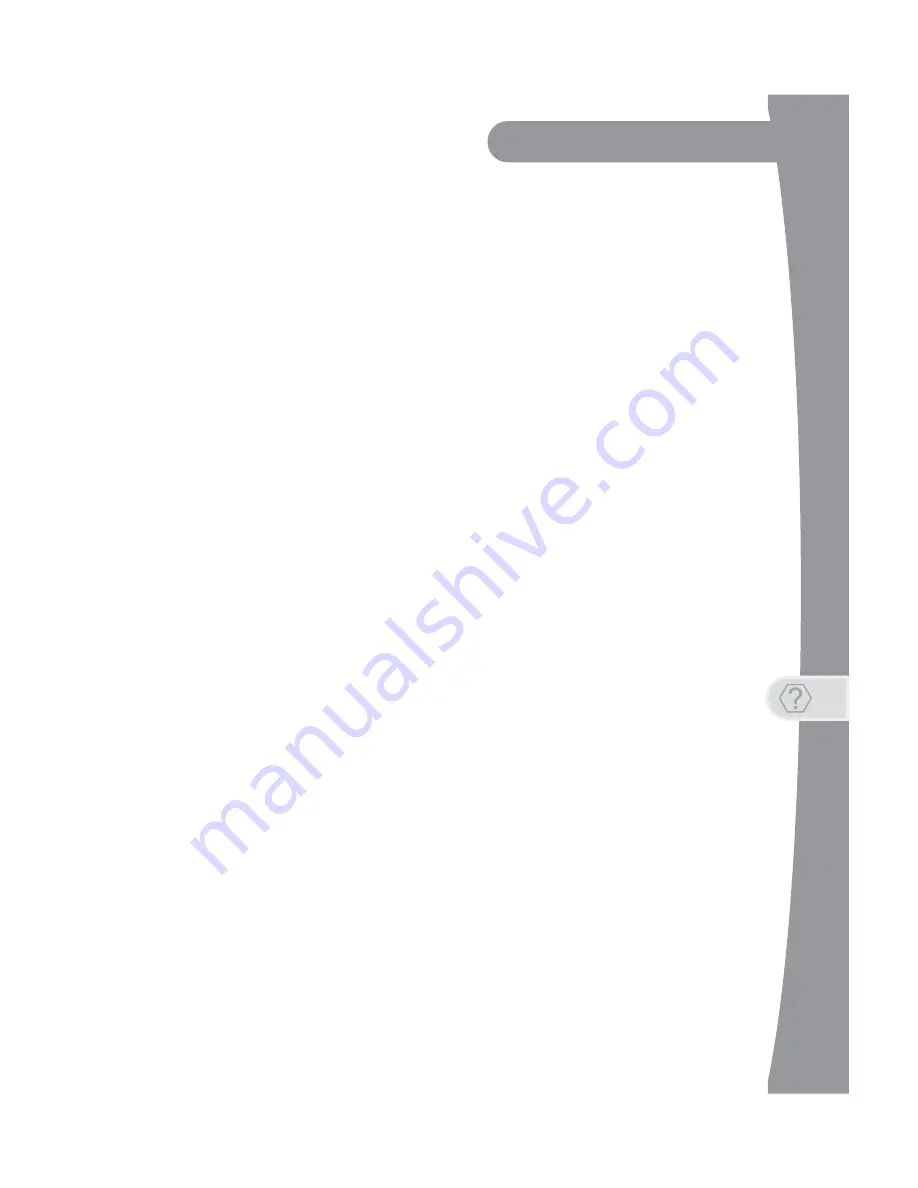
Troubleshooting
9
Getting More Help
Remote is not working
1.
Verify the batteries are installed according to the diagram inside the
remote control’s battery compartment.
2.
Try changing the batteries in the remote control. Batteries should all be
of the same type (for example, alkaline or lithium) and size.
3.
Confirm your remote is in the correct mode for the device you want to
control. For example, to control your satellite receiver, press the SAT
mode button on the remote before the function you want performed.
4.
Make sure you are using the correct remote control provided for your
ViP922 receiver. These remotes use radio frequency (RF) signals to
operate your ViP922 receiver. Other equipment is usually controlled
using infrared (IR) light signals. If you have programmed the remote to
control your equipment in other device modes, then the remote control
must have a clear line of sight to the front of these other devices.
5.
Check that the remote control antenna is hand tightened onto the back
panel connector on your ViP922 receiver. The small antenna should
not be touching other cables, connectors, or equipment. Adjusting this
antenna to point straight up usually attains the best performance. When
linking a remote, hold it within a couple of feet of this remote antenna.
6.
Verify you have linked your remote control to your ViP922 receiver.
Touch POWER on the receiver on the front panel to activate the
capacitive controls, then select SYSTEM INFO. With the System Info
screen displayed, any linked remote control(s) should be listed on the
right-hand side of the screen. If your remote is not listed, hold it close to
the remote antenna attached to the back of the receiver, and then press
and release the SAT mode button. Check several buttons to see if your
remote is now linked to and controls your ViP922 receiver.
7.
If your remote still doesn’t work, select Un-Link on the System Info
screen and listen for the confirmation tone. After you hear it, you can
press the SAT button to link the remote again. If you do not hear the
tone, continue with the next step to un-link the remote control manually.
8.
If your remote is not listed or cannot be un-linked on the System Info
screen, then do the following:
-
Access the System Info screen, as in
Step 6
above
-
Press and hold down the SAT button for a few seconds until all the
device-mode buttons light up, and then release SAT.
-
Press the RECALL and 0 (number zero) buttons at the same time
(SAT lights up), and then release them.
Summary of Contents for 176779
Page 1: ......
Page 3: ...i SAFETY IMPORTANT SAFETY INSTRUCTIONS PROPER CARE OF YOUR EQUIPMENT...
Page 8: ...SAFETY vi...
Page 9: ...1 Getting More Help Getting More Help FINDING MORE INFORMATION TROUBLESHOOTING...
Page 22: ...14 Troubleshooting Getting More Help...
Page 23: ...15 APPENDIX LIMITED WARRANTY RESIDENTIAL CUSTOMER AGREEMENT STAYING LEGAL FCC COMPLIANCE...
Page 42: ...Appendix 34 Printed in the United States of America...
















































