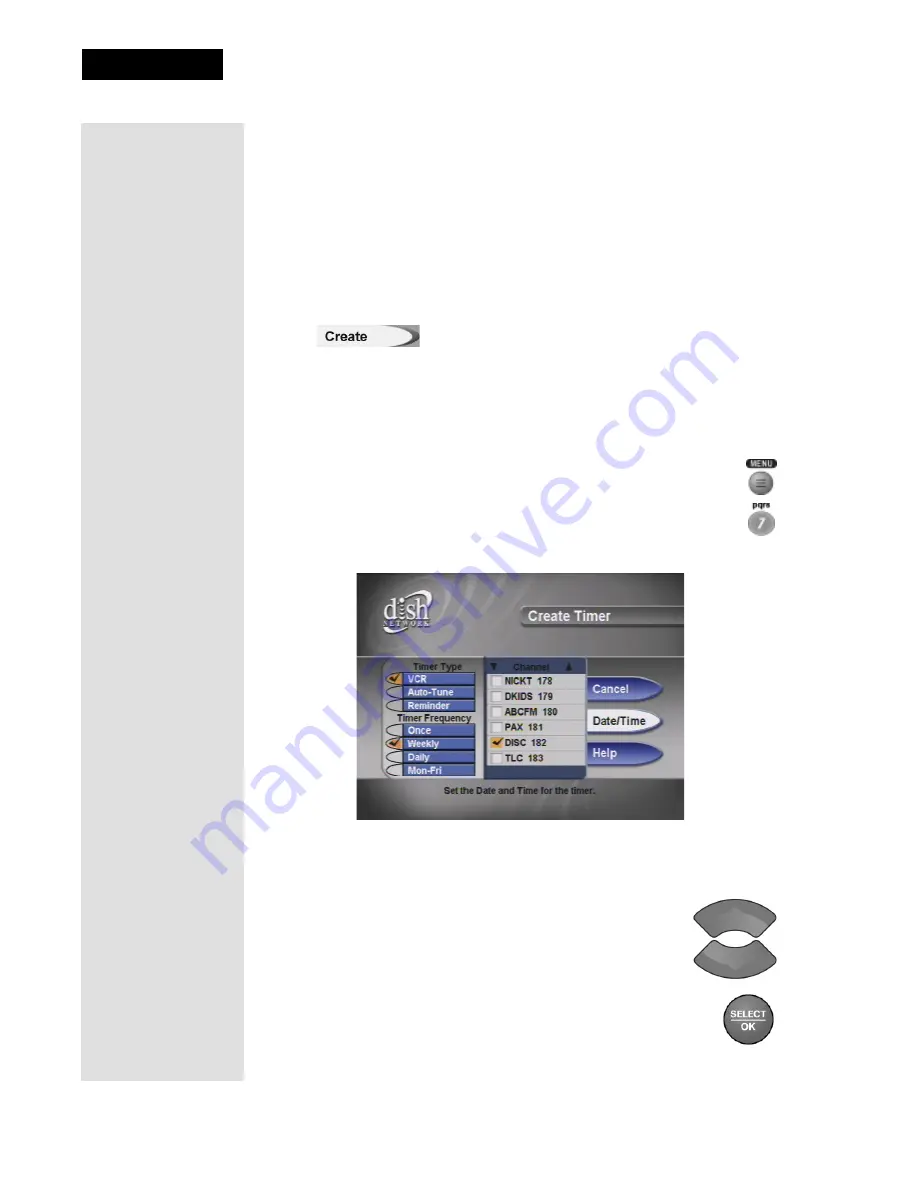
Page 48
Chapter 3
Using the System
Setting Up an Automatic Event Timer
1. Select a future program using the
Browse Banner, Themes
menu or
the
Program Guide
.
2. Select a
Timer Type
option.
3. Select a
Timer Frequency
option. Notice that a check mark displays in
the box selected.
4. Select the
Create
option to save the event timer
.
5. The receiver displays a timer symbol in the
Program
Guide
, and also
when you press the
INFO
button to get information about the program.
Setting Up a Manual Event Timer
1. Press the
MENU
button.
2. Select the
Timers
option.
3. Select the
Create
option. The receiver displays the
Create
Timer
screen.
4. Select a
Timer Type
option.
5. Select a
Timer Frequency
option.
6. Select a channel:
•
Highlight a channel using the
UP
or
DOWN
ARROW
button. Then, press the
SELECT/OK
button.
•
Enter a channel number using the number
buttons.Then, press the
SELECT/OK
button.
Tip: You may start
any timer one
minute early. But if
you set back-to-
back event timers
and the second one
starts early, the first
one will end early.
An event timer
cannot start early
for a Pay-Per-View
program. If you try
to set a timer for
overlapping events,
you will get an error
message.
Tip: Use the
Program Guide
or
your printed
television guide
to see when the
program(s) starts
and stops —
before you go to
the Set Date/TIme
for a Manual
Timer.
Summary of Contents for 138410
Page 107: ...Appendix Page 118 Notes...






























