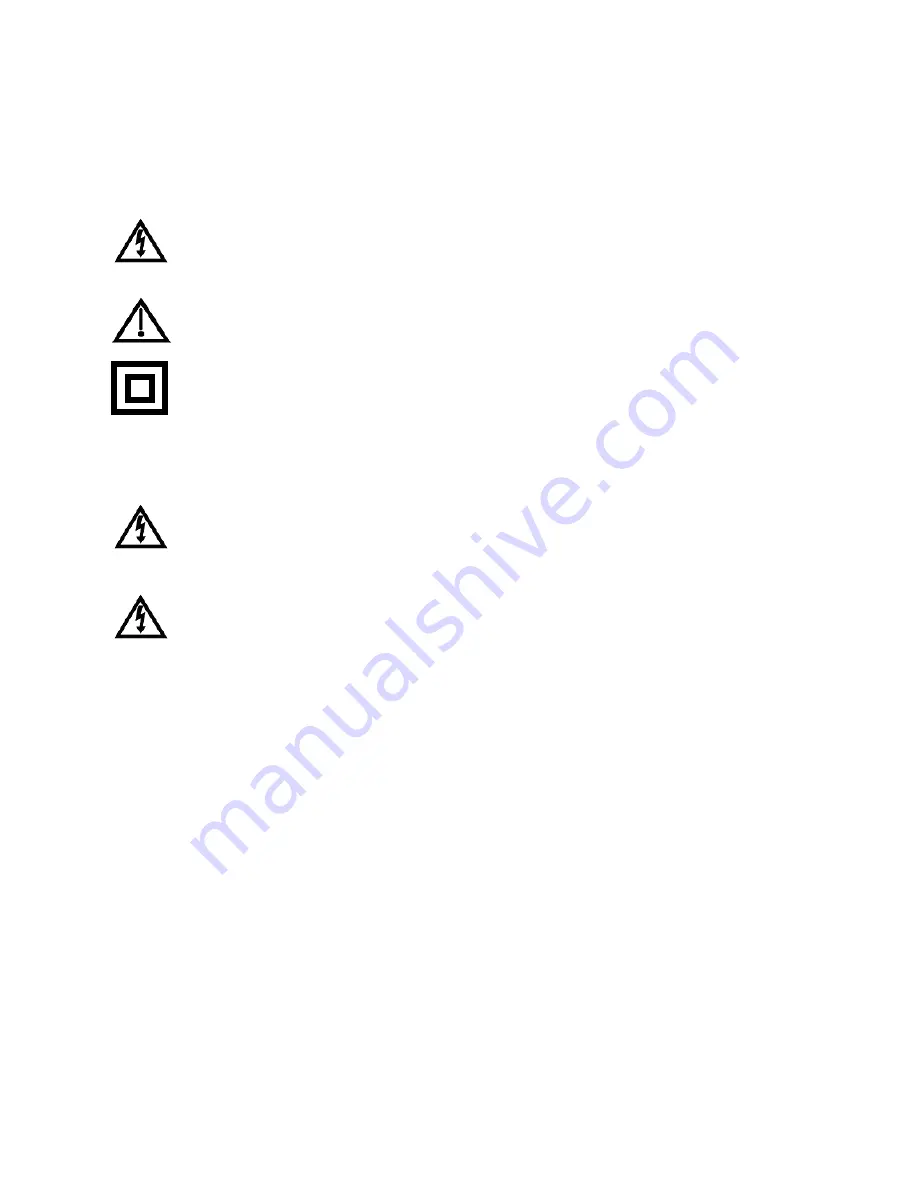
Safety Symbols
You
must
be aware of safety when you install and use this system. This
User Guide
provides various
procedures. If you do some of these procedures carelessly, you could
injure
or
kill
yourself or damage
equipment or property. Some other procedures require special attention.
The
WARNING!
symbol means that if you are not careful,
You could
injure
or
kill
yourself, or
You could damage equipment or property.
The
ATTENTION!
symbol means you should pay special attention to:
Important instructions for using the system, or
Important instructions for maintaining the system.
The Class II Symbol alerts qualified service personnel to use only identical replacement
parts in this apparatus.
For Your Safety
Do
not
try to open the case of the receiver. There is risk of electrical shock, which may cause
damage to the receiver and/or personal injury or death to you. There are
no
user-serviceable parts
inside the receiver. Opening the receiver case or making unauthorized changes will void
the warranty.
To reduce the risk of fire or electric shock, do
not
expose this appliance to rain or moisture.
Important Software Notice!
As with all software controlled products, unexpected behavior could arise if the user tries to perform operations in a non-
routine manner. This product, like almost any other high tech product, is subject to bugs and hence EchoStar CANNOT AND
DOES NOT GUARANTEE OR WARRANT THAT ALL FEATURES, SUCH AS PARENTAL CONTROL, WILL WORK
AS INTENDED UNDER ALL CIRCUMSTANCES. EchoStar endeavors to improve such conditions and will periodically
download improvements.
Equipment and Software Covered by this User’s Guide
Note:
This
User Guide
covers the DISH 811 receiver and software model DP811. This
Guide
may cover other devices, not listed here.
Copyright Notice
Copyright © 2005 EchoStar Technologies Corporation, Englewood, Colorado 80112. All rights reserved.
The information in this
User Guide
may change without notice. We may issue revisions to tell you about such changes.
Please send comments or questions about this
User Guide
to:
Technical Publications, EchoStar Technologies Corporation, 94 Inverness Terrace East,
Englewood, Colorado 80112
.
Part Number: 138410
Printed in the United States of America.
DISH Network is a registered trademark of EchoStar Satellite Corporation. For information about DISH Network, please visit our website at
www.dishnetwork.com
.
We acknowledge all product names, trade names, or corporate names we mention in this User Guide to be the proprietary property of the registered owners.
Manufactured under license from Dolby Laboratories. “Dolby” and the double-D symbol are trademarks of Dolby Laboratories. Confidential unpublished
works. © 1992-1997 Dolby Laboratories. All rights reserved.
Summary of Contents for 138410
Page 107: ...Appendix Page 118 Notes...


































