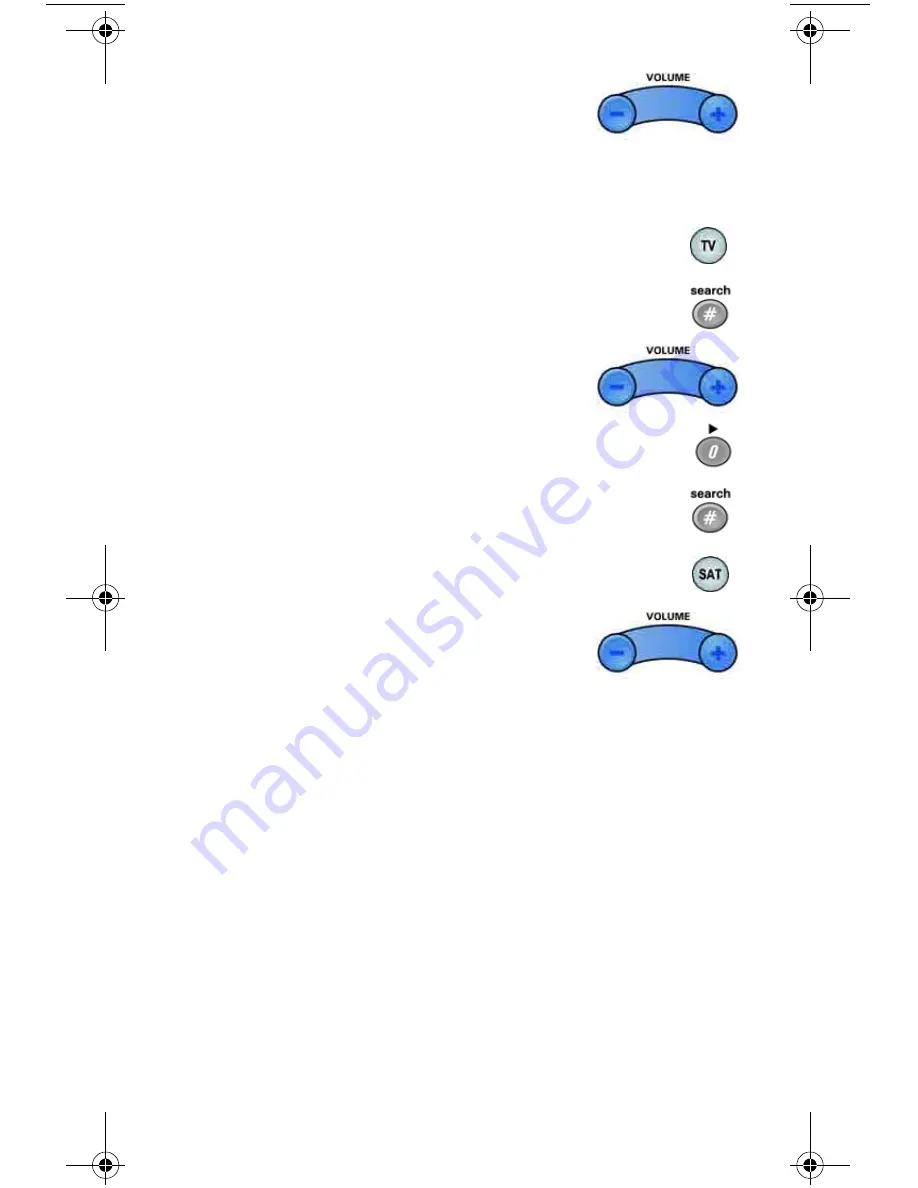
16
7. Press the plus (+) and minus (-) sides of the
VOLUME
button. The device’s volume
changes and the
AUX
mode button lights
instead of the
TV
mode button.
To set the remote back to control the TV volume
:
1. Press and hold the
TV
mode button for three seconds, and
then let go of it. The
TV
mode button will blink.
2. Press the
POUND
(
#
) button.
3. Press the plus (+) side of the
VOLUME
button.
4. Press the
0
number button.
5. Press the
POUND
(
#
) button.
The
TV
mode button flashes three times.
6. Press the
SAT
mode button.
7. Press the plus (+) and minus (-) sides of the
VOLUME
button. The TV’s volume changes
and the
TV
mode button lights instead of the
AUX
mode button.
Pyramid.book Page 16 Wednesday, February 16, 2005 4:00 PM






























