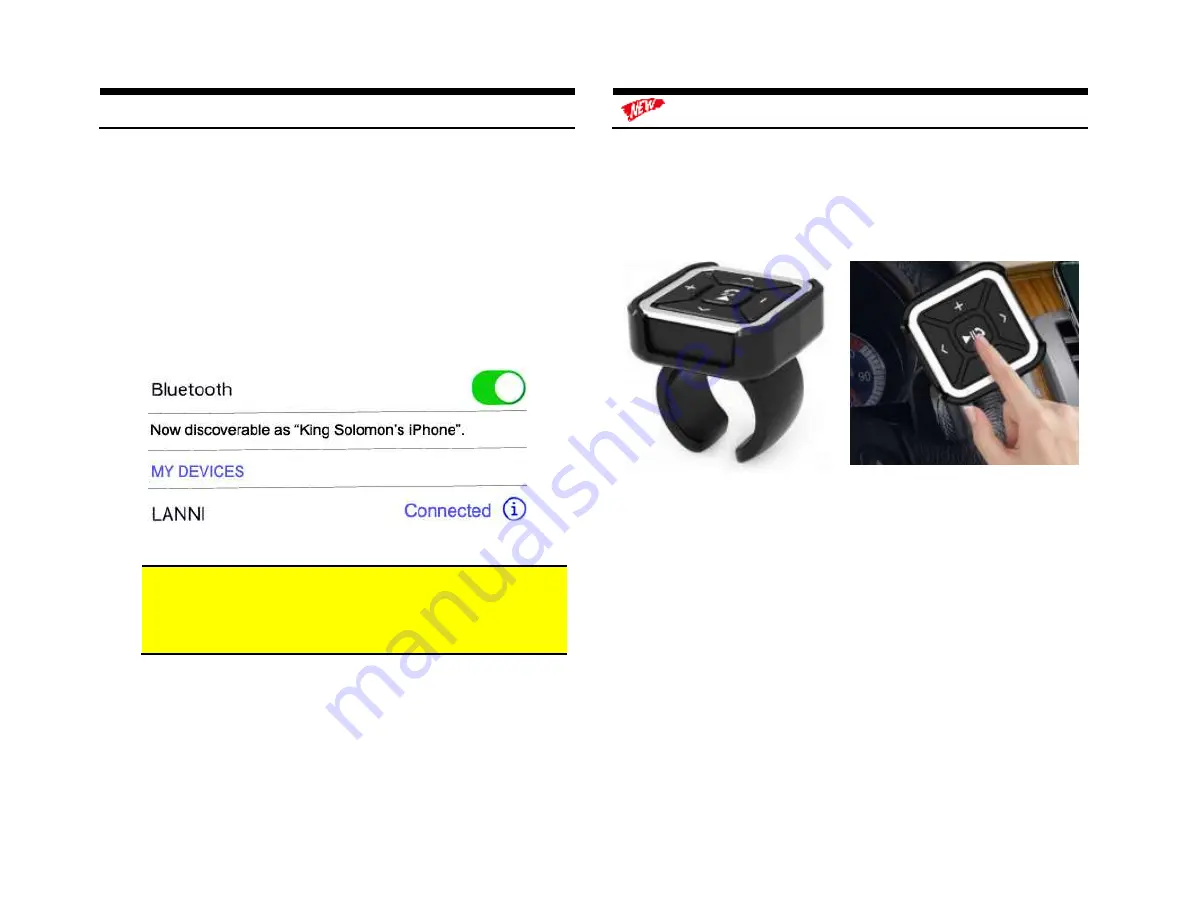
Pairing and connection
Pairing varies among devices but basic steps are the same. This process is done
upon initial install and will not have to be repeated.
1.
Turn ignition and radio “ON”
LED inside module peephole will flash rapidly (pairing mode)
2.
Open device (e.g. Smartphone)
Bluetooth Settings
3.
Verify
Bluetooth
is enabled otherwise turn it on
4.
Tap
Scan or search for devices
.
5.
Wait for Bluetooth device name (See
Fig. 18
) to appear and tap it.
Once
paired confirmation tone is heard on car speakers
Fig. 18
Warning:
Caller ID and text are
not shown on radio display
. Operate
Bluetooth device via wireless remote control, VR (voice recognition) or
device built-in controls. Radio buttons can be used to adjust playback
level
Media button
Pairing:
Ensure Bluetooth is enabled on your device (e.g. Smartphone/Tablet etc.)
Press and hold pause/play until Blue LED begin flashing
Scan smartphone for available devices and select
BT009
from list. (Blue LED
turns off).
Installation:
Attach the button to steering wheel (includes holder) or attach to dashboard
using included double sided tape – your choice.
Because the media button pairs with your Smart device, it can also be used at
home, in the park or wherever you decide to play your tunes.








