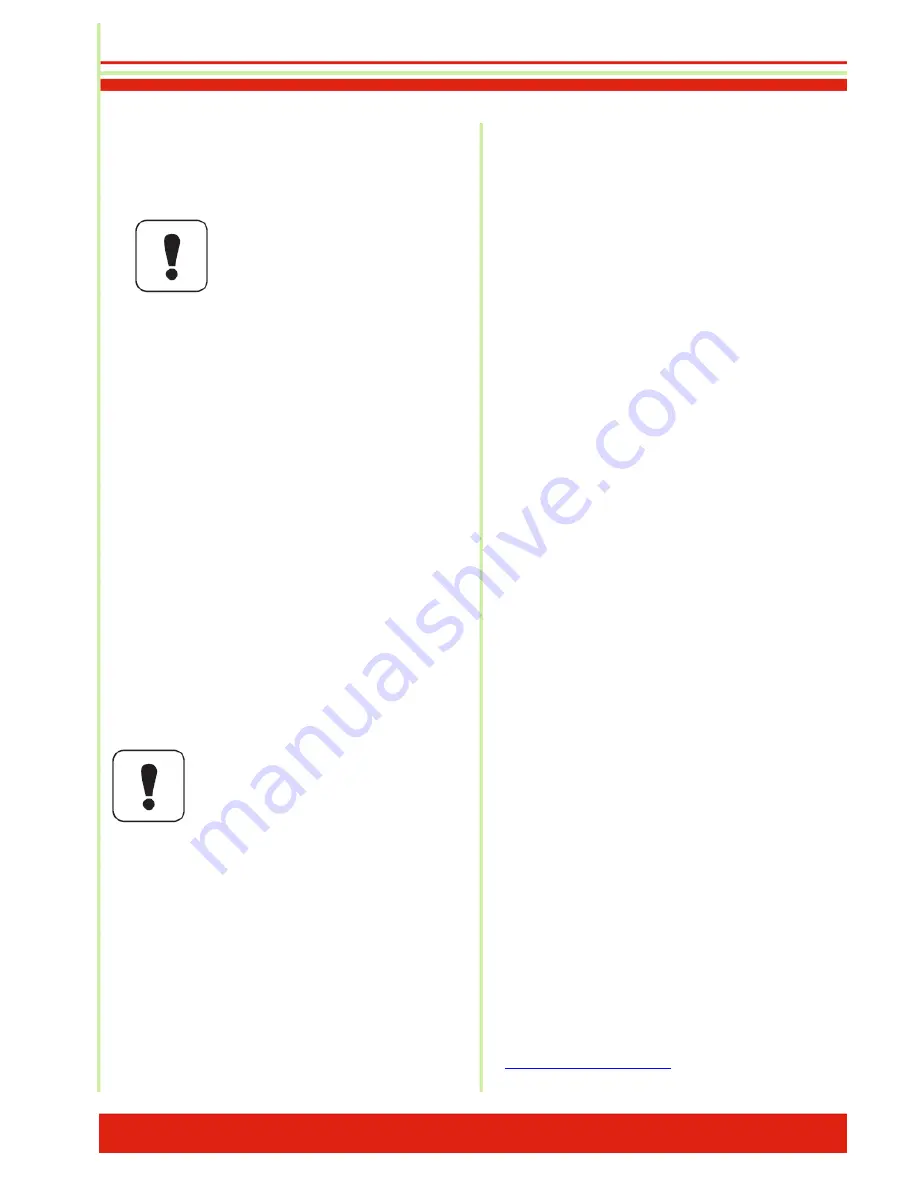
39
9. Correcting errors
Attention!
In order to prevent injuries and
damage to the
Blu-safe
®
, the
Blu-safe
®
must not be opened.
If problems occur, please follow the instructions below.
The Blu-safe
®
is not receiving any power.
■■
Switch off the
Blu-safe
®
.
■■
Remove the mains plug from the socket.
■■
Carry out a visual inspection of all cables.
■■
Check whether there is power at the socket.
■■
Check whether the prescribed cables are being
used.
■■
Check whether all cables are securely connected to
the
Blu-safe
®
.
■■
Connect the
Blu-safe
®
directly to the PC (do not use
a hub or any peripherals).
In order to guarantee problem-free commu-
nication between the
Blu-safe
®
device and
the PC, the
DISC Blu-safe
®
must be the
only device on a USB channel.
■■
Insert the mains plug into the socket.
■■
Switch on the
Blu-safe
®
.
No data can be read or written.
■■
Check whether the Media has been inserted cor-
rectly and is visible in the device window.
■■
Check whether the function "Mount User Slot" is
listed under Devices (which stops the
Blu-safe
®
Manager service and makes the drive available
under the Windows Desktop.)
■■
In the administrator window, check under Setup
Services whether the
DISC Blu-safe
®
Manager
Service has started properly.
If the errors have not been corrected using the meas-
ures listed above, please contact our service hotline.
Please have the following information to hand when
calling the hotline.
■■
What messages are displayed?
■■
What software was being used at the time of the
error?
■■
What peripherals do you also use?
■■
What measures have you already taken to correct
the problem?
■■
What is your
Blu-safe
®
serial number?
Please enter the serial number of your
Blu-safe
®
here:
___________________________________________
Further information is available from our website:
http://www.disc-group.com
.




















